.EPS File Extension
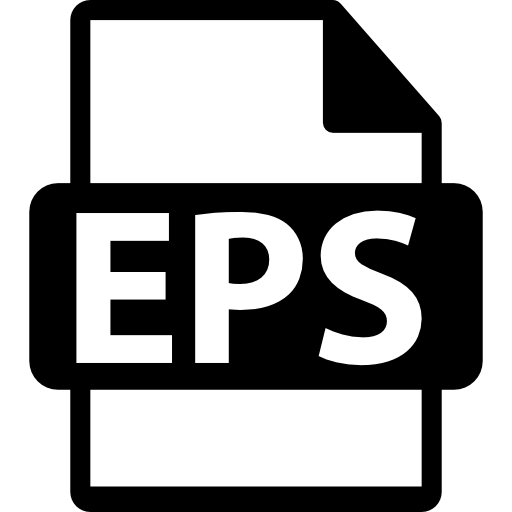
Encapsulated PostScript File
| Developer | Adobe Systems |
| Popularity | |
| Category | Vector Image Files |
| Format | .EPS |
| Cross Platform | Update Soon |
What is an EPS file?
The .EPS (Encapsulated PostScript) file extension represents a graphics file format used for vector images. It contains PostScript data, which can include both text and images, making it a versatile format for transferring image data between different graphic applications.
More Information.
- History: EPS emerged as a standard graphics file format in the desktop publishing industry, designed to allow graphic designers to easily incorporate high-resolution images and graphics into their page layouts.
- Initial Purpose: The primary goal of EPS was to serve as a self-contained and predictable means for embedding graphics and images in a PostScript document, facilitating the seamless transfer of graphical data between different systems and software.
Origin Of This File.
The EPS file format was developed by Adobe Systems Incorporated in the late 1980s as part of their PostScript page description language, which is used to define and render text and images on printed pages.
File Structure Technical Specification.
- File Structure: An EPS file starts with a header that provides information about the bounding box of the image (the rectangular area that encloses all the graphic elements). This is followed by the actual PostScript code, which describes how to render the image. Some EPS files may also include a preview image in a format like TIFF or WMF.
- Technical Specification:
- Format: ASCII text with embedded binary data for images.
- Bounding Box: Defines the area in which the image content is contained.
- Preview: Optional, provides a quick visual representation of the content.
- PostScript Commands: Describe how to render the image and text.
How to Convert the File?
Windows
- Adobe Illustrator:
- Open the EPS file in Adobe Illustrator.
- Go to
File>Save AsorExport. - Choose the desired format (e.g., PNG, JPEG, PDF).
- Click
Save.
- CorelDRAW:
- Open the EPS file in CorelDRAW.
- Go to
File>Save AsorExport. - Select the format you want to convert to.
- Click
Save.
- Inkscape:
- Install Ghostscript (required for EPS files).
- Open the EPS file in Inkscape.
- Go to
File>Save As. - Select the desired format (e.g., SVG, PNG).
- Click
Save.
- Online Converters:
- Visit a site like Zamzar or Convertio.
- Upload the EPS file.
- Select the desired output format.
- Download the converted file.
Linux
- Inkscape:
- Install Ghostscript:
sudo apt-get install ghostscript. - Open the EPS file in Inkscape.
- Go to
File>Save As. - Select the desired format (e.g., SVG, PNG).
- Click
Save.
- Install Ghostscript:
- GIMP:
- Install Ghostscript:
sudo apt-get install ghostscript. - Open the EPS file in GIMP.
- Go to
File>Export As. - Select the desired format (e.g., PNG, JPEG).
- Click
Export.
- Install Ghostscript:
- Command Line with Ghostscript:
- Install Ghostscript:
sudo apt-get install ghostscript. - Convert EPS to another format using Ghostscript command.
- Install Ghostscript:
Mac
- Adobe Illustrator:
- Open the EPS file in Adobe Illustrator.
- Go to
File>Save AsorExport. - Choose the desired format (e.g., PNG, JPEG, PDF).
- Click
Save.
- Preview:
- Open the EPS file in Preview.
- Go to
File>Export. - Choose the desired format (e.g., PNG, JPEG, PDF).
- Click
Save.
- Inkscape:
- Install Ghostscript (required for EPS files).
- Open the EPS file in Inkscape.
- Go to
File>Save As. - Select the desired format (e.g., SVG, PNG).
- Click
Save.
Android
- Adobe Illustrator Draw:
- Open the EPS file in Adobe Illustrator Draw.
- Export the file to a different format available in the app.
- Vector Viewer Apps:
- Use apps like
Vector Vieweravailable on Google Play Store to open and convert EPS files.
- Use apps like
- Online Converters:
- Use a mobile browser to access websites like Convertio.
- Upload the EPS file.
- Select the desired output format.
- Download the converted file.
iOS
- Adobe Illustrator Draw:
- Open the EPS file in Adobe Illustrator Draw.
- Export the file to a different format available in the app.
- File Viewer for iOS:
- Open the EPS file in
File Viewer for iOS. - Use available export options to convert the file.
- Open the EPS file in
- Online Converters:
- Use a mobile browser to access websites like Convertio.
- Upload the EPS file.
- Select the desired output format.
- Download the converted file.
Others
- Online Converters:
- Websites like Zamzar or Convertio can be accessed from any device with a web browser.
- Upload the EPS file.
- Select the desired output format.
- Download the converted file.
- Graphic Design Software:
- Use software like Affinity Designer, Sketch, or other graphic design tools that support EPS files.
- Open the EPS file.
- Use
Save AsorExportto convert to the desired format.
Advantages And Disadvantages.
- Advantages:
- Scalability: Vector graphics can be scaled to any size without loss of quality.
- Compatibility: Widely supported across various graphic design and desktop publishing software.
- Quality: High-quality output for printing purposes.
- Disadvantages:
- Complexity: Can be difficult to edit without specialized software.
- File Size: Can be larger than other image formats due to embedded previews and detailed instructions.
- Interoperability: Not all applications can correctly interpret the embedded PostScript code.
How to Open EPS?
Open In Windows
- Adobe Illustrator: Native support for opening and editing EPS files.
- CorelDRAW: Can import and edit EPS files.
- Inkscape: Free software that supports EPS files with Ghostscript installed.
Open In Linux
- Inkscape: Open-source vector graphics editor supporting EPS with Ghostscript.
- GIMP: Can open EPS files with Ghostscript.
- Evince: Document viewer for PDF and PostScript files.
Open In MAC
- Adobe Illustrator: Comprehensive support for EPS files.
- Preview: Built-in macOS application can open EPS files.
- Inkscape: Supports EPS files with Ghostscript installed.
Open In Android
- Adobe Illustrator Draw: Limited support for EPS files.
- Vector Viewer: EPS viewer apps available on Google Play Store.
- Convertio: Online conversion to viewable formats like PNG or JPEG.
Open In IOS
- Adobe Illustrator Draw: Limited support for viewing EPS files.
- File Viewer for iOS: Can open and view EPS files.
- Online Converters: Convert EPS files to other formats for viewing.
Open in Others
- Web Browsers: Some online tools and extensions can display EPS files.
- Graphic Design Software: Other software like Affinity Designer or Sketch may support EPS files either natively or through conversion tools.













