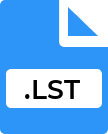..ERR File Extension
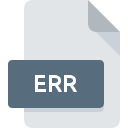
Error Log File
| Developer | N/A |
| Popularity | |
| Category | Text Files |
| Format | .ERR |
| Cross Platform | Update Soon |
What is an .ERR file?
Files with the .ERR extension primarily contain error information or logs generated by software or systems during their operation. These files are pivotal in identifying issues, glitches, or irregularities within programs, aiding developers and users in troubleshooting problems.
More Information.
The concept of error files dates back to the advent of computing when systems required means to document errors for debugging. Initially, these files were rudimentary logs, but with advancements in technology, they evolved into more structured formats.
Origin Of This File.
The .ERR file extension’s origin lies in the need for software systems to log errors encountered during their execution. It serves as a record-keeping mechanism to help diagnose and rectify issues.
File Structure Technical Specification.
.ERR files are typically text-based, stored in plain ASCII or Unicode format. The structure varies based on the software generating the error. They often contain timestamps, error codes, descriptions, and sometimes, stack traces or contextual information.
Technical specifications can differ between software applications, with some using proprietary formats for .ERR files.
How to Convert the File?
Windows:
- Using Text Editors:
- Open the .ERR file in Notepad or WordPad by right-clicking on the file, selecting “Open With,” and choosing the preferred text editor.
- Save the file in a different format by selecting “Save As” and choosing a different file format (like .TXT) from the dropdown menu in the Save dialog box.
Linux:
- Terminal Method:
- Open the terminal and navigate to the directory containing the .ERR file.
- Use terminal-based text editors like Vim or Nano to open the file by typing nano filename.err or vim filename.err.
- Once opened, you can view and edit the contents. Save changes if necessary.
- To convert, you might need to manually copy the contents to another file with a different extension using terminal commands or a text editor.
Mac:
- Using TextEdit:
- Open TextEdit on your Mac.
- Drag and drop the .ERR file into TextEdit or use the “File > Open” option within TextEdit to locate and open the file.
- Once opened, you can view the contents and re-save the file in a different format by selecting “File > Save As” and choosing a different file format like .TXT or .RTF.
Android:
- Third-party Apps:
- Install a file manager or a text editor app from the Play Store that supports viewing text files.
- Use the installed app to navigate to the directory where the .ERR file is located.
- Tap on the file to open and view its contents. Some apps might allow saving the file in a different format.
iOS:
- Third-party Apps:
- Download a text editor app from the App Store that allows viewing and editing text files.
- Use the app to navigate to the directory containing the .ERR file.
- Tap on the file to open and view it. Some apps might offer the option to export or save the file in a different format.
Advantages And Disadvantages.
Advantages:
- Troubleshooting Aid: Crucial in identifying and addressing software errors.
- Diagnostic Information: Provides insights into system failures or malfunctions.
- Historical Record: Helps track the evolution of errors over time.
Disadvantages:
- File Accessibility: Some .ERR files may require specific software to interpret.
- Privacy Concerns: They might contain sensitive system information.
- File Management: Accumulation of numerous error files can clutter storage.
How to Open .ERR?
Open In Windows
Use Text Editors: Right-click on the .ERR file and select “Open With.” Choose programs like Notepad or WordPad to view the contents.
Open In Linux
- Terminal Based: Use terminal-based text editors like Vim or Nano by navigating to the file’s directory in the terminal and typing
nano filename.errorvim filename.errto view and edit the file.
Open In MAC
TextEdit Application: Drag and drop the .ERR file into TextEdit or use the “File > Open” option within TextEdit to view the file contents.
Open In Android
Third-party File Manager or Text Editor Apps: Install a file manager or text editor app from the Play Store. Use the app to navigate to the location of the .ERR file and open it to view the contents.
Open In IOS
Third-party Text Editor Apps: Download a text editor app from the App Store that supports viewing text files. Use the app to locate and open the .ERR file for viewing.
Open in Others
Cross-Platform Text Editors: Applications like Sublime Text, Atom, or Notepad++ offer cross-platform support. Install and use these editors to open .ERR files on various operating systems.