.F4A File Extension
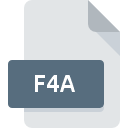
Adobe Flash Protected Audio File
| Developer | Adobe Systems |
| Popularity | |
| Category | Audio Files |
| Format | .F4A |
| Cross Platform | Update Soon |
What is an F4A file?
F4A files, short for Adobe Flash Protected Audio, are a proprietary audio file format associated with Adobe Flash.
These files are specifically designed to protect audio content from unauthorized access, ensuring that digital media remains secure and copyright regulations are adhered to.
More Information.
Adobe Flash Protected Audio files were conceived to address the need for a secure audio format in a rapidly evolving digital landscape.
As online multimedia content flourished, protecting intellectual property became a paramount concern. F4A was engineered to serve as a safeguard for audio assets, allowing content creators to share their work without compromising on security.
Origin Of This File.
The F4A format emerged from the digital revolution sparked by Adobe Flash, a multimedia software platform. Initially introduced as a means to enhance web interactivity, Adobe Flash brought about new possibilities for audio integration on websites and applications.
File Structure Technical Specification.
The F4A file structure is intricately woven to ensure secure playback. Leveraging advanced compression algorithms and encryption techniques, F4A files maintain a balance between audio quality and protection.
These files often contain AAC (Advanced Audio Coding) encoded audio streams, contributing to their high fidelity.
How to Convert the File?
1. Windows:
- Using Software:
- Download and install dedicated multimedia conversion software on your Windows computer, such as Freemake Audio Converter or Any Audio Converter.
- Open the software and select the F4A file you want to convert.
- Choose the desired output format (e.g., MP3, WAV) and initiate the conversion process.
- Online Conversion:
- Visit an online file conversion website compatible with Windows, such as OnlineConvert or Zamzar.
- Upload the F4A file to the website.
- Select the target format and click on the “Convert” button to start the online conversion process.
2. Linux:
- Using FFmpeg:
- Open the terminal on your Linux system.
- Install FFmpeg using your package manager (e.g., sudo apt-get install ffmpeg for Ubuntu).
- Use the following command: ffmpeg -i input.f4a output.mp3 to convert F4A to MP3, adjusting the file names accordingly.
- Linux-Compatible Software:
- Explore multimedia conversion tools compatible with Linux, such as SoundConverter or FF Multi Converter.
- Install and open the chosen tool, then select the F4A file and choose the output format for conversion.
3. Mac:
- Using HandBrake:
- Download and install HandBrake, a popular multimedia conversion tool for Mac.
- Open HandBrake and choose the F4A file as the source.
- Select the desired output format and initiate the conversion process.
- Using VLC:
- Open VLC Media Player on your Mac.
- Navigate to “Media” > “Convert/Save” and add the F4A file.
- Choose the output format and destination, then click “Start” to begin the conversion.
4. Android:
- Using Apps:
- Visit the Google Play Store and download a multimedia converter app like Media Converter or MP3 Video Converter.
- Open the app, choose the F4A file, and select the output format for conversion.
- Start the conversion process within the app.
- Online Conversion in Browser:
- Access an online conversion website using the browser on your Android device.
- Upload the F4A file, choose the desired output format, and initiate the conversion process.
5. iOS:
- Using Apps:
- Go to the App Store and download a multimedia converter app like File Converter or Video to MP3 Converter.
- Open the app, select the F4A file, and choose the output format for conversion.
- Start the conversion process within the app.
- Online Conversion in Safari:
- Open Safari or another browser on your iOS device.
- Access an online file conversion website, upload the F4A file, and select the target format.
- Initiate the conversion process directly through the browser.
Advantages And Disadvantages.
Advantages:
- Security: F4A files provide a layer of protection against unauthorized use, reducing the risk of piracy.
- Quality: Despite the security features, F4A files maintain high audio quality, making them suitable for professional applications.
- Integration: Widely supported by Adobe Flash and other multimedia platforms, F4A ensures seamless integration into various applications.
Disadvantages:
- Compatibility: F4A files may face compatibility issues with some media players, limiting their accessibility.
- Dependency on Flash: As Adobe Flash has been deprecated, the dependency on Flash technology may pose challenges for the long-term use of F4A files.
How to Open F4A?
Open In Windows
- Utilize dedicated conversion software compatible with Windows.
- Online converters can also be employed for a quick and easy process.
Open In Linux
- Use multimedia conversion tools like FFmpeg in the Linux terminal.
- Explore Linux-compatible software that supports F4A conversion.
Open In MAC
- Mac users can employ multimedia converters like HandBrake or VLC.
- Online conversion services are also accessible through web browsers.
Open In Android
- Utilize Android-compatible multimedia converter apps available on the Google Play Store.
- Online conversion websites can be accessed through mobile browsers.
Open In IOS
- Leverage iOS-compatible conversion apps from the App Store.
- Explore online conversion services through Safari or other iOS browsers.
Open in Others
- For other operating systems, consider using cross-platform conversion tools.
- Online conversion platforms accessible through web browsers remain a universal option.













