.FACES File Extension
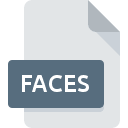
What is an FACES file?
The .FACES file extension is primarily associated with JavaServer Faces (JSF), a framework used in Java programming for building user interfaces for web applications.
JSF is a part of the Java EE (Enterprise Edition) suite, designed to simplify the development of web applications by providing a component-based approach to web interface construction.
The .FACES file extension specifically pertains to files that are related to the JavaServer FacesServlet, which is integral to the JSF framework.
More Information.
JavaServer Faces (JSF) was introduced by Sun Microsystems (now part of Oracle) as part of the Java EE platform.
It was first released in 2004 as a Java specification under the Java Community Process. The purpose of JSF is to simplify the creation of web user interfaces by providing a framework that supports reusable UI components, event handling, and state management.
The .FACES file extension emerged as a convention within certain JSF implementations or custom solutions to denote files that are specifically related to JSF’s operation or configuration.
These files are used to facilitate the management and processing of JSF views, components, and associated metadata.
Origin Of This File.
The .FACES file extension is not a standard or common file type recognized universally outside of specific JSF applications.
It originated from the need to handle JSF’s specific configurations and view definitions in a structured manner.
The extension itself is not officially documented in the JSF specification but is used in some implementations to denote files that are related to JSF component configurations or view handlers.
File Structure Technical Specification.
The .FACES file format is not standardized across all implementations of JSF, and its structure can vary depending on the specific JSF-based application or framework that uses it. Some common characteristics can be identified:
- File Content: Typically, a .FACES file may contain XML or text-based content. If XML-based, it often includes configurations related to JSF components, view definitions, or custom JSF components and their properties.
- File Structure: In cases where XML is used, the file may include tags and attributes that align with JSF component specifications. For example, it might define how certain JSF components should be rendered, managed, or interacted with in the web application.
- Technical Specifications: Given that the .FACES file is closely tied to JSF, its specifications align with the broader JSF framework, including JSF component definitions, managed bean configurations, and view routing information.
How to Convert the File?
Conversion of .FACES files is typically not necessary or common due to their specific role in JSF applications. If conversion is required, it would generally involve:
- Understanding Content: Identify the content of the .FACES file and its format. For XML-based files, this might involve converting to or from different XML schemas or formats.
- Using Conversion Tools: Employ XML or text conversion tools if the file contains XML or text-based configurations. These tools can help convert the file into other formats, such as JSON or standard XML schemas, if needed for integration with other systems.
- Manual Conversion: In some cases, manual conversion might be necessary, especially if the file contains specific JSF configurations that need to be adapted to a different framework or format.
Advantages And Disadvantages.
Advantages:
- Component Reusability: Files with the .FACES extension facilitate the reusability of JSF components and configurations. This promotes a modular approach to web development where components can be easily reused across different parts of an application.
- Simplified Configuration: By using a dedicated file for JSF configurations, developers can manage and modify component settings and view configurations in a centralized manner, which simplifies the overall development process.
- Enhanced Maintainability: The use of .FACES files can improve maintainability by separating JSF-specific configurations from other application logic, making the codebase easier to manage and update.
Disadvantages:
- Non-standardization: The .FACES file extension is not a standard part of the JSF specification, which can lead to confusion or compatibility issues when dealing with different JSF implementations or versions.
- Limited Tooling Support: Given that .FACES files are not widely recognized or standardized, there may be limited tooling or editor support for these files, potentially leading to difficulties in editing or validating their content.
- Custom Implementation Dependency: The use of .FACES files often depends on custom implementations or specific JSF extensions, which can lead to challenges when integrating with other frameworks or migrating to different environments.
How to Open FACES?
Open In Windows
- Text Editors: If the .FACES file contains plain text or XML, you can use text editors such as Notepad++, Sublime Text, or Visual Studio Code to view and edit the file.
- Integrated Development Environments (IDEs): Java IDEs like Eclipse or IntelliJ IDEA can also be used to open and edit .FACES files, particularly if they are part of a larger JSF project.
Open In Linux
- Text Editors: Linux users can utilize text editors like Gedit, Nano, or Vim to open and edit .FACES files.
- IDEs: Java IDEs such as Eclipse, NetBeans, or IntelliJ IDEA are available on Linux and can be used for working with .FACES files.
Open In MAC
- Text Editors: On macOS, you can use text editors such as TextEdit, BBEdit, or Visual Studio Code to open .FACES files.
- IDEs: Java development tools like IntelliJ IDEA or Eclipse are also available on macOS and can be used for working with .FACES files in JSF projects.













