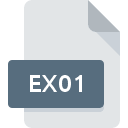.FCD File Extension

Virtual CD Format
| Developer | N/A |
| Popularity | |
| Category | Disk Image Files |
| Format | .FCD |
| Cross Platform | Update Soon |
What is an FCD file?
The .FCD file extension is associated with Virtual CD software, which allows users to emulate physical CD/DVD drives and mount disc images on their computer systems. Essentially, .FCD files serve as containers for storing metadata and configuration settings related to virtual CD images.
These files facilitate the emulation of optical discs without the need for physical media, offering users a convenient and flexible way to access and manage CD/DVD content.
More Information.
The history of the .FCD file extension is closely intertwined with the development of Virtual CD software. Initially introduced as a means to overcome the limitations of physical media, virtual CD technology offered users the ability to access CD/DVD content without the hassle of carrying and handling bulky discs.
Virtual CDs provided advantages such as faster access times, greater reliability, and enhanced data security.
Origin Of This File.
The Virtual CD format, represented by the .FCD file extension, traces its origins to the evolution of optical disc emulation software. With the advent of CD-ROMs and DVD drives, there arose a need for tools that could replicate the functionality of physical discs in a virtual environment.
Virtual CD software emerged as a solution to this demand, allowing users to create, mount, and manage virtual CD images seamlessly.
File Structure Technical Specification.
At its core, the .FCD file format comprises metadata and configuration data necessary for the proper emulation of virtual CD images. This metadata includes information such as disc title, volume label, file system type, and virtual drive settings.
.FCD files may contain references to the actual disc image files (typically in ISO or BIN/CUE format) stored on the user’s system.
The technical specifications of .FCD files may vary depending on the version of Virtual CD software used to create them.
Common elements such as XML-based structure and standardized metadata fields ensure interoperability and compatibility across different implementations.
How to Convert the File?
Converting .FCD files to other formats typically involves using Virtual CD software to export or convert the virtual CD image to a standard disc image format such as ISO or BIN/CUE. Here’s a general guide on how to convert .FCD files:
- Install Virtual CD Software: Begin by installing Virtual CD software on your computer. There are various Virtual CD applications available, such as Virtual CD, Alcohol 120%, or Daemon Tools. Ensure that you choose a reputable and reliable software solution compatible with your operating system.
- Open Virtual CD Software: Launch the Virtual CD software installed on your computer. You should see the main interface or dashboard of the application.
- Import .FCD File: Locate the .FCD file that you wish to convert. Depending on the Virtual CD software you’re using, there may be different methods to import the .FCD file. Look for options like “Import,” “Open,” or “Mount Image” within the software interface.
- Select Conversion Format: Once the .FCD file is imported into the Virtual CD software, you’ll typically have the option to convert it to a different format. Common conversion formats include ISO (International Organization for Standardization) and BIN/CUE (Binary/Cue Sheet). Select the desired output format for the conversion process.
- Specify Conversion Settings (Optional): Some Virtual CD software may offer additional settings or options for the conversion process. Depending on your requirements, you may be able to customize settings such as file compression, file system type, or disc label. Adjust these settings as needed before proceeding with the conversion.
- Initiate Conversion Process: After selecting the conversion format and configuring any optional settings, initiate the conversion process. Look for a button or option within the Virtual CD software interface to start the conversion. Depending on the size of the .FCD file and the performance of your computer, the conversion process may take some time to complete.
- Wait for Conversion to Finish: Allow the Virtual CD software to convert the .FCD file to the specified format. You may see a progress indicator or status bar indicating the progress of the conversion process. Once the conversion is complete, you’ll receive a notification or confirmation message.
- Access Converted File: Once the conversion process is finished, you can access the converted file in the specified output format. The converted file should be saved to a location on your computer as per your chosen settings. Navigate to the designated folder or directory to locate the converted file.
- Verify Converted File: After conversion, it’s advisable to verify the integrity and functionality of the converted file. Use compatible software or tools to open and inspect the converted file, ensuring that it retains the original content and structure of the virtual CD image.
- Dispose of .FCD File (Optional): After successfully converting the .FCD file to the desired format and verifying its integrity, you may choose to dispose of the original .FCD file to free up storage space on your computer. Ensure that you no longer require the .FCD file before deleting it permanently.
Advantages And Disadvantages.
Advantage:
- Convenience: Virtual CDs eliminate the need to carry and store physical discs, making it easier to access and manage CD/DVD content.
- Flexibility: Users can create, mount, and dismount virtual CD images on demand, allowing for quick and efficient access to data.
- Preservation: Virtual CD images can be archived and backed up digitally, reducing the risk of damage or loss associated with physical discs.
- Compatibility: Virtual CD software is compatible with a wide range of operating systems and hardware configurations, ensuring broad accessibility.
Disadvantage:
- Storage Space: Virtual CD images consume disk space on the user’s system, potentially leading to storage constraints, especially for large disc collections.
- Performance Overhead: Emulating virtual CDs may impose a performance overhead on the system, particularly during read/write operations.
- Dependency on Software: Virtual CD functionality relies on specialized software, which may not be available or supported on all platforms.
- Licensing Issues: Some Virtual CD software may be subject to licensing restrictions or fees, limiting its use in certain environments.
How to Open FCD?
Open In Windows
- Install Virtual CD software such as Virtual CD, Alcohol 120%, or Daemon Tools.
- Use the software to mount the .FCD file as a virtual CD drive.
- Access the mounted virtual CD drive through Windows Explorer or File Explorer to view and interact with the contents.
Open In Linux
- Utilize Linux-compatible Virtual CD software such as CDemu or AcetoneISO.
- Mount the .FCD file using the appropriate command-line or graphical interface provided by the software.
- Navigate to the mounted virtual CD drive location to access the files.
Open In MAC
- Install Virtual CD software with macOS compatibility, such as Virtual CD for Mac or Roxio Toast.
- Follow the software’s instructions to mount the .FCD file as a virtual CD drive on your Mac.
- Access the mounted virtual CD drive through Finder to browse the contents.
Open In Android
- Transfer the .FCD file to your Android device.
- Install a virtual CD/DVD emulator app from the Google Play Store, such as VirtualDrive CD/DVD Emulator.
- Use the emulator app to mount the .FCD file and access its contents on your Android device.
Open In IOS
- Due to the restrictive nature of iOS, direct support for .FCD files may be limited.
- Consider transferring the .FCD file to a compatible device or using alternative methods to access its contents.
Open in Others
For other operating systems or specialized environments, consult Virtual CD software vendors or community forums for compatible solutions and procedures.