.FCPBUNDLE File Extension
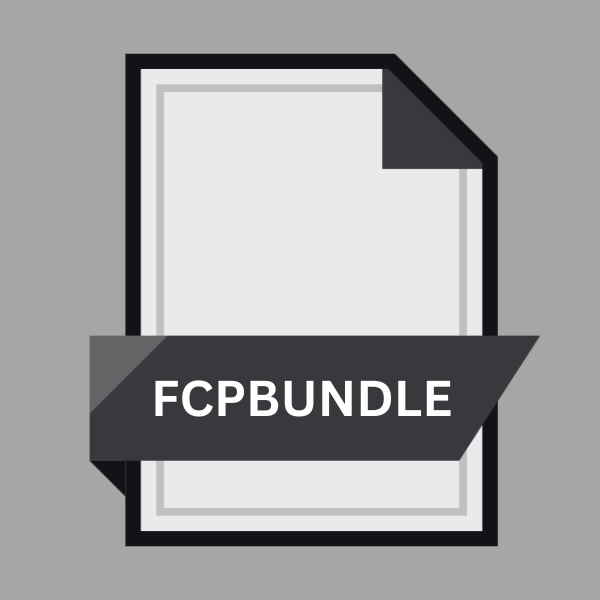
Final Cut Pro Library
| Developer | Apple |
| Popularity | |
| Category | Data Files |
| Format | .FCPBUNDLE |
| Cross Platform | Update Soon |
What is an FCPBUNDLE file?
.FCPLUNDLE files, commonly referred to as Final Cut Pro Libraries, serve as containers for video editing projects within the Final Cut Pro ecosystem.
These files encapsulate various media assets, project settings, timelines, and other metadata essential for seamless project management and editing workflows.
They act as comprehensive repositories, allowing users to organize, access, and manipulate their video projects with ease.
More Information.
The .FCPBUNDLE file extension made its debut alongside the release of Final Cut Pro X, the revolutionary successor to Final Cut Pro 7.
With Final Cut Pro X, Apple aimed to modernize the video editing experience while introducing innovative features and a more streamlined workflow.
The introduction of .FCPBUNDLE files aligned with this vision, providing users with a cohesive platform for organizing and managing their video projects.
Initially, the primary purpose of .FCPBUNDLE files was to encapsulate all project-related assets and data into a single, self-contained package.
This approach simplified project sharing, backup procedures, and collaboration among multiple editors.
By consolidating media files, project settings, render files, and other elements into a single entity, Final Cut Pro Libraries facilitated seamless project portability and improved project organization.
Origin Of This File.
The inception of the .FCPBUNDLE file extension can be traced back to the evolution of Final Cut Pro as a leading video editing solution.
Apple introduced this file format to streamline project management and enhance collaboration among video editors.
With the growing complexity of video editing projects and the need for centralized storage solutions, the .FCPBUNDLE format emerged as a pivotal asset within the Final Cut Pro ecosystem.
File Structure Technical Specification.
.FCPLUNDLE files are essentially directories disguised as single files, utilizing the bundle structure native to macOS systems.
Within the .FCPBUNDLE package, various folders and files are meticulously organized to store different components of the project. Key elements typically included within a .FCPBUNDLE file are:
- Events: Folders containing imported media assets such as video clips, audio files, and images.
- Projects: Files representing individual editing projects, including timelines, edits, and effects.
- Render Files: Cached or rendered files generated during the editing process to optimize playback and performance.
- Metadata: Information about project settings, annotations, and other metadata associated with the project.
How to Convert the File?
Converting .FCPBUNDLE files to other formats can be useful for compatibility with different platforms or software applications. Here’s a step-by-step guide on how to convert these files:
Method 1: Using Final Cut Pro (macOS):
- Open Final Cut Pro: Launch Final Cut Pro on your macOS system.
- Open the .FCPBUNDLE File: Double-click on the .FCPBUNDLE file you want to convert. This will open the project in Final Cut Pro.
- Export Project: Once the project is open, go to the “File” menu and select “Export” > “XML” or “File” > “Share” to export the project in a compatible format. Final Cut Pro offers various export options depending on your requirements.
- Choose Export Settings: Follow the prompts to choose export settings such as file format, resolution, and compression options.
- Export: Click “Export” to convert and save the project in the selected format.
Method 2: Using Third-Party Tools (macOS/Windows):
- Download Conversion Software: Search for third-party conversion software that supports .FCPBUNDLE files. Tools like XtoCC (for converting XML) or software capable of converting video files to different formats may be suitable.
- Install and Launch: Install the conversion software on your macOS or Windows system and launch it.
- Import .FCPBUNDLE File: Use the software’s import function to load the .FCPBUNDLE file you want to convert.
- Select Output Format: Choose the desired output format for conversion. This could be XML, ProRes, MP4, MOV, or any other supported format depending on your needs.
- Convert: Initiate the conversion process and wait for the software to convert the .FCPBUNDLE file to the selected format.
- Save Converted File: Once the conversion is complete, save the converted file to your preferred location on your computer.
Method 3: Online Conversion Services:
- Search for Online Conversion Tools: Look for online services that offer file conversion from .FCPBUNDLE to other formats. Websites like CloudConvert or Online-Convert may support this conversion.
- Upload .FCPBUNDLE File: Use the online tool’s upload feature to select and upload the .FCPBUNDLE file you want to convert.
- Choose Output Format: Select the desired output format from the available options provided by the online conversion service.
- Initiate Conversion: Start the conversion process and wait for the online tool to convert the .FCPBUNDLE file to the selected format.
- Download Converted File: Once the conversion is complete, download the converted file to your computer from the online tool’s interface.
Advantages And Disadvantages.
Advantage:
- Comprehensive Organization: .FCPBUNDLE files provide a centralized repository for all project-related assets, facilitating efficient project management and organization.
- Portability: With all project assets encapsulated within a single file, .FCPBUNDLE files are easily portable and can be shared across different systems seamlessly.
- Collaboration: The self-contained nature of .FCPBUNDLE files simplify collaboration among multiple editors, enabling smooth sharing and synchronization of project data.
Disadvantage:
- Platform Dependency: .FCPBUNDLE files are primarily designed for use within the macOS environment, limiting their compatibility with other operating systems.
- Storage Overhead: Due to their bundled structure, .FCPBUNDLE files may consume more storage space compared to traditional project file formats.
- Complexity: Managing and navigating the contents of .FCPBUNDLE files can be challenging for inexperienced users, especially when troubleshooting issues or accessing specific elements within the package.
How to Open FCPBUNDLE?
Open In Windows
- Method 1: Third-Party Software: Utilize third-party software capable of parsing or converting .FCPBUNDLE files. Tools like XtoCC or online converters may help extract or convert the contents of .FCPBUNDLE files into formats compatible with Windows-based video editing software.
- Method 2: Export as XML: If you have access to a macOS system or Final Cut Pro, export the project as XML and transfer it to your Windows machine. Then, import the XML file into compatible video editing software such as Adobe Premiere Pro or DaVinci Resolve.
Open In Linux
- Method 1: Conversion Tools: Explore third-party tools or online services capable of converting .FCPBUNDLE files to formats compatible with Linux-based video editing software. Once converted, you can import the files into software like Kdenlive or Shotcut for editing.
- Method 2: Virtualization: Consider using virtualization software like VirtualBox or VMware to run macOS within a virtual machine on your Linux system. This allows you to install and use Final Cut Pro to access .FCPBUNDLE files directly.
Open In MAC
Method 1: Double-Click: Simply double-click on the .FCPBUNDLE file, and it will automatically open in Final Cut Pro, provided you have the software installed on your macOS system.
Open In Android
Method 1: Cloud Storage: If you have .FCPBUNDLE files stored in cloud storage (e.g., iCloud, Google Drive), you can access them via the respective cloud storage apps available for Android. However, direct editing of .FCPBUNDLE files on Android is not possible without specialized software.
Open In IOS
Method 1: iCloud: If your .FCPBUNDLE files are stored in iCloud, you can access them using the Files app on iOS devices. While you can view the files, editing them directly on iOS is not feasible without Final Cut Pro or compatible editing software.
Open in Others
- Method 1: Conversion to Compatible Formats: Convert .FCPBUNDLE files to formats like XML or ProRes using macOS or conversion tools. Once converted, you can import these files into a wide range of video editing software available on different platforms, including Windows, Linux, Android, and iOS.
- Method 2: Collaboration: Collaborate with others who have access to Final Cut Pro or macOS systems. They can export projects from .FCPBUNDLE files to compatible formats for sharing and editing across various platforms.













