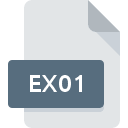.FDD File Extension
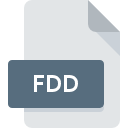
Parallels Desktop Floppy Disk Image File
| Developer | Parallels |
| Popularity | |
| Category | Disk Image Files |
| Format | .FDD |
| Cross Platform | Update Soon |
What is an FDD file?
.FDD file extension is primarily associated with Parallels Desktop, a popular virtualization software that allows users to run Windows and other operating systems on macOS.
Specifically, .FDD files represent virtual floppy disk images used within Parallels Desktop environments. These files mimic the function of physical floppy disks but exist as digital images stored on the host computer’s storage.
More Information.
The initial purpose of .FDD files within Parallels Desktop were to offer users a seamless method to handle legacy software or operating systems that required floppy disk access.
Before widespread adoption of USB drives and cloud storage, floppy disks were a standard medium for data transfer and booting systems.
Parallels Desktop allowed users to emulate these legacy environments, ensuring compatibility with older software that relied on floppy disks.
Origin Of This File.
The concept of virtual floppy disks arose as part of the broader virtualization technology revolution, which aimed to simulate hardware environments within software.
Parallels Desktop, developed by Parallels, Inc., introduced .FDD files provide a convenient way for users to utilize floppy disk functionality without physical media, especially useful in virtual machines (VMs) running older operating systems that rely heavily on floppy disks for storage and boot purposes.
File Structure Technical Specification.
.FDD files maintain a structure similar to physical floppy disks, consisting of a fixed or variable size image file that contains the exact data that would be present on a physical floppy disk.
They typically store a limited amount of data, often 1.44 MB, which was the standard capacity of high-density floppy disks prevalent during their era.
Technically, .FDD files are disk images formatted to be compatible with the virtual floppy disk drive emulator provided by Parallels Desktop.
They may include boot sectors, file allocation tables (FAT), and data sectors necessary to mimic the behavior of a physical floppy disk.
How to Convert the File?
Converting .FDD files may be necessary to migrate data or to use them with other virtualization software. Tools like VirtualBox or VMware may support conversion to their respective formats:
- VirtualBox: Use the Virtual Media Manager to import .FDD files into VirtualBox VMs.
- VMware: Convert .FDD files using VMware’s disk conversion tools, ensuring compatibility with VMware Workstation or VMware Fusion.
Advantages And Disadvantages.
Advantages:
- Legacy Software Support: Enables running older software that relies on floppy disk access.
- Convenience: Eliminates the need for physical floppy disks, reducing hardware clutter and maintenance.
- Portability: .FDD files are easily transferable between Parallels Desktop installations, facilitating ease of use across different virtual machines.
Disadvantages:
- Limited Capacity: Restricted to the size constraints of traditional floppy disks, limiting the amount of data that can be stored.
- Obsolete Technology: Floppy disks have largely been replaced by more modern storage solutions, making .FDD files are less relevant outside of specific legacy use cases.
How to Open FDD?
Open In Windows
- Parallels Desktop: Install Parallels Desktop for Windows. Open the application, navigate to your virtual machine settings, and attach the .FDD file to the virtual floppy disk drive.
- VirtualBox: Download and install VirtualBox. Create a new virtual machine or use an existing one. Use the Virtual Media Manager to attach the .FDD file to the virtual machine’s floppy disk controller.
Open In Linux
- VirtualBox: Install VirtualBox on your Linux distribution. Launch VirtualBox, create or open a virtual machine, and attach the .FDD file using the Virtual Media Manager.
Open In MAC
- Parallels Desktop: Install Parallels Desktop for macOS. Launch the application, create or open a virtual machine, and attach the .FDD file to the virtual floppy disk drive within the VM settings.