.FFS File Extension
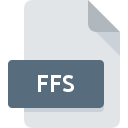
FME Desktop Feature Store File
| Developer | Safe Software |
| Popularity | |
| Category | GIS Files |
| Format | .FFS |
| Cross Platform | Update Soon |
What is an FFS file?
.FFS file extension is primarily associated with FME Desktop, a powerful tool used for data integration and transformation.
FME, which stands for Feature Manipulation Engine, is developed by Safe Software and is widely used in industries dealing with geospatial data, such as GIS (Geographic Information Systems), urban planning, and environmental sciences.
The .FFS file specifically pertains to FME Desktop’s Feature Store, which serves as a repository for storing and managing feature data.
More Information.
The Feature Store within FME Desktop was introduced to streamline workflows that involve repetitive data integration tasks. It allows users to store feature data in a structured format that supports quick access and manipulation.
Initially launched as part of FME Desktop’s toolkit, the .FFS file format aimed to provide a centralized repository where users could store intermediate and final data outputs from FME processes.
Origin Of This File.
The concept of the .FFS file originates from the need to efficiently store and manage geospatial data within FME Desktop projects.
As data volumes and complexity grew in GIS applications, traditional file formats were often inadequate for storing structured and spatially aware data.
FME Desktop introduced the Feature Store as a dedicated storage mechanism optimized for handling various types of feature data, including points, lines, polygons, and their associated attributes.
File Structure Technical Specification.
The .FFS file format is designed to be highly structured, accommodating both spatial and non-spatial data attributes. Here are some key technical aspects:
- Storage Format: .FFS files typically use a binary storage format optimized for efficient data retrieval and storage.
- Metadata: Each .FFS file includes metadata that describes the stored features, such as coordinate system information, attribute definitions, and any associated transformations.
- Feature Data: The core of the .FFS file consists of feature data, which may include points, lines, polygons, or complex geometries, along with their corresponding attribute data.
How to Convert the File?
Converting .FFS files to other formats can be necessary for interoperability with different software or systems. Safe Software provides several options for converting .FFS files:
- FME Desktop: Use FME Desktop itself to export .FFS files to formats like Shapefile (.shp), GeoJSON (.geojson), or KML (.kml).
- FME Server: Utilize FME Server for automated conversions where .FFS files are transformed on-the-fly based on predefined workflows.
- Third-Party Tools: Some third-party GIS software may offer plugins or utilities for converting .FFS files to common formats.
Advantages And Disadvantages.
Advantages:
- Efficiency: .FFS files are optimized for storing and retrieving feature data efficiently, which is crucial for large-scale data processing.
- Integration: Seamless integration with FME Desktop workflows allows for easy data interchange and reuse.
- Flexibility: Supports a wide range of spatial data types and attributes, accommodating diverse GIS applications.
Disadvantages:
- Proprietary Format: .FFS files are specific to FME Desktop, which may limit interoperability with other software unless conversion tools are used.
- Complexity: Managing .FFS files requires familiarity with FME Desktop, which may have a steeper learning curve compared to simpler file formats.
- Storage Overhead: Binary storage can sometimes result in larger file sizes compared to text-based formats.
How to Open FFS?
Open In Windows
- Install FME Desktop from the Safe Software website.
- Double-click the .FFS file to open it directly in FME Desktop.
Open In Linux
- Obtain the Linux version of FME Desktop and install it on your distribution.
- Open a terminal, navigate to the .FFS file location, and use the FME command-line tools to open and manipulate the file.
Open In MAC
- Download and install FME Desktop for macOS.
- Use Finder to locate the .FFS file and open it by double-clicking or using the Open With option with FME Desktop.













