.FITS File Extension
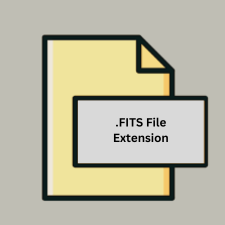
Flexible Image Transport System File
| Developer | N/A |
| Popularity | |
| Category | Raster Image Files |
| Format | .FITS |
| Cross Platform | Update Soon |
What is an FITS file?
The .FITS file extension stands for Flexible Image Transport System, primarily used in astronomy and astrophysics to store, transmit, and process scientific data and images. It was designed to be highly flexible and to accommodate the complex data structures typically encountered in these fields.
More Information.
Originally conceived to address the challenges of handling large volumes of diverse data generated by telescopes and other astronomical instruments, FITS was designed to be platform-independent and capable of storing both images and data tables in a single file.
Origin Of This File.
FITS was developed in the late 1970s, with its initial specifications drafted by NASA and later refined by the International Astronomical Union (IAU). It quickly became a standard for storing astronomical data due to its versatility and robustness.
File Structure Technical Specification.
- Structure: FITS files consist of a header section followed by one or more data units (HDUs).
- Header: Contains metadata in a keyword-value format, describing the content and structure of the data.
- Data Units: Can include images (2D arrays), tables, and binary data.
How to Convert the File?
Windows:
- DS9 (SAOImage DS9):
- Open your .FITS file in DS9.
- Go to
File>Save Image As...to save it as a different image format like JPEG or PNG.
- FITS Liberator:
- Open your .FITS file in FITS Liberator.
- Choose
File>Save As...and select your desired image format.
Linux:
- DS9 (SAOImage DS9):
- Similar to Windows, use DS9 to open and save .FITS files into other formats like PNG or JPEG.
- FITS Liberator:
- FITS Liberator is also available on Linux platforms and can be used to convert .FITS files into other image formats.
macOS:
- DS9 (SAOImage DS9):
- Open your .FITS file in DS9.
- Use
File>Save Image As...to save it in formats like PNG or JPEG.
- FITS Liberator:
- FITS Liberator is compatible with macOS and can convert .FITS files into other image formats.
Android:
- MobileFITS:
- Install MobileFITS from the Google Play Store.
- Open your .FITS file within the app and export it as an image file like PNG or JPEG.
- FITS Viewer:
- Another option is to use FITS Viewer, available on Android, to convert .FITS files into other formats suitable for viewing on mobile devices.
iOS:
- FITS Preview:
- Install FITS Preview from the App Store.
- Open your .FITS file in FITS Preview and export it as an image file like PNG or JPEG.
- FITS Liberator:
- Some iOS apps like FITS Liberator may also support conversion of .FITS files into more common image formats.
Others:
- Web Tools:
- Online converters like FITS to JPEG or PNG converters are available for quick conversions.
- Specialized Software:
- Scientific and astronomical software packages on various platforms often include tools for converting .FITS files into other formats suitable for analysis or presentation.
Advantages And Disadvantages.
Advantages:
- Supports complex data structures and metadata.
- Platform-independent and widely supported in scientific communities.
- Designed for long-term data preservation and sharing.
Disadvantages:
- Larger file sizes compared to some modern image formats.
- Requires specialized software for manipulation and viewing.
How to Open FITS?
Open In Windows
Open with software like SAOImage DS9, Aladin Desktop, or AstroImageJ.
Open In Linux
Use tools such as DS9, Aladin, or FITS Liberator available on Linux platforms.
Open In MAC
Software like SAOImage DS9, Aladin Desktop, or FITS Liberator supports .FITS files on macOS.
Open In Android
Mobile applications such as MobileFITS or FITS Viewer can open .FITS files on Android devices.
Open In IOS
Apps like FITS Preview or FITS Liberator are available for opening .FITS files on iOS devices.
Open in Others
Various scientific and astronomical software packages support .FITS files across different platforms, ensuring compatibility and accessibility.













