.FL File Extension
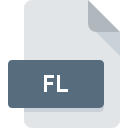
Freelancer Saved Game File
| Developer | Microsoft |
| Popularity | |
| Category | Game Files |
| Format | .FL |
| Cross Platform | Update Soon |
What is an FL file?
The .FL file extension is primarily associated with Freelancer, a popular space simulation video game developed by Digital Anvil and released in 2003.
These files serve as saved game files, preserving the progress and state of a player’s gameplay within the Freelancer universe.
With a dedicated following and enduring popularity, Freelancer has fostered a community of gamers who cherish their saved game files, often sharing them or modifying them to enhance their gaming experience.
More Information.
The .FL file extension was created to provide players with a means of saving and loading their progress within Freelancer.
This functionality allowed gamers to pick up where they left off, whether they were exploring the depths of space, engaging in intense dogfights, or trading goods between planets.
The ability to save and share these files also facilitated community engagement, as players could exchange saved games, showcase their achievements, or collaborate on modding projects.
Origin Of This File.
The origins of the .FL file extension can be traced back to the development of Freelancer by Digital Anvil, a studio founded by industry luminary Chris Roberts.
The game, released in 2003, was set in a vast open universe where players could explore, trade, and engage in combat across various star systems and factions.
As players progressed through the game, they could save their current state, including ship configurations, mission progress, and in-game currency, into .FL files.
File Structure Technical Specification.
The .FL file format is primarily binary, containing encoded data representing various aspects of a player’s progress in Freelancer. This data typically includes information such as:
- Ship configuration: Details about the player’s spacecraft, including its type, equipment, weapons, and upgrades.
- Inventory: A list of items, commodities, and equipment owned by the player, such as weapons, shields, and cargo.
- Mission progress: Records of completed missions, active objectives, and faction standings.
- Credits: The in-game currency accumulated by the player through trading, missions, and other activities.
The exact structure of .FL files may vary depending on factors such as game version, mods installed, and specific gameplay elements encountered by the player. Reverse engineering efforts and community documentation have shed light on the inner workings of .FL files, enabling enthusiasts to develop tools and utilities for manipulating them.
How to Convert the File?
Converting .FL files to other formats is not a typical practice due to their proprietary nature and specific association with Freelancer.
In cases where interoperability is necessary or desired, there are potential methods to explore, although they may come with limitations and risks. Here are some steps you might consider:
- Backup Your .FL File: Before attempting any conversion, it’s crucial to make a backup copy of your original .FL file. This ensures that your original game progress remains intact in case anything goes wrong during the conversion process.
- Research Conversion Tools: Look for third-party tools or utilities designed to work with .FL files. Online forums, gaming communities, and modding websites may provide insights into available options. Be cautious and ensure that any tool you download is from a reputable source to avoid malware or other security risks.
- Test in a Safe Environment: Before converting your primary .FL file, consider testing the conversion process with a copy of the file or with a file from a less critical save slot. This allows you to assess the effectiveness and reliability of the conversion method without risking the loss of valuable game progress.
- Follow Instructions Carefully: If you find a reliable conversion tool or method, carefully follow the instructions provided by the tool’s developer or community members. Pay attention to any prerequisites, such as specific software dependencies or compatibility requirements.
- Verify Results: After conversion, verify that the resulting file maintains the integrity of your game progress and data. Test the converted file within the game environment to ensure that it functions as expected and retains essential information such as completed missions, inventory items, and character stats.
- Proceed with Caution: Keep in mind that converting .FL files may not always yield perfect results. Some aspects of the game state or functionality may be lost or altered in the conversion process. Exercise caution and be prepared to revert to your original .FL file if necessary.
Advantages And Disadvantages.
Advantages:
- Persistence: Players can save their progress at any point in the game, ensuring that no conquest or hard-earned wealth is lost.
- Portability: Game saves can be shared with other players, allowing for collaborative play or the exchange of custom scenarios.
- Modifiability: With the right tools and knowledge, players can modify .FL files to tweak their gaming experience, whether it’s adding new ships, adjusting difficulty, or experimenting with different scenarios.
Disadvantages:
- Compatibility: .FL files are specific to Freelancer and may not be compatible with other games or software.
- Risk of Corruption: Like any digital file, .FL files are susceptible to corruption, which can result in the loss of progress or game-breaking bugs if not addressed promptly.
- Version Dependency: Changes to the game’s code or data structure may render older .FL files incompatible with newer versions of Freelancer, requiring players to start anew or find compatibility patches.
How to Open FL?
Open In Windows
- Freelancer Game Client: .FL files are primarily associated with the Freelancer game. On Windows, you can open .FL files by launching the Freelancer game client and using the in-game menu to load your saved games.
Open In Linux
- Wine: Use Wine, a compatibility layer for running Windows applications on Linux, to open .FL files. Install Wine on your Linux system, then configure it to run Freelancer. Once set up, launch Freelancer through Wine and load your .FL files within the game.
Open In MAC
- Wine or CrossOver: Similar to Linux, macOS users can utilize Wine or CrossOver to run Freelancer and open .FL files. Install either Wine or CrossOver on your Mac, set up the environment, and then launch Freelancer to access your saved games.
Open In Android
- Freelancer Emulator: While there is no native version of Freelancer for Android, you may be able to use emulation software or remote desktop solutions to access .FL files stored on a Windows-based system. Set up an emulator or remote desktop client on your Android device, connect to your Windows machine, and run Freelancer to open .FL files.
Open In IOS
- Remote Desktop: As with Android, iOS users can use remote desktop solutions to access .FL files stored on a Windows-based system. Install a remote desktop client app on your iOS device, connect to your Windows machine, and run Freelancer remotely to open .FL files.













