.FLIF File Extension
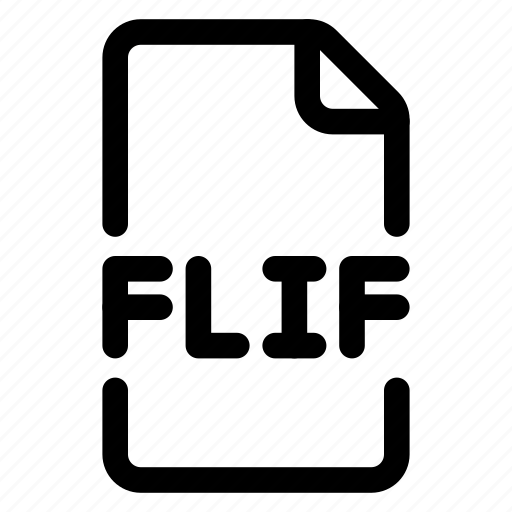
Free Lossless Image Format File
| Developer | N/A |
| Popularity | |
| Category | Raster Image Files |
| Format | .FLIF |
| Cross Platform | Update Soon |
What is an FLIF file?
FLIF (Free Lossless Image Format) is a file format designed for storing high-quality images without any loss of data. It aims to provide efficient compression while maintaining lossless quality, making it suitable for a wide range of applications where preserving image fidelity is crucial.
More Information.
FLIF was first introduced in 2015 by Jon Sneyers. Its primary purpose was to achieve better compression ratios compared to existing lossless formats like PNG and TIFF, especially for complex images such as photographs and detailed graphics.
Origin Of This File.
FLIF was developed as an open and royalty-free alternative to existing lossless image formats. It was created to address the shortcomings of other formats in terms of compression efficiency and patent issues.
File Structure Technical Specification.
- Compression Algorithm: FLIF uses a combination of a context-dependent adaptive binary arithmetic coder (CABAC) and a transformation stage to achieve high compression rates.
- Color Spaces: It supports RGB, grayscale, and alpha transparency.
- Metadata: FLIF can store metadata such as color profile information and text annotations alongside the image data.
How to Convert the File?
Windows:
- Using FLIF Software:
- Download and install a FLIF converter software like FLIF.
- Open the FLIF software and load the FLIF file you want to convert.
- Choose the output format (e.g., PNG, JPEG) and specify the conversion settings.
- Click on the convert/export button to save the file in the desired format.
- Using Online Converters:
- Use online conversion services like Zamzar, Online-Convert, or Convertio.
- Upload your FLIF file to the converter.
- Select the output format (e.g., PNG, JPEG).
- Initiate the conversion process and download the converted file.
Linux:
Using Command Line Tools:
- Install the FLIF tools package using your distribution’s package manager (e.g.,
sudo apt install fliffor Debian/Ubuntu). - Use the
flifcommand in the terminal to convert FLIF files.
macOS:
- Using Third-Party Applications:
- Download and install a FLIF converter application like FLIF or ImageMagick.
- Open the application and import the FLIF file.
- Choose the output format (e.g., PNG, JPEG) and configure any settings.
- Convert and save the file in the desired format.
Android:
- Using FLIF Viewer Apps:
- Install a FLIF viewer and converter app from the Google Play Store, such as FLIF Viewer.
- Open the app and import the FLIF file.
- Choose the export option and select the desired output format (e.g., PNG, JPEG).
- Convert and save the file to your device.
iOS:
- Using Third-Party Apps:
- Download a FLIF viewer and converter app from the App Store, such as FLIF Converter.
- Launch the app and import the FLIF file.
- Select the output format (e.g., PNG, JPEG) and configure any necessary settings.
- Convert the file and save it to your iOS device.
Other Platforms:
- Using Online Conversion Services:
- For less common platforms or specific needs, using online converters like Zamzar or Convertio is often a feasible solution.
- Upload the FLIF file to the online converter, select the output format, and initiate the conversion process.
- Download the converted file once the conversion is complete.
Advantages And Disadvantages.
Advantages:
- High Compression Efficiency: FLIF often achieves better compression ratios than other lossless formats like PNG and TIFF.
- Lossless Quality: Images encoded in FLIF retain their original quality without any loss of data.
- Open and Royalty-Free: FLIF is open-source and free to use, avoiding licensing issues associated with some proprietary formats.
Disadvantages:
- Compatibility: Support for FLIF in software and browsers is limited compared to more established formats like JPEG and PNG.
- Processing Requirements: Compression and decompression of FLIF files can be computationally intensive.
How to Open FLIF?
Open In Windows
FLIF files can be opened using FLIF software or converted to other formats using image conversion tools available for Windows.
Open In Linux
FLIF is well-supported on Linux through various command-line tools and converters.
Open In MAC
FLIF support on macOS is available through third-party applications and conversion utilities.
Open In Android
FLIF can be viewed and converted on Android using compatible apps available on the Google Play Store.
Open In IOS
FLIF support on iOS devices is limited, but there are apps that can handle FLIF files.
Open in Others
FLIF support on other platforms depends on the availability of third-party software and tools.













