.FM3 File Extension
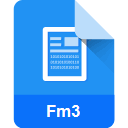
FCEUX TAS Editor Movie Capture File
| Developer | N/A |
| Popularity | |
| Category | Data Files |
| Format | .FM3 |
| Cross Platform | Update Soon |
What is an FM3 file?
.FM3 files are associated with FCEUX TAS Editor Movie Capture, a tool used for creating and editing Tool-Assisted Speedruns (TAS) for NES (Nintendo Entertainment System) games. These files store recorded inputs, which are used to replay gameplay with precise timing and inputs, allowing for the creation of highly optimized speedruns.
More Information.
The .FM3 file format was likely introduced alongside the FCEUX TAS Editor to facilitate the saving and sharing of TAS recordings. Initially, it was designed to store inputs such as button presses and controller movements, allowing for precise replication of gameplay sequences.
Origin Of This File.
The .FM3 file format was developed specifically for use with the FCEUX TAS Editor, a component of the FCEUX emulator, which is popular among TAS enthusiasts for its accuracy and features tailored for TAS creation and editing.
File Structure Technical Specification.
.FM3 files typically contain a sequence of inputs recorded during gameplay sessions. These inputs are stored in a format that includes information such as the timestamp of each input and the specific button or action associated with it. The exact structure may vary depending on the version of the FCEUX TAS Editor used to create the file.
How to Convert the File?
Windows:
To convert .FM3 files on Windows, you can use the FCEUX TAS Editor itself to export the TAS recording to a different format.
Follow these steps:
- Open FCEUX TAS Editor.
- Load the .FM3 file.
- Once the file is loaded, look for an option to export or save the recording.
- Choose the desired output format for conversion (e.g., .fm2 or .txt).
- Follow the prompts to complete the export process.
Linux:
On Linux, you can use Wine to run FCEUX TAS Editor and perform the conversion similar to the process in Windows.
Here’s how:
- Install Wine on your Linux system if you haven’t already.
- Use Wine to install FCEUX TAS Editor.
- Launch FCEUX TAS Editor using Wine.
- Load the .FM3 file within FCEUX TAS Editor.
- Export or save the recording in the desired format following the same steps as in Windows.
Mac:
For Mac users, you can also utilize Wine to run FCEUX TAS Editor and perform the conversion.
Here are the steps:
- Install Wine on your Mac system.
- Use Wine to install FCEUX TAS Editor.
- Launch FCEUX TAS Editor through Wine.
- Load the .FM3 file within FCEUX TAS Editor.
- Export or save the recording in the desired format following the same steps as in Windows.
Android:
Converting .FM3 files on Android may be more complex due to the lack of native support for FCEUX TAS Editor. You might need to use a combination of emulator apps and file conversion tools, though it’s not a straightforward process. Alternatively, you can transfer the .FM3 file to a computer and perform the conversion using FCEUX TAS Editor as described for Windows, Linux, or Mac.
iOS:
Similar to Android, converting .FM3 files on iOS is challenging due to the absence of native support for FCEUX TAS Editor. You may explore emulation options or file conversion tools available on iOS, but it’s likely to be a complicated process. Transferring the .FM3 file to a computer and converting it using FCEUX TAS Editor is a more viable option.
Advantages And Disadvantages.
Advantages:
- Allows for precise replication of gameplay sequences.
- Facilitates the creation and sharing of TAS recordings.
- Compatible with the FCEUX TAS Editor, a widely used tool in the TAS community.
Disadvantages:
- Limited compatibility with other software or emulators.
- Requires specialized knowledge and software to create or edit.
How to Open FM3?
Open In Windows
- Install FCEUX TAS Editor on your Windows system.
- Double-click the .FM3 file to open it in FCEUX TAS Editor.
Open In Linux
- Install FCEUX TAS Editor through Wine or a compatible emulator.
- Use the same steps as for Windows to open the .FM3 file.
Open In MAC
- Install FCEUX TAS Editor using Wine or a similar compatibility layer.
- Follow the steps for Windows to open the .FM3 file.
Open In Android
Currently, there are no native Android applications that support the .FM3 file format. You may need to use an emulator or convert the file to a compatible format.
Open In IOS
There are no native iOS applications that support the .FM3 file format. Consider using emulation software or converting the file to a compatible format.
Open in Others
For other operating systems or platforms, consider using emulation software compatible with FCEUX TAS Editor or converting the .FM3 file to a more widely supported format.













