.FME File Extension
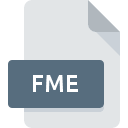
FME Mapping File
| Developer | Safe Software |
| Popularity | |
| Category | GIS Files |
| Format | .FME |
| Cross Platform | Update Soon |
What is an FME file?
.FME file extension stands for Feature Manipulation Engine (FME) Mapping File.
These files are a vital component of FME, a powerful data integration and transformation tool used extensively in geographic information systems (GIS) and other data-intensive fields.
FME files are central to the manipulation, transformation, and integration of various data formats, enabling users to efficiently manage complex data workflows.
More Information.
The initial purpose of the .FME file was to provide a flexible and comprehensive way to manage data transformation workflows.
Before the development of FME, users faced significant challenges in converting and integrating data from different sources, especially when dealing with spatial data formats.
The .FME file format was designed to encapsulate the necessary parameters, rules, and workflows required to transform data from one format to another seamlessly.
As the GIS industry grew, so did the need for more sophisticated data transformation tools. Safe Software’s FME, with its .FME file format emerged as a leading solution for these challenges.
The .FME file allowed users to define complex data transformation workflows, including data filtering, attribute modification, coordinate system transformations, and more, all within a single, manageable file.
Origin Of This File.
The .FME file extension originates from Safe Software, a company founded in 1993 in Surrey, British Columbia, Canada.
Safe Software is known for developing FME, a robust tool designed to streamline the process of converting, transforming, and integrating spatial data.
The creation of the .FME file format was a direct response to the growing need for a versatile and efficient way to handle diverse data types in the GIS industry and beyond.
File Structure Technical Specification.
An .FME file typically contains a structured set of instructions that dictate how data should be read, transformed, and written. The structure of an .FME file includes:
- Source Data Definition: Specifies the input data formats and sources.
- Transformation Rules: Details the operations to be performed on the data, such as filtering, merging, or attribute modification.
- Output Data Definition: Defines the format and location for the transformed data.
Technical Specification
The .FME file is a text-based file, which makes it human-readable and easy to edit. It follows a specific syntax that FME Workbench, the graphical user interface for FME, interprets. The file can include a variety of elements such as:
- Readers and Writers: Modules that handle input and output data formats.
- Transformers: Tools that perform specific operations on the data.
- Parameters and Variables: Configurable settings that allow for dynamic and flexible workflows.
How to Convert the File?
Converting an .FME file to other formats generally involves using FME Workbench. Here’s a step-by-step guide to convert .FME files:
- Open FME Workbench: Launch the FME Workbench application.
- Load the .FME File: Import the .FME file you wish to convert.
- Configure Output Format: Specify the desired output data format and the target location.
- Run the Transformation: Execute the workflow to perform the data transformation and save the output in the new format.
Advantages And Disadvantages.
Advantages
- Flexibility: The .FME file format supports a wide range of data types and transformation operations, making it versatile for various applications.
- Scalability: Suitable for both small and large datasets, ensuring that it can handle extensive and complex data workflows.
- Interoperability: Facilitates data integration between different systems and formats, which is crucial in multi-system environments.
- Ease of Use: With FME Workbench, users can create and manage .FME files through a graphical interface, reducing the need for extensive coding knowledge.
- Customization: Users can tailor workflows to their specific needs, enhancing the utility of the software.
Disadvantages
- Complexity: For new users, the wide array of options and configurations can be overwhelming.
- Cost: FME is a commercial product, and the associated costs might be prohibitive for some users or organizations.
- Learning Curve: Mastering FME and effectively utilizing .FME files require time and training.
How to Open FME?
Open In Windows
- Install FME Desktop: Download and install FME Desktop from Safe Software’s website.
- Open FME Workbench: Use the FME Workbench tool to open and edit .FME files.
- Alternative Text Editors: Since .FME files are text-based, they can be opened with text editors like Notepad or Notepad++, though this is more suitable for viewing rather than editing complex workflows.
Open In Linux
- FME Server: Although FME Desktop is not natively supported on Linux, FME Server can be used for server-based data transformation tasks.
- Remote Access: Use remote access tools to utilize FME Workbench on a Windows or macOS machine if necessary.
- Text Editors: Linux text editors such as gedit or Vim can open .FME files for viewing.
Open In MAC
- Install FME Desktop for Mac: FME Desktop is also available for macOS. Download and install it from the official website.
- Use FME Workbench: Open the .FME file with FME Workbench.
- Text Editors: macOS text editors like TextEdit can open .FME files for viewing purposes.













