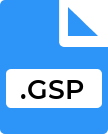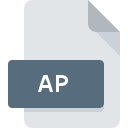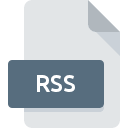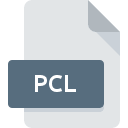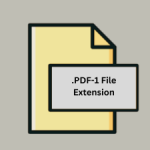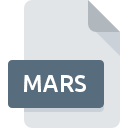.FMP File Extension

123 Flash Menu Project
| Developer | Dreamingsoft |
| Popularity | |
| Category | Web Files |
| Format | .FMP |
| Cross Platform | Update Soon |
What is an FMP file?
.FMP files are associated with the 123 Flash Menu Project, which is used to create interactive flash menus for websites. These files contain data and settings for flash-based navigation menus, allowing for the customization and implementation of complex web interfaces.
More Information.
The 123 Flash Menu software emerged during the early 2000s when Adobe Flash was widely used for web animation and interactive content. The initial purpose of the .FMP file format was to provide a convenient way to save and manage projects within the 123 Flash Menu application, enabling users to create and modify flash menus without needing extensive knowledge of Flash or ActionScript.
Origin Of This File.
The .FMP file format was developed by Dreamingsoft, a company known for producing web development tools. The format was specifically designed to store projects created with the 123 Flash Menu software, a tool aimed at simplifying the process of creating flash menus for websites.
File Structure Technical Specification.
.FMP files typically contain:
- Menu Configuration: Settings for menu layout, behavior, and appearance.
- Assets: Embedded images, sounds, and other resources used in the menu.
- ActionScript Code: Scripts that control the menu’s interactive features.
- XML Data: Structured data defining the hierarchy and properties of menu items.
How to Convert the File?
Windows
- Install 123 Flash Menu:
- Download and install the 123 Flash Menu software from Dreamingsoft’s website if it’s still available. If not, use archived software repositories.
- Open the .FMP File:
- Launch 123 Flash Menu and open your .FMP file.
- Export to HTML5:
- Use the export or publish function within 123 Flash Menu to convert the flash menu to HTML5 or another compatible web format.
- Save the exported file to your desired location.
- Use Conversion Tools:
- If 123 Flash Menu is unavailable, use third-party tools or online services like “Flash to HTML5” converters.
- Upload your .FMP file and follow the instructions to convert and download the new format.
Linux
- Install Wine:
- Open a terminal and install Wine, which allows you to run Windows applications on Linux.
sudo apt-get install wine(Debian-based systems)sudo dnf install wine(Fedora-based systems)
- Run 123 Flash Menu:
- Download the 123 Flash Menu installer.
- Run the installer using Wine:
wine path/to/installer.exe.
- Open and Convert:
- Launch 123 Flash Menu via Wine.
- Open your .FMP file and export it to HTML5 or another format using the software’s export function.
- Alternative Tools:
- Use online conversion tools by uploading your .FMP file and downloading the converted file.
Mac
- Install Parallels Desktop or Wine:
- Use Parallels Desktop to run a Windows virtual machine or install Wine for running Windows applications directly on macOS.
- Run 123 Flash Menu:
- Install 123 Flash Menu in the Windows environment (either via Parallels or Wine).
- Open and Export:
- Open the .FMP file in 123 Flash Menu and use the export feature to convert it to HTML5 or another format.
- Third-Party Converters:
- Utilize web-based or Mac-compatible tools for conversion if available.
Android
- Transfer File to PC:
- Transfer the .FMP file from your Android device to a Windows, Linux, or Mac computer.
- Convert on PC:
- Follow the conversion steps for Windows, Linux, or Mac to convert the .FMP file to a more compatible format like HTML5.
- Transfer Back to Android:
- Transfer the converted file back to your Android device for use.
iOS
- Transfer File to PC:
- Use a file transfer method (like email or cloud storage) to move the .FMP file from your iOS device to a Windows, Linux, or Mac computer.
- Convert on PC:
- Follow the appropriate steps for converting .FMP files on Windows, Linux, or Mac.
- Transfer Back to iOS:
- Transfer the converted file back to your iOS device.
Other Methods
- Web-Based Conversion Tools:
- Search for online conversion tools that support .FMP file uploads.
- Follow the instructions on the website to upload your .FMP file and convert it to HTML5 or another desired format.
- Contact Professional Services:
- If you have complex .FMP files, consider contacting a professional conversion service that can handle legacy Flash files.
- Community Forums and Support:
- Look for help on forums and communities dedicated to legacy web technologies and Flash. Members might offer tools or methods to help with conversion.
Advantages And Disadvantages.
Advantages:
- Ease of Use: Simplifies the creation of flash menus without needing deep technical skills.
- Customization: Offers a wide range of customization options for creating unique menu designs.
- Integration: Easily integrates with websites using Flash technology.
Disadvantages:
- Deprecated Technology: Flash is no longer supported by many modern browsers and operating systems.
- Security Risks: Flash-based content is prone to security vulnerabilities.
- Compatibility Issues: Limited compatibility with current web standards and devices.
How to Open FMP?
Open In Windows
- Install 123 Flash Menu: Ensure the software is installed.
- Open: Launch 123 Flash Menu and load the .FMP file.
- Alternative: Use a compatible flash player or converter tool if 123 Flash Menu is not available.
Open In Linux
- Wine: Install Wine to run Windows applications.
- 123 Flash Menu: Install and run 123 Flash Menu through Wine.
- Open: Load the .FMP file in the software.
Open In MAC
- Parallels Desktop or Wine: Use Parallels Desktop or Wine to run Windows applications.
- 123 Flash Menu: Install and launch 123 Flash Menu within the virtual environment.
- Open: Access the .FMP file through the application.
Open In Android
- Not Directly Supported: .FMP files cannot be opened directly on Android devices.
- Convert First: Convert the file to a more compatible format on a desktop, then transfer the output to the Android device.
Open In IOS
- Not Directly Supported: Similar to Android, direct support is unavailable.
- Convert First: Convert the .FMP file on a computer and then transfer it to the iOS device for viewing.
Open in Others
- Web-Based Tools: Utilize web-based conversion tools that might support .FMP file uploads and conversions.
- Cross-Platform Applications: Some cross-platform applications might offer limited support through emulation or conversion capabilities.