.FMPSL File Extension
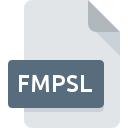
FileMaker Pro 12 Snapshot Link
| Developer | FileMaker |
| Popularity | |
| Category | Database Files |
| Format | .FMPSL |
| Cross Platform | Update Soon |
What is an FMPSL file?
The .FMPSL file extension is associated with FileMaker Pro 12, a cross-platform relational database application from FileMaker Inc. This file type is specifically used for creating snapshot links that capture the state of a database at a particular moment, including the found set of records, the current layout, and the sort order.
More Information.
Initially introduced as part of FileMaker Pro 12 in 2012, the .FMPSL file format was intended to simplify data sharing within teams and between collaborators. By encapsulating the view of the database at a specific time, it allowed users to share precise data states without duplicating the database file itself. This was particularly useful for reporting, troubleshooting, and collaborative work on specific sets of records.
Origin Of This File.
The .FMPSL file format was introduced by FileMaker Inc. with the release of FileMaker Pro 12. The snapshot link feature was designed to facilitate easy sharing and collaboration by enabling users to save and send the current view and set of data in the database without exporting the entire database.
File Structure Technical Specification.
The .FMPSL file is essentially an XML-based file that includes:
- Found Set Information: Identifying the specific records being viewed.
- Layout Details: The layout in which the records are being viewed.
- Sort Order: The order in which the records are sorted.
- Other Contextual Data: Additional parameters that define the state of the database at the moment the snapshot was created.
How to Convert the File?
Windows
- Open FileMaker Pro: Launch FileMaker Pro 12 or a later version.
- Open the .FMPSL File:
- Double-click the .FMPSL file.
- Alternatively, open FileMaker Pro and select
File > Openand navigate to the .FMPSL file.
- Export Data:
- Once the snapshot is open, go to
File > Export Records. - Choose the desired format (e.g., CSV, Excel, PDF, etc.).
- Follow the prompts to save the exported file to your desired location.
- Once the snapshot is open, go to
Linux
FileMaker Pro does not natively support Linux, so you have a couple of options:
- Using Wine or a Virtual Machine:
- Install Wine or set up a Windows virtual machine.
- Install FileMaker Pro on this environment.
- Follow the same steps as for Windows to open and convert the .FMPSL file.
- Remote Access:
- Use a remote desktop connection to access a Windows or Mac machine with FileMaker Pro installed.
- Open the .FMPSL file and export it using the same steps as above.
Mac
- Open FileMaker Pro: Launch FileMaker Pro 12 or later.
- Open the .FMPSL File:
- Double-click the .FMPSL file.
- Or, open FileMaker Pro and use
File > Opento locate and open the .FMPSL file.
- Export Data:
- With the snapshot open, select
File > Export Records. - Choose the format you want to convert to (e.g., CSV, Excel, PDF).
- Save the exported file.
- With the snapshot open, select
Android
FileMaker Pro is not available on Android, but you can:
- Remote Desktop:
- Use a remote desktop app to connect to a Windows or Mac computer with FileMaker Pro installed.
- Open and convert the .FMPSL file as per the instructions for Windows or Mac.
- FileMaker WebDirect (if available):
- Access FileMaker databases via a web browser if your database server supports WebDirect.
- Export data through the web interface if this feature is supported.
iOS
- FileMaker Go:
- Install FileMaker Go from the App Store.
- Open the .FMPSL file in FileMaker Go.
- Exporting options might be limited directly on iOS, so you might need to:
- Use FileMaker Go to connect to a server and perform the export from there.
- Alternatively, use FileMaker Pro on a desktop to perform the export.
Other Platforms
For other platforms not directly supported by FileMaker Pro:
- Remote Access:
- Use remote desktop software to connect to a Windows or Mac machine with FileMaker Pro installed.
- Follow the steps for converting on Windows or Mac.
- Web-Based Access:
- If your FileMaker database is hosted on a server with WebDirect, you can access it through a web browser.
- Perform exports through the web interface if possible.
Advantages And Disadvantages.
Advantages:
- Lightweight: The .FMPSL file is much smaller than the full database file.
- Convenient Sharing: Facilitates sharing specific views and sets of data.
- Snapshot Accuracy: Captures the exact state of the database at a specific time.
Disadvantages:
- Requires FileMaker Pro: Can only be opened and fully utilized within FileMaker Pro.
- Limited Compatibility: Not a standalone data file, but a reference to a specific database state.
- Dependent on Original Database: Needs access to the original FileMaker database to be meaningful.
How to Open FMPSL?
Open In Windows
- Ensure FileMaker Pro 12 or later is installed.
- Double-click the .FMPSL file or open it from within FileMaker Pro.
Open In Linux
- Use a virtual machine or compatibility layer like Wine to run FileMaker Pro.
- Access a shared FileMaker Pro instance over a network if applicable.
Open In MAC
- Ensure FileMaker Pro 12 or later is installed.
- Double-click the .FMPSL file or open it from within FileMaker Pro.
Open In Android
- Using a remote desktop application to access FileMaker Pro running on a Windows or Mac machine.
- Accessing FileMaker databases via web-based solutions if set up.
Open In IOS
- Install FileMaker Go from the App Store.
- Open the .FMPSL file in FileMaker Go to view the snapshot link.
Open in Others
On platforms where FileMaker Pro or FileMaker Go is not available, such as certain tablets or less common operating systems, users would need to use remote desktop solutions to access a FileMaker Pro environment or use a web-based FileMaker Server if configured.













