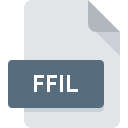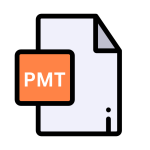.FON File Extension

Windows Font Library
| Developer | Microsoft |
| Popularity | |
| Category | Font Files |
| Format | .FON |
| Cross Platform | Update Soon |
What is an FON file?
.FON file extension refers to Windows Font Library files, which are primarily used by the Windows operating system to store font information.
These files play a crucial role in rendering text on the screen and in printing documents. Understanding their origin, history, structure, and how to interact with them across various platforms is essential for anyone working with fonts on Windows systems.
More Information.
.FON files were introduced with Windows 1.0, serving as the standard format for font storage. Initially, they provided a simple and efficient way to manage font resources on Windows systems.
These files facilitated text rendering and printing, contributing to the early development of graphical user interfaces. Over time, .FON files evolved to support newer Windows versions, maintaining their significance in font management.
Origin Of This File.
The .FON file format has its roots in early versions of the Windows operating system. It was introduced with Windows 1.0 and has since evolved to support newer versions of Windows, including Windows 10.
Initially, .FON files were the standard format for font storage and management on Windows systems, offering a simple and efficient way to handle font resources.
File Structure Technical Specification.
.FON files consist of various data structures that define the characteristics of a font, such as its typeface, style, size, and other metrics.
These files may contain rasterized bitmap font data or references to outline font files (such as TrueType or OpenType fonts).
The structure of .FON files are defined by the Windows Font Resource specification, which outlines how font resources are organized and accessed by the operating system.
How to Convert the File?
Converting .FON files to other font formats like TrueType or OpenType can be achieved using various third-party tools and utilities. Here’s a general guide on how to convert .FON files:
- Identify the .FON File: Locate the .FON file that you want to convert on your system. Make sure you have the necessary permissions to access and modify the file.
- Select a Conversion Tool: Choose a suitable conversion tool or software that supports .FON to your desired font format conversion. There are several options available, both free and paid, depending on your specific requirements and platform.
- Install and Launch the Conversion Tool: Download and install the chosen conversion tool on your computer. Launch the software to begin the conversion process.
- Import the .FON File: In the conversion tool, look for an option to import or open the .FON file you wish to convert. This option may be located in the File menu or through a dedicated import button within the software interface.
- Choose the Output Format: Select the desired output font format to which you want to convert the .FON file. Common formats include TrueType (.ttf) and OpenType (.otf), which are widely supported across various platforms.
- Configure Conversion Settings (Optional): Depending on the conversion tool, you may have the option to configure additional settings such as font embedding, character mapping, or font optimization. Adjust these settings according to your preferences or requirements.
- Initiate the Conversion Process: Once you have imported the .FON file and configure the conversion settings, initiate the conversion process by clicking on the appropriate button or menu option within the conversion tool.
- Wait for the Conversion to Complete: The conversion tool will now process the .FON file and generate the corresponding output file in the selected font format. Depending on the size and complexity of the file, this process may take some time.
- Save the Converted File: Once the conversion is complete, the converted font file (e.g., .ttf or .otf) will be generated by the conversion tool. Save the converted file to a location of your choice on your computer.
- Verify the Converted File: After saving the converted file, it’s advisable to open it using a font viewer or text editing software to ensure that the conversion was successful and that the font appears as expected.
- Install or Use the Converted Font: Finally, install the converted font on your system by either double-clicking the font file and following the installation prompts or manually copying it to the appropriate font directory on your operating system. Once installed, the converted font will be available for use in various applications and platforms that support the chosen font format.
Advantages And Disadvantages.
Advantage:
- Efficient Storage: .FON files are typically smaller in size compared to outline font files like TrueType or OpenType fonts, making them more efficient for certain applications.
- Native Support: Windows operating systems have built-in support for .FON files, ensuring compatibility and ease of use across different Windows-based applications.
- Fast Rendering: Since .FON files often contain rasterized bitmap font data, they can be rendered quickly by the operating system, leading to faster text display and improved performance in certain scenarios.
Disadvantage:
- Limited Scalability: Bitmap fonts stored in .FON files may suffer from limited scalability, especially when displayed on high-resolution screens or printed at larger sizes.
- Lack of Advanced Features: .FON files do not support advanced typographic features and layout capabilities offered by modern font formats like TrueType and OpenType.
- Compatibility Issues: While .FON files are natively supported on Windows systems, they may encounter compatibility issues when used on other platforms or in cross-platform environments.
How to Open FON?
Open In Windows
.FON files can be opened and installed on Windows systems using the built-in Font Viewer utility or by manually copying the files to the Windows Fonts directory located in the Control Panel. Once installed, the fonts are available for use in various applications.
Open In Linux
Linux systems do not natively support .FON files. However, some third-party utilities or font conversion tools may allow you to convert .FON files to compatible formats like TrueType or OpenType for use on Linux systems.
Once converted, you can install the converted font files using the standard font installation methods available on your Linux distribution.
Open In MAC
Similar to Linux, macOS does not have native support for .FON files. You can explore third-party solutions or font conversion tools to convert .FON files to formats compatible with macOS, such as TrueType or OpenType.
Once converted, you can install the converted font files on your Mac using the Font Book application or by manually copying them to the appropriate font directory.
Open In Android
Android primarily relies on TrueType and OpenType font formats for text rendering. .FON files are not directly compatible with Android. You can convert .FON files to supported formats using third-party tools before integrating them into Android applications.
Once converted, you can include the font files in your Android project’s assets folder and use them programmatically or through XML layouts.
Open In IOS
Similar to Android, iOS primarily supports TrueType and OpenType font formats. .FON files are not directly compatible with iOS. You can convert .FON files to supported formats using third-party tools before integrating them into iOS applications.
Once converted, you can include the font files in your iOS project and use them programmatically or through Interface Builder.
Open in Others
For other platforms or specialized environments, compatibility with .FON files may vary. In such cases, it’s advisable to consult the documentation or seek out third-party solutions tailored to your specific requirements.
You may need to convert .FON files to compatible font formats supported by the target platform before opening or using them.