.FP7 File Extension
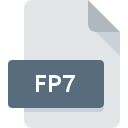
FileMaker Pro 7+ Database
| Developer | FileMaker |
| Popularity | |
| Category | Database Files |
| Format | .FP7 |
| Cross Platform | Update Soon |
What is an FP7 file?
FP7 files are database files primarily associated with FileMaker Pro version 7 and above. FileMaker Pro, developed by Claris International Inc., is a popular relational database application used for creating custom solutions for managing and sharing data across various platforms.
FP7 files store data in a structured format, facilitating efficient organization, retrieval, and manipulation of information.
More Information.
FileMaker Pro has a rich history dating back to the 1980s when it was initially developed as an MS-DOS application named Nutshell.
Over the years, it underwent several transformations, evolving into the powerful database management system known today.
FileMaker Pro 7, in particular, represented a pivotal moment in its evolution, introducing a redesigned interface, improved scripting capabilities, and support for XML and ODBC connectivity.
The initial purpose of the .FP7 file extension was to provide users with a modernized and more efficient means of storing and accessing their data.
By transitioning to a new file format, FileMaker Pro could leverage advanced features and optimizations, enhancing the overall user experience and expanding the application’s capabilities.
Origin Of This File.
The .FP7 file extension emerged with the release of FileMaker Pro 7, introduced by FileMaker, Inc. in 2004. This version marked a significant evolution in the software, bringing forth enhanced features and capabilities for database management.
With its introduction, users gained access to a more robust platform for designing and deploying database solutions across different environments.
File Structure Technical Specification.
FP7 files follow a structured format designed to accommodate various types of data and metadata associated with a FileMaker Pro database.
The file structure typically includes tables, fields, layouts, scripts, and other elements essential for defining the database’s structure and behavior.
These components are organized and stored within the FP7 file, allowing users to create, modify, and interact with their databases seamlessly.
From a technical perspective, FP7 files employ a proprietary format optimized for efficient data storage and retrieval within the FileMaker Pro environment.
While specific details regarding the file structure may vary based on the database design and content, the underlying principles remain consistent, ensuring compatibility and interoperability across different systems.
How to Convert the File?
Converting .FP7 files to other formats or newer versions of FileMaker Pro may be necessary to ensure compatibility and future-proofing. FileMaker Pro offers built-in tools and utilities for migrating .FP7 files to newer formats, such as .FMP12 (FileMaker Pro 12 and later).
To convert .FP7 files, follow these steps:
- Open FileMaker Pro: Launch FileMaker Pro software on your computer.
- Open .FP7 File: Navigate to the location of the .FP7 file you wish to convert and open it within FileMaker Pro.
- Save As New Format: Once the .FP7 file is open, use the “Save As” or “Convert” option to save it in the desired format, such as .FMP12.
Alternatively, third-party conversion tools may be available to facilitate the conversion process, offering additional features and flexibility.
Advantages And Disadvantages.
Advantages:
- Compatibility: FP7 files are compatible with FileMaker Pro 7 and later versions, ensuring backward and forward compatibility within the FileMaker ecosystem.
- Feature-rich: FileMaker Pro offers a comprehensive set of features for database management, including layout design, scripting, reporting, and integration with other applications.
- Scalability: FP7 files can accommodate large volumes of data and support complex relational structures, making them suitable for a wide range of use cases.
Disadvantages:
- Dependence on FileMaker Pro: To fully utilize FP7 files, users need access to FileMaker Pro or compatible software, limiting interoperability with other database platforms.
- Proprietary Format: The proprietary nature of the FP7 file format may pose challenges for third-party developers and users seeking to integrate FileMaker databases with external systems.
- Migration Issues: Migrating FP7 files to newer versions of FileMaker Pro or alternative platforms may require careful planning and execution to ensure data integrity and compatibility.
How to Open FP7?
Open In Windows
- Install FileMaker Pro: Download and install FileMaker Pro software on your Windows computer.
- Launch FileMaker Pro: Open the installed FileMaker Pro application.
- Open .FP7 File: Navigate to the location of the .FP7 file you want to open and double-click on it. Alternatively, you can use the File menu within FileMaker Pro to open the .FP7 file.
Open In Linux
- Use Wine: Install Wine, a compatibility layer that allows running Windows applications on Linux.
- Install FileMaker Pro: Download the Windows version of FileMaker Pro and install it using Wine.
- Open .FP7 File: Launch FileMaker Pro via Wine and open the .FP7 file using the application’s interface.
Open In MAC
- Install FileMaker Pro: If you haven’t already, download and install FileMaker Pro on your macOS system.
- Launch FileMaker Pro: Open FileMaker Pro from your Applications folder or Launchpad.
- Open .FP7 File: Locate the .FP7 file you wish to open and double-click on it, or use the File menu within FileMaker Pro to open the file.
Open In Android
- FileMaker Server: Ensure that the .FP7 file is hosted on a FileMaker Server accessible over the internet.
- Web Browser: Open a web browser on your Android device.
- Access FileMaker WebDirect: Enter the URL provided by your FileMaker Server administrator to access the FileMaker WebDirect interface.
- Login: Log in with your credentials and navigate to the .FP7 file to open it and interact with its data.
Open In IOS
- Install FileMaker Go: Download and install FileMaker Go from the App Store on your iOS device.
- Open FileMaker Go: Launch the FileMaker Go app from your iOS device’s home screen.
- Connect to Host: Connect to the FileMaker Server where the .FP7 file is hosted, or use a local file stored on your device.
- Open .FP7 File: Once connected, navigate to the .FP7 file and tap on it to open and interact with its data.













