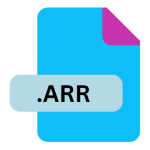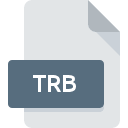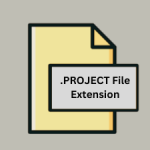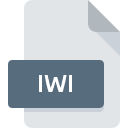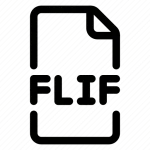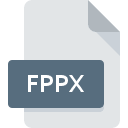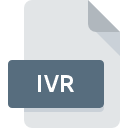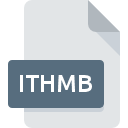.FPM File Extension
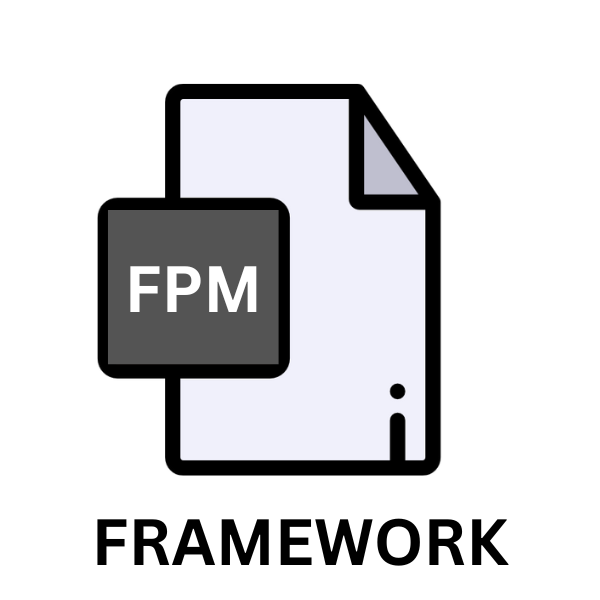
FPS Creator Map File
| Developer | The Game Creators |
| Popularity | |
| Category | Developer Files |
| Format | .FPM |
| Cross Platform | Update Soon |
What is an FPM file?
In the realm of digital landscapes and virtual realms, file extensions serve as gateways to immersive experiences. Among these, the .FPM file extension stands out as a significant component, particularly within the domain of FPS (First Person Shooter) gaming.
This article delves into the origins, structure, conversion methods, and compatibility of the .FPM file extension, focusing on its association with FPS Creator Map Files.
More Information.
FPS Creator emerged in the early 2000s, catering to a burgeoning community of aspiring game developers eager to craft their digital worlds. The .FPM file extension was introduced as a means to store and organize the intricate details of game maps, including terrain, objects, textures, and scripting elements.
These files serve as the canvas upon which gamers and creators alike can unleash their creativity, constructing elaborate mazes, sprawling landscapes, or intricate urban environments.
Origin Of This File.
The .FPM file extension is intimately tied to FPS Creator, a game creation system developed by The Game Creators Ltd. FPS Creator empowers users to design and develop their FPS games without the need for extensive programming knowledge.
The .FPM extension specifically refers to FPS Creator Map Files, which contain crucial data defining the virtual environments within these games.
File Structure Technical Specification.
At its core, an .FPM file is a structured document encoded in a specific format readable by FPS Creator and related software. While the exact specifications may vary between versions, typical components include:
- Terrain Data: Heightmaps or voxel-based representations of the game world’s topography.
- Object Placement: Coordinates and attributes of various in-game objects such as buildings, vehicles, and NPCs (Non-Playable Characters).
- Texture References: Pointers to texture files used for surface detailing.
- Scripting Elements: Event triggers, AI (Artificial Intelligence) routines, and gameplay mechanics defined through scripts.
How to Convert the File?
Converting .FPM files to other formats or platforms may not have direct, out-of-the-box solutions due to the proprietary nature of FPS Creator and the specialized data they contain. There are some potential methods you can explore:
- Third-Party Editors or Modding Tools: Some third-party editors or modding tools may offer limited compatibility with .FPM files. These tools might provide options to import .FPM files and export them into formats compatible with other game engines or platforms. The availability and functionality of such tools may vary, and they may not support all features of .FPM files.
- Virtualization: If you’re attempting to work with .FPM files on non-Windows platforms like Linux or macOS, you can use virtualization software such as Wine. Wine allows you to run many Windows applications on Unix-like operating systems by providing a compatibility layer. By running FPS Creator through Wine, you may be able to open and edit .FPM files on these platforms.
- Manual Adaptation: In the absence of automated conversion tools, manual adaptation may be necessary. This involves recreating the contents of the .FPM file using platform-agnostic tools or game engines. While this method is more labor-intensive, it offers the most flexibility in terms of compatibility and customization. You can use game development engines like Unity or Unreal Engine to rebuild the map, import assets and replicate the layout and features of the original .FPM file.
- Community Resources: Explore online communities and forums dedicated to FPS Creator and game development. You may find user-generated scripts, plugins, or tutorials that offer insights into converting .FPM files or working with their data in alternative environments. Engaging with the community can provide valuable assistance and guidance in navigating the conversion process.
- Reverse Engineering: Advanced users with programming skills may consider reverse engineering the .FPM file format to develop custom conversion tools or scripts. By analyzing the structure and contents of .FPM files, it may be possible to extract relevant data and convert it into formats compatible with other platforms or engines. However, this approach requires a deep understanding of file formats and may be challenging for novice users.
Advantages And Disadvantages.
Advantage:
- Ease of Use: FPS Creator’s intuitive interface simplifies the map creation process, making it accessible to novices and experts alike.
- Rapid Prototyping: With pre-built assets and drag-and-drop functionality, developers can quickly iterate on their designs, testing gameplay mechanics and level layouts in real-time.
- Community Support: A vibrant community of creators shares tips, tutorials, and custom assets, enriching the ecosystem and fostering collaboration.
Disadvantage:
- Platform Dependency: FPS Creator primarily targets Windows platforms, limiting compatibility with other operating systems.
- Resource Constraints: Large and complex maps may strain system resources, impacting performance and stability.
- Limited Customization: While versatile, FPS Creator’s toolset may restrict the creative freedom of advanced developers seeking more sophisticated features or bespoke solutions.
How to Open FPM?
Open In Windows
The most straightforward way to open .FPM files in Windows are to use FPS Creator itself. Simply double-click on the .FPM file, and if FPS Creator is installed, it should open automatically. Alternatively, you can open FPS Creator and navigate to the file from within the application.
Open In Linux
Since FPS Creator is primarily designed for Windows, running it directly on Linux can be challenging. However, you can try using compatibility layers like Wine to run FPS Creator on Linux.
Install Wine, then right-click the .FPM file, select “Open With,” and choose Wine as the application. Keep in mind that compatibility may vary, and not all features of FPS Creator may work seamlessly.
Open In MAC
Similar to Linux, you can attempt to use Wine on macOS to run FPS Creator. MacOS users might encounter additional compatibility issues due to differences in system architecture.
Another option is to use Boot Camp or virtualization software like Parallels Desktop to run Windows on your Mac and then open the .FPM files within a Windows environment.
Open In Android
Opening .FPM files directly on Android devices is not feasible, as FPS Creator is not available for mobile platforms. However, you can explore alternative FPS game creation apps available on the Google Play Store that might offer similar functionalities.
These apps often have their file formats or may support importing/exporting files compatible with FPS Creator.
Open In IOS
Like Android, opening .FPM files directly on iOS devices is not possible due to the lack of FPS Creator or similar applications on the platform. iOS does not support running Windows applications through emulation or virtualization.
You may need to transfer the .FPM files to a Windows or macOS computer to work with them using FPS Creator or compatible tools.
Open in Others
Opening .FPM files on other platforms not mentioned above might require similar approaches. For instance, if you’re using a different operating system or platform, you may need to explore compatibility layers, virtualization, or alternative software options.
Consider reaching out to the FPS Creator community or forums for advice tailored to your specific setup.