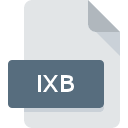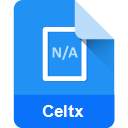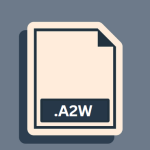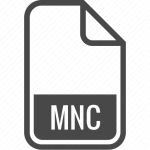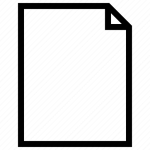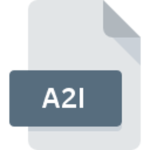.FPSL File Extension

FileMaker Pro Snapshot Link
| Developer | FileMaker |
| Popularity | |
| Category | Data Files |
| Format | .FPSL |
| Cross Platform | Update Soon |
What is an FPSL file?
The .FPSL file extension is associated with FileMaker Pro, a widely recognized database management solution used by individuals and businesses for organizing and managing data in various formats.
The FileMaker Pro Snapshot Link (FPSL) file is a unique and specialized file type within this ecosystem. These files serve as a “snapshot” of a specific set of records at a particular moment in time from a FileMaker database.
Unlike traditional database files, FPSL files do not store the data itself, but rather a reference to the data as it existed at the time the snapshot was created.
More Information.
The FPSL file format emerged as a response to evolving needs in data sharing and collaboration. Initially, sharing data from FileMaker Pro databases required exporting entire files or creating complex reporting solutions.
The introduction of FPSL files simplified this process significantly. Users could generate and share these snapshot links, which allowed recipients to view specific data exactly as it was at the time of the snapshot’s creation.
This feature was particularly useful for reporting, collaboration, and data verification purposes.
Origin Of This File.
FileMaker Pro, developed by Claris International (a subsidiary of Apple Inc.), introduced the FPSL file format to enhance data management and reporting capabilities.
The introduction of the snapshot link was driven by the need for users to share specific data views without the necessity of sending complete database files, which could be large and contain sensitive information not relevant to all users.
File Structure Technical Specification.
The FPSL file is not a standalone data file but a reference file. It contains information about the layout of the data, the specific records that were visible at the time of the snapshot, and the state of the database at that moment.
This includes sorting, found sets, and layout formatting. It does not contain the actual data from the database; instead, it relies on a live connection to the FileMaker database to retrieve the data.
This structure ensures that the file size remains small and manageable, regardless of the size of the underlying database.
How to Convert the File?
Converting a .FPSL (FileMaker Pro Snapshot Link) file to another format involves exporting the data it references from within FileMaker Pro, as .FPSL files themselves only contain links to specific data sets in a FileMaker database. The process is straightforward but requires access to the original database. Here are some step you follow:
- Open FileMaker Pro: Start FileMaker Pro on your computer. This software is necessary as .FPSL files are proprietary to the FileMaker platform.
- Load the .FPSL File: Navigate to ‘File’ > ‘Open’ in FileMaker Pro and select the .FPSL file. This action will open the snapshot view of the database, showing the data as it was at the snapshot’s creation.
- Prepare for Export: The data you see on the screen is what the .FPSL file references. Review it to ensure it’s the data set you want to export.
- Export the Data: Go to ‘File’ > ‘Export Records’. This opens the export dialog. Here, you can select the format for the exported data. Options typically include CSV (for data analysis), Excel (for spreadsheet manipulation), or PDF (for static reports).
- Configure Export Options: Choose the specific fields to export, set the desired format, and handle other specifics like data ordering or layout.
- Save the Exported File: Choose a destination on your computer, name the file, and click ‘Export’. The data from the .FPSL file will now be saved in the format you selected.
- Use or Share the Exported File: The new file, in your chosen format, is ready for use with appropriate applications or for sharing with others who might not have access to FileMaker Pro.
Advantages And Disadvantages.
Advantages:
- Efficient Data Sharing: FPSL files allow users to share specific data views without the need to export or share entire databases.
- Real-time Data Access: Since FPSL files link to live data, recipients see the most current data (assuming they have access to the database).
- Security and Privacy: FPSL files can be a more secure way to share data as they contain only references to data, not the data itself.
- Lightweight: These files are typically small and easy to distribute via email or other file-sharing methods.
Disadvantages:
- Dependency on Database Access: To view the data referenced by an FPSL file, the user must have access to the original FileMaker database.
- Compatibility Issues: FPSL files are specific to FileMaker Pro and may not be usable with other database software.
- Limited Offline Use: Without access to the database, FPSL files are essentially unusable as they cannot display the data they reference.
How to Open FPSL?
Open In Windows
- FileMaker Pro is fully compatible with Windows.
- Simply install FileMaker Pro on your Windows machine.
- Double-click the .FPSL file, and it should automatically open in FileMaker Pro, provided the associated database is accessible.
Open In Linux
- FileMaker Pro is not natively supported on Linux.
- Use a Windows emulator (like Wine) or a virtual machine running Windows to install FileMaker Pro.
- Open the .FPSL file within the emulated or virtual environment using FileMaker Pro.
Open In MAC
- FileMaker Pro operates seamlessly on macOS.
- Install FileMaker Pro on your Mac.
- Double-click the .FPSL file to open it in FileMaker Pro, assuming you have access to the FileMaker database.
Open In Android
- FileMaker Pro does not directly support Android.
- For viewing data referenced in .FPSL files, export the data to a compatible format (like CSV or Excel) using FileMaker Pro on a computer.
- Transfer the exported file to your Android device and open it with a suitable application (like Excel or a PDF reader).
Open In IOS
- Use FileMaker Go, an app developed by Claris (part of FileMaker suite) for iOS devices.
- Transfer the .FPSL file to your iOS device.
- Open FileMaker Go and use it to open the .FPSL file, given that the FileMaker database is accessible.
Open in Others
- For other operating systems not directly supporting FileMaker Pro, the approach is similar to Linux or Android.
- Use a compatible virtual machine or emulator to run a version of an operating system that supports FileMaker Pro.
- Export the data from the .FPSL file into a more universal format (like CSV, Excel, or PDF) using FileMaker Pro on a supported OS, and then transfer it to the device with the other operating system.