.FSX File Extension
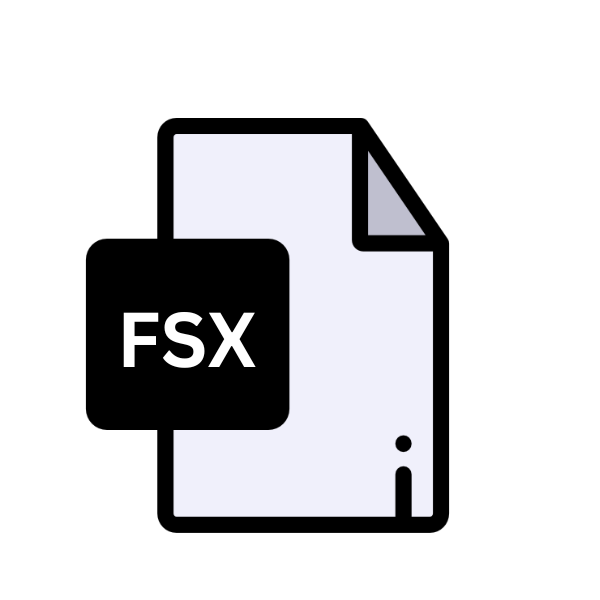
Visual F# Script File
| Developer | Microsoft |
| Popularity | |
| Category | Developer Files |
| Format | .FSX |
| Cross Platform | Update Soon |
What is an FSX file?
.FSX files are associated with the F# programming language, a functional-first language developed by Microsoft.
As script files, they encapsulate code written in F# and are designed to be executed interactively or interpreted by the F# compiler. These files facilitate rapid prototyping, experimentation, and automation within the F# ecosystem.
More Information.
Upon its introduction, .FSX files served as a boon for developers seeking a nimble environment for exploratory programming and scripting tasks.
Unlike traditional compiled projects, which necessitated lengthy build processes, .FSX files allowed for immediate feedback and iteration. This agility proved invaluable for tasks such as data analysis, scripting automation, and interactive development.
Origin Of This File.
The genesis of .FSX files can be traced back to the emergence of F# in the early 2000s. Developed by Don Syme and his team at Microsoft Research, F# aimed to combine the elegance of functional programming with the pragmatism of .NET development.
.FSX files emerged as a means to provide a lightweight, script-based approach to F# programming, complementing traditional compiled projects.
File Structure Technical Specification.
.FSX files adhere to a straightforward structure, comprising F# code interspersed with comments and directives.
These files are typically plain text, allowing for easy editing with any text editor or integrated development environment (IDE).
The code within .FSX files can include declarations, expressions, functions, and modules, leveraging the full expressive power of the F# language. Technical specifications of .FSX files include:
- File Format: Plain text format with the .FSX extension.
- Encoding: UTF-8 or UTF-16 encoding to support international characters.
- Syntax: Conforms to the F# language syntax and conventions.
- Directives: Supports directives for referencing assemblies, importing namespaces, and configuring script execution.
How to Convert the File?
Converting .FSX (Visual F# Script File) to other formats or platforms typically involves transpilation or execution within compatible environments. Here’s a guide on how to convert .FSX files:
1. Convert to Compiled F# Project:
- Begin by structuring your F# code in a way that’s compatible with a compiled project. Organize the code into separate .fs files (F# source files) and ensure it adheres to the conventions and structure typical in compiled F# projects.
- Utilize an integrated development environment (IDE) like Visual Studio or Visual Studio Code with F# support to create a new F# project.
- Copy the contents of your .FSX file into appropriate .fs files within the project.
- Compile the project using the built-in compilation tools provided by the IDE.
2. Execute in F# Interactive (FSI) Environment:
- If you prefer an interactive approach, open your preferred F# interactive environment. This could be F# Interactive within Visual Studio, Visual Studio Code with F# support, or any other compatible environment.
- Load the .FSX file into the interactive environment. This can typically be done through the environment’s user interface.
- Execute the script within the interactive environment, allowing you to interactively explore and test your F# code.
3. Transpile to Another Language:
- Explore transpilation tools or services that can convert F# code to your desired target language. These tools may offer online interfaces or command-line interfaces for transpiling code.
- Copy the code from your .FSX file and paste it into the transpiler’s interface or provide the file as input to the transpilation process.
- Follow the instructions provided by the transpiler to generate code in the target language.
4. Utilize Cross-Platform Development Frameworks:
- If you’re developing mobile applications, consider using a cross-platform development framework like Xamarin.
- Create a new Xamarin project for your target platform (e.g., Android or iOS).
- Copy the relevant code from your .FSX file into the appropriate files within the Xamarin project, following the guidelines and conventions of the framework.
- Build and deploy the Xamarin application to your target platform using the tools provided by Xamarin.
5. Explore Third-Party Tools and Libraries:
- Investigate third-party tools or libraries that offer functionality for converting .FSX files or executing F# code in different environments.
- These tools may provide graphical user interfaces or APIs for integrating with your development workflow.
- Follow the documentation and guidelines provided by the tool or library to perform the conversion process.
6. Manual Refactoring and Adaptation:
- If no automated tools or frameworks meet your needs, consider manually refactoring and adapting the code from your .FSX file to fit the requirements of your target platform or language.
- This approach involves understanding the logic and functionality of the code and rewriting it in a way that’s compatible with the target environment.
- Leverage the documentation and resources available for your target platform or language to ensure compatibility and best practices.
7. Consider Platform-Specific Guidelines:
- Depending on the target platform or environment, there may be platform-specific guidelines or best practices for converting or executing .FSX files.
- Refer to the documentation and resources provided by the platform or development framework to ensure compatibility and optimal conversion process.
Advantages And Disadvantages.
Advantage:
- Rapid Prototyping: .FSX files enable rapid prototyping and experimentation, fostering an iterative development approach.
- Interactive Development: Developers can execute .FSX files interactively, exploring code snippets and verifying results in real time.
- Scripting Automation: .FSX files facilitate scripting tasks such as data processing, system administration, and build automation.
- Integration with .NET Ecosystem: Being part of the .NET ecosystem, .FSX files seamlessly integrate with libraries and frameworks written in other .NET languages.
Disadvantage:
- Limited Performance: Compared to compiled F# projects, .FSX files may exhibit lower performance due to interpreted execution.
- Dependency Management: Managing dependencies within .FSX files can be cumbersome, especially for complex projects with multiple external libraries.
- Debugging Challenges: Debugging .FSX files may pose challenges, as interactive execution environments may lack robust debugging capabilities compared to IDEs.
How to Open FSX?
Open In Windows
- Use an integrated development environment (IDE) such as Visual Studio or Visual Studio Code with F# support. Simply open the .FSX file in the IDE, and you can view and edit the F# code.
- You can use Notepad or any text editor to open and view the contents of the .FSX file. While this won’t provide syntax highlighting or advanced code editing features, it allows you to access the code.
Open In Linux
- On Linux, you can utilize text editors like Visual Studio Code or Vim to open and edit .FSX files. Install the F# extension for Visual Studio Code to enhance your editing experience with syntax highlighting and other F# features.
- You can also use the F# Interactive (FSI) command-line tool to execute .FSX files directly in a terminal. Install the .NET SDK on your Linux system, navigate to the directory containing the .FSX file, and run
dotnet fsi YourScript.fsxto execute the script interactively.
Open In MAC
- Similar to Linux, you can use text editors like Visual Studio Code or Sublime Text to open and edit .FSX files on macOS. Install the F# extension for Visual Studio Code to enhance your editing experience.
- You can also utilize the F# Interactive (FSI) command-line tool provided by the .NET SDK to execute .FSX files directly in a terminal window. Install the .NET SDK on your macOS system, navigate to the directory containing the .FSX file, and run
dotnet fsi YourScript.fsxto execute the script interactively.
Open In Android
For Android development with F#, consider using Xamarin, a cross-platform development framework. Create a Xamarin project in Visual Studio with F# support and include the .FSX files in your project structure. You can then build and deploy your Xamarin Android application using Visual Studio.
Open In IOS
For iOS development with F#, also consider using Xamarin. Create a Xamarin project in Visual Studio with F# support and include the .FSX files in your project structure. You can then build and deploy your Xamarin iOS application using Visual Studio.
Open in Others
- For other platforms or environments, such as embedded systems or cloud environments, consider utilizing the F# compiler and runtime provided by the .NET SDK. You can compile .FSX files into executable assemblies using the F# compiler (
fsc.exe) and run them in environments that support the .NET runtime. - Explore the compatibility of .NET and F# with your target platform, and adapt your workflow accordingly.













