.FTN File Extension
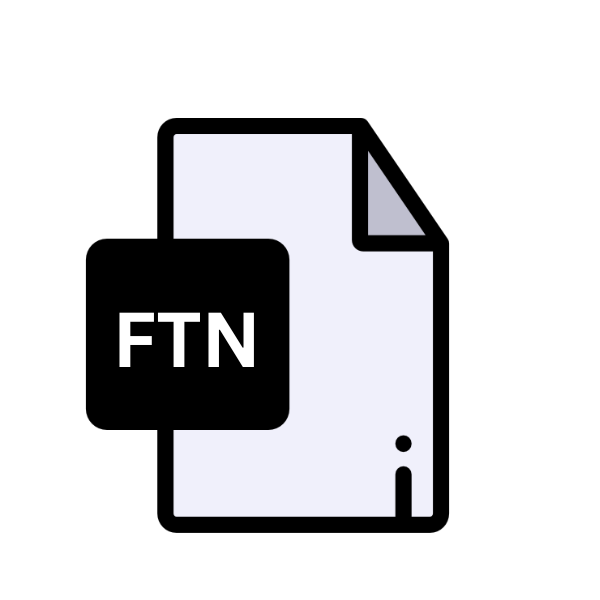
Fortran Source Code File
| Developer | N/A |
| Popularity | |
| Category | Developer Files |
| Format | .FTN |
| Cross Platform | Update Soon |
What is an FTN file?
.FTN files are associated with Fortran programming language, one of the oldest high-level programming languages designed for scientific and engineering computations.
These files primarily contain source code written in Fortran, comprising instructions, functions, and data definitions necessary for program execution.
Fortran, short for Formula Translation, remains widely used in numerical and scientific computing due to its efficiency and extensive library support for mathematical operations.
More Information.
Initially developed to address the computational needs of early digital computers, Fortran revolutionized scientific computing by providing a higher level of abstraction for programming complex mathematical operations.
The introduction of .FTN files coincided with the emergence of Fortran as a dominant language in scientific and engineering circles.
These files served as containers for Fortran source code, enabling programmers to write, compile, and execute numerical algorithms efficiently.
Origin Of This File.
Fortran, conceived by a team led by John Backus at IBM in the 1950s, aimed to facilitate complex scientific calculations for engineering and scientific applications.
As computing evolved, so did Fortran, with multiple versions released over the years, each introducing new features and enhancements.
The .FTN file extension became synonymous with Fortran source code files, signifying their association with the language’s development and evolution.
File Structure Technical Specification.
.FTN files typically consist of plain text, organized into logical units such as program units, modules, subroutines, functions, and data declarations. The structure follows Fortran’s syntax and conventions, including statements, expressions, and control structures.
Fortran source code may vary in complexity, ranging from simple arithmetic operations to intricate numerical simulations and computational models.
The technical specifications of .FTN files adhere to Fortran standards established by organizations such as the International Organization for Standardization (ISO) and the American National Standards Institute (ANSI). These standards ensure compatibility and interoperability across different Fortran compilers and platforms.
How to Convert the File?
Here’s a simplified guide on how to convert .FTN files without the specific command-line codes:
Using a Fortran Compiler:
- Install a Fortran Compiler: Begin by installing a Fortran compiler suitable for your operating system. Popular choices include GNU Fortran (gfortran) for its cross-platform availability, Intel Fortran Compiler for optimized performance, and IBM XL Fortran for enterprise-level applications.
- Compile the .FTN File: Once the compiler is installed, open a terminal or command prompt and navigate to the directory containing your .FTN file. Use the appropriate command for your compiler to compile the .FTN file. This process translates the human-readable Fortran code into machine-readable instructions.
- Generate the Executable: After successful compilation, the compiler will generate an executable file from the .FTN source code. This executable file is a binary file containing instructions that your computer’s processor can understand and execute.
- Run the Executable: Once the executable file is generated, you can run it on your system. Simply execute the generated executable file either through the terminal or by double-clicking it in your file explorer, depending on your operating system.
Additional Considerations:
- Compiler Flags: Fortran compilers offer various flags to control the compilation process, including optimization levels, debugging support, and platform-specific configurations. Refer to the compiler documentation for available flags and their usage to optimize your executable.
- External Libraries: If your Fortran code depends on external libraries or modules, ensure they are properly linked during compilation. Specify the library paths and include flags as necessary to link the external dependencies with your executable.
- Error Handling: Pay close attention to any compilation errors or warnings displayed by the compiler. Address any issues raised during the compilation process to ens
Advantages And Disadvantages.
Advantage:
- Efficiency: Fortran’s inherent efficiency makes it well-suited for numerical computations, especially in scientific and engineering applications.
- Legacy Support: Many legacy systems and applications rely on Fortran, ensuring continued relevance and demand for .FTN files.
- Extensive Libraries: Fortran offers a vast array of specialized libraries for mathematical, scientific, and engineering computations, enhancing productivity and code reuse.
Disadvantage:
- Steep Learning Curve: Fortran’s syntax and programming paradigms may pose challenges for newcomers accustomed to modern programming languages.
- Limited Language Features: Compared to newer languages, Fortran may lack some modern language features and programming constructs, limiting its applicability in certain domains.
- Platform Dependencies: Fortran code written for one platform may not always seamlessly port to other platforms due to differences in compilers and runtime environments.
How to Open FTN?
Open In Windows
- Fortran IDEs: Install a Fortran Integrated Development Environment (IDE) such as Intel Visual Fortran or Simply Fortran. These IDEs provide a comprehensive environment for editing, compiling, and running Fortran code, including .FTN files.
- Text Editors: You can use text editors like Notepad++ or Visual Studio Code with Fortran syntax highlighting plugins to view and edit .FTN files.
Open In Linux
- Terminal: Linux distributions often include Fortran compilers like GNU Fortran (gfortran). You can compile and execute .FTN files using the terminal.
- Integrated Development Environments (IDEs): Install IDEs like Code::Blocks or Eclipse with Fortran plugins for a more comprehensive development environment.
Open In MAC
- Terminal: Similar to Linux, macOS provides access to Fortran compilers like GNU Fortran (gfortran). Compile and execute .FTN files using the terminal.
- Text Editors: Use text editors like Sublime Text or Atom with Fortran syntax highlighting support to view and edit .FTN files.
Open In Android
- Code Editor Apps: Utilize code editor apps available on the Google Play Store that support Fortran syntax highlighting. These apps allow you to view and edit .FTN files directly on your Android device, providing a portable solution for code editing tasks.
- Cloud-Based Development Environments: Access cloud-based development environments that offer Fortran support through web browsers on your Android device. These platforms enable you to edit .FTN files, compile them remotely, and even execute Fortran code without the need for local installations, leveraging the power of cloud computing.
Open In IOS
- Viewing Only: Utilize text editor apps available on the App Store that support Fortran syntax highlighting. While these apps allow you to view .FTN files, you won’t be able to compile or execute Fortran code directly on iOS devices due to the absence of a native Fortran compiler.
- Cloud-Based Development: Consider utilizing cloud-based development platforms that offer online Fortran compilers and editors accessible via web browsers. This approach allows you to edit and compile .FTN files using your iOS device, provided you have internet access. While not as convenient as native development environments, it offers a viable solution for basic Fortran programming tasks on iOS.
Open in Others
- Online Editors: There are online code editors available that support Fortran syntax highlighting. These platforms allow you to edit .FTN files directly from your web browser without the need for local installations.













