.GALLERYCOLLECTION File Extension
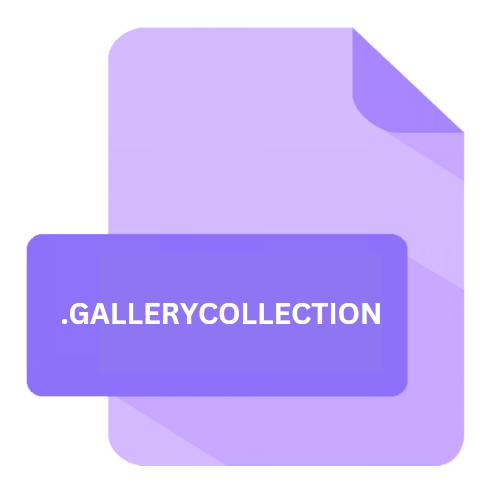
SMART Notebook Gallery Collection File
| Developer | SMART Technologies |
| Popularity | |
| Category | Data Files |
| Format | .GALLERYCOLLECTION |
| Cross Platform | Update Soon |
What is an GALLERYCOLLECTION file?
.GALLERYCOLLECTION files are proprietary file formats associated with SMART Notebook software. These files serve as repositories for a diverse range of multimedia resources such as images, videos, audio clips, interactive activities, and educational content.
They are primarily utilized within the SMART Notebook environment to enhance teaching materials and create engaging presentations.
More Information.
SMART Notebook Gallery Collections were designed to provide educators with a comprehensive library of multimedia assets to enrich their teaching materials.
The initial versions of SMART Notebook focused on basic functionalities, but over time, the software evolved to include more advanced features and a broader array of content within Gallery Collections.
This evolution mirrored the growing demand for interactive and visually stimulating educational materials in classrooms.
Origin Of This File.
The inception of .GALLERYCOLLECTION files can be traced back to the evolution of SMART Notebook, which has been a staple in classrooms worldwide since its introduction.
SMART Notebook Gallery Collections were introduced as a means to streamline the process of accessing and incorporating multimedia resources into lessons.
By consolidating these resources into a single file format, educators could easily share and reuse content, fostering collaboration and efficiency in lesson planning.
File Structure Technical Specification.
.GALLERYCOLLECTION files are essentially structured repositories that contain metadata and references to multimedia resources stored within them.
While the specific technical details of the file structure are proprietary to SMART Technologies and not publicly documented, it is understood that these files employ a hierarchical organization to categorize and index different types of content.
This organization allows users to efficiently navigate and retrieve resources when authoring SMART Notebook lessons.
How to Convert the File?
Converting .GALLERYCOLLECTION files into other formats can be challenging due to their proprietary nature and the specialized content they contain.
Users may need to extract individual multimedia resources from these files for various purposes such as sharing or integrating them into other software applications.
While there’s no direct conversion method for .GALLERYCOLLECTION files, here’s a step-by-step guide on how to extract and save resources from these files in commonly used formats:
1. Open SMART Notebook Software:
- Launch the SMART Notebook application on your computer. Ensure that you have the latest version installed for optimal compatibility and functionality.
2. Open the .GALLERYCOLLECTION File:
- Navigate to the location of the .GALLERYCOLLECTION file you wish to convert.
- Double-click on the .GALLERYCOLLECTION file to open it within the SMART Notebook software environment.
3. Explore Gallery Collections:
- Once the .GALLERYCOLLECTION file is open, browse through the Gallery Collections to locate the specific multimedia resources you want to extract.
- Gallery Collections typically include categories such as images, videos, audio clips, interactive activities, and more.
4. Select Resources for Extraction:
- Click on the individual multimedia resources (e.g., images, videos) within the Gallery Collections that you wish to convert.
- You can select multiple resources by holding down the Ctrl (Windows) or Command (Mac) key while clicking on each item.
5. Export Selected Resources:
- After selecting the desired resources, right-click on one of the selected items to open the context menu.
- From the context menu, choose the “Export…” or “Save As…” option, depending on the version of SMART Notebook you’re using.
6. Choose Output Format:
- A dialog box will appear, prompting you to specify the destination folder and choose the output format for the exported resources.
- Select the appropriate file format for each resource (e.g., JPEG for images, MP4 for videos, MP3 for audio clips) from the available options.
7. Confirm Export Settings:
- Review the export settings to ensure they meet your requirements, including the file format, destination folder, and filename.
- Make any necessary adjustments before proceeding with the export process.
8. Export Resources:
- Once you’ve finalized the export settings, click on the “Export” or “Save” button to begin the conversion process.
- SMART Notebook will extract and save the selected resources to the specified destination folder in the chosen file formats.
7. Repeat as Needed:
- If you have additional resources to convert, repeat the above steps for each item until you’ve extracted all the necessary content from the .GALLERYCOLLECTION file.
8. Close SMART Notebook:
- After converting the desired resources, you can close the SMART Notebook application.
By following these steps, you can extract and convert multimedia resources from .GALLERYCOLLECTION files into commonly used formats for broader compatibility and use in other software applications or platforms.
Advantages And Disadvantages.
Advantages:
- Centralized Resource Management: .GALLERYCOLLECTION files centralize multimedia resources, making it easier for educators to access and incorporate relevant content into their lessons.
- Consistency and Reusability: By standardizing the format for storing multimedia assets, .GALLERYCOLLECTION files promote consistency in lesson design and facilitate the reuse of content across different teaching contexts.
- Enhanced Collaboration: Educators can share .GALLERYCOLLECTION files with colleagues, fostering collaboration and knowledge sharing within educational communities.
Disadvantages:
- Vendor Lock-in: .GALLERYCOLLECTION files are proprietary to SMART Notebook, which may limit interoperability with other educational platforms and software solutions.
- Limited Customization: While .GALLERYCOLLECTION files offer a diverse range of multimedia resources, but they may not fully accommodate the specific needs or preferences of individual educators who require more customization options.
- Dependency on Software: Accessing and utilizing .GALLERYCOLLECTION files require SMART Notebook software, which may pose challenges for users operating in environments where this software is not readily available.
How to Open GALLERYCOLLECTION?
Open In Windows
1. Install SMART Notebook:
- If you haven’t already done so, download and install SMART Notebook from the official SMART Technologies website.
- Follow the on-screen instructions to complete the installation process.
2. Locate the .GALLERYCOLLECTION File:
- Navigate to the directory where the .GALLERYCOLLECTION file is saved on your Windows computer.
3. Open with SMART Notebook:
- Double-click on the .GALLERYCOLLECTION file to open it.
- The file will automatically launch within the SMART Notebook application, allowing you to access its contents.
Open In Linux
1. Install WINE:
- As SMART Notebook is not officially supported on Linux, you may need to use WINE (a compatibility layer) to run the Windows version of SMART Notebook on Linux.
- Install WINE on your Linux distribution following the instructions provided for your specific distribution.
2. Run SMART Notebook via WINE:
- After installing WINE, you can attempt to run the Windows version of SMART Notebook by executing the installer or launching the application through WINE.
3. Open the .GALLERYCOLLECTION File:
- Once SMART Notebook is running on Linux via WINE, navigate to the directory containing the .GALLERYCOLLECTION file and open it within SMART Notebook.
Open In MAC
1. Download and Install SMART Notebook:
- Visit the official SMART Technologies website and download the macOS version of SMART Notebook.
- Follow the installation instructions to install the software on your Mac.
2. Find the .GALLERYCOLLECTION File:
- Locate the .GALLERYCOLLECTION file in the directory where it’s saved on your Mac.
3. Launch SMART Notebook:
- Double-click on the .GALLERYCOLLECTION file to open it.
- The file will open within the SMART Notebook application on your Mac.













