.GALLERYITEM File Extension
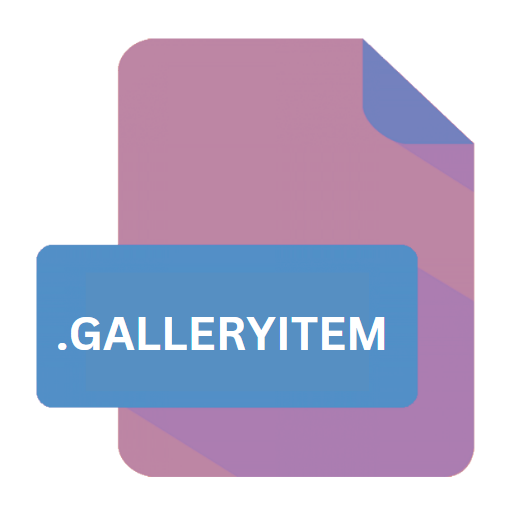
SMART Notebook Gallery Item File
| Developer | SMART Technologies |
| Popularity | |
| Category | Data Files |
| Format | .GALLERYITEM |
| Cross Platform | Update Soon |
What is an GALLERYITEM file?
.GALLERYITEM files are associated with SMART Notebook, a software application developed by SMART Technologies for creating interactive educational content.
These files serve as containers for various resources such as images, graphics, audio clips, video files, and interactive activities.
Essentially, they store individual items that users can incorporate into their SMART Notebook lessons, enhancing the learning experience through multimedia elements.
More Information.
SMART Notebook was first introduced in 1991, with subsequent updates and enhancements over the years to meet the evolving needs of educators worldwide.
The inclusion of .GALLERYITEM files came as part of SMART Notebook’s efforts to expand its resource library and improve usability.
Originally conceived as a means to organize and distribute content within the software, these files quickly became integral to the SMART Notebook ecosystem, enabling educators to create engaging and interactive lessons more efficiently.
Origin Of This File.
The .GALLERYITEM file extension originates from the need to streamline the organization and sharing of educational resources within the SMART Notebook platform.
SMART Technologies designed these files to provide educators with a centralized repository where they can access a wide array of content to enrich their lessons.
By packaging resources into discrete units, .GALLERYITEM files facilitate easy sharing and collaboration among teachers, allowing them to leverage each other’s expertise and creativity.
File Structure Technical Specification.
.GALLERYITEM files follow a structured format designed to encapsulate multimedia elements and metadata associated with each resource.
While the specific details of the file structure may vary depending on the content it contains, common elements include:
- Metadata: Information about the resource such as title, description, author, and keywords.
- Media Content: The actual multimedia files (images, audio, video) included in the item.
- Interactive Components: If applicable, interactive elements such as games, quizzes, or simulations.
- References: Links or references to external resources used within the item.
These elements are typically organized hierarchically, with metadata providing contextual information and media content forming the core of the resource.
How to Convert the File?
Converting .GALLERYITEM files to other formats may be necessary for certain scenarios, such as sharing resources with users who do not have access to SMART Notebook or integrating content into different platforms.
While direct conversion may not always be possible due to the proprietary nature of .GALLERYITEM files, alternative approaches include:
- Exporting as Images: If the .GALLERYITEM contains images or graphics, they can be exported individually or collectively as image files (e.g., JPEG, PNG) for use in other applications.
- Extracting Media: Multimedia elements such as audio and video clips can be extracted from .GALLERYITEM files and saved in standard formats compatible with various media players.
- Recreating Content: In cases where direct conversion is not feasible, users may need to recreate the content using alternative authoring tools or platforms.
Advantages And Disadvantages.
Advantages:
- Organization: .GALLERYITEM files facilitate the systematic organization of educational resources, making it easier for educators to locate and use relevant content.
- Standardization: By adhering to a common file format, SMART Notebook ensures compatibility and interoperability across different systems and versions.
- Collaboration: Educators can share .GALLERYITEM files with colleagues, fostering collaboration and knowledge exchange within the teaching community.
Disadvantages:
- Dependency: Users may become overly reliant on .GALLERYITEM files, limiting their ability to create original content or explore alternative teaching methods.
- File Size: Complex multimedia items can result in large file sizes, posing challenges in terms of storage and transmission, especially in resource-constrained environments.
- Compatibility Issues: While SMART Notebook strives for compatibility, there may be issues when opening .GALLERYITEM files are created in older or newer versions of the software.
How to Open GALLERYITEM?
Open In Windows
- Install SMART Notebook software on your Windows PC.
- Double-click the .GALLERYITEM file, and it should open automatically in SMART Notebook.
Open In Linux
- SMART Notebook is not officially supported on Linux, but you may be able to use compatibility layers or virtualization software to run it.
- Alternatively, consider opening .GALLERYITEM files on a Windows or Mac system using SMART Notebook.
Open In MAC
- Download and install SMART Notebook for Mac.
- Launch SMART Notebook and open the .GALLERYITEM file from the File menu.













