.GBASKIN File Extension
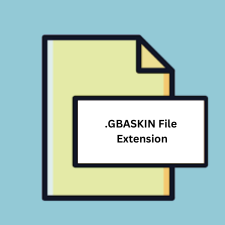
Game Boy Advance Controller Skin File
| Developer | N/A |
| Popularity | |
| Category | Game Files |
| Format | .GBASKIN |
| Cross Platform | Update Soon |
What is an GBASKIN file?
The .GBASKIN file extension represents Game Boy Advance (GBA) controller skins, which are custom graphical themes used to modify the visual appearance of GBA emulators. These files allow users to personalize their emulator interfaces, enhancing the gaming experience by providing a more aesthetically pleasing or nostalgic visual environment.
More Information.
The primary purpose of the .GBASKIN file was to allow gamers to modify the look of their GBA emulator interfaces. As emulators evolved, so did the desire for greater customization. These skin files emerged as a way to make the virtual gaming experience more enjoyable and tailored to individual preferences.
Origin Of This File.
The .GBASKIN file format was developed by the retro gaming community, specifically by enthusiasts and developers focused on enhancing the experience of using GBA emulators. As emulation became more popular, users sought ways to customize their interfaces, leading to the creation of skin files like .GBASKIN.
File Structure Technical Specification.
The .GBASKIN file structure typically includes the following components:
- Image Files: Graphics that form the visual elements of the skin, such as background images, buttons, and borders.
- Configuration Files: Text files (usually in XML or JSON format) that specify how the images should be displayed and aligned on the emulator interface.
- Metadata: Information about the skin, such as the author, version, and description.
How to Convert the File?
Windows
- Extract the .GBASKIN File:
- Right-click the .GBASKIN file.
- Select “Extract Here” or use a tool like 7-Zip to extract the contents to a new folder.
- Modify the Contents:
- Edit the image files using software like Adobe Photoshop, GIMP, or Paint.NET.
- Open and modify the configuration files (XML or JSON) using a text editor like Notepad++.
- Repackage the Files:
- After editing, select all files and folders within the extracted directory.
- Right-click and choose “Send to” > “Compressed (zipped) folder”.
- Rename the resulting ZIP file extension to .GBASKIN.
Linux
- Extract the .GBASKIN File:
- Open a terminal.
- Navigate to the directory containing the .GBASKIN file.
- Use
unzipto extract:unzip filename.gbaskin -d target_directory.
- Modify the Contents:
- Edit the image files using GIMP.
- Modify the configuration files using a text editor like Gedit or Vim.
- Repackage the Files:
- Navigate to the directory with the modified files.
- Use
zipto create a new archive:zip -r newfile.gbaskin . - Ensure the ZIP file is named with the .GBASKIN extension.
Mac
- Extract the .GBASKIN File:
- Right-click the .GBASKIN file.
- Choose “Open With” > “Archive Utility” or use a tool like The Unarchiver to extract the contents.
- Modify the Contents:
- Edit image files using Preview or Adobe Photoshop.
- Modify configuration files using TextEdit or a text editor like Sublime Text.
- Repackage the Files:
- Select the files and folders.
- Right-click and choose “Compress Items”.
- Rename the resulting ZIP file extension to .GBASKIN.
Android
- Extract the .GBASKIN File:
- Install a file manager app like ZArchiver from the Google Play Store.
- Use the app to navigate to the .GBASKIN file and extract its contents.
- Modify the Contents:
- Edit image files using apps like Pixlr or Adobe Photoshop Express.
- Modify configuration files using a text editor app like QuickEdit.
- Repackage the Files:
- Use the file manager app to select the modified files and compress them into a ZIP archive.
- Rename the ZIP file extension to .GBASKIN.
iOS
- Extract the .GBASKIN File:
- Install a file management app like iZip from the App Store.
- Use the app to extract the contents of the .GBASKIN file.
- Modify the Contents:
- Edit image files using apps like Adobe Photoshop Express or Procreate.
- Modify configuration files using a text editor app like Textastic.
- Repackage the Files:
- Use the file management app to compress the modified files into a ZIP archive.
- Rename the ZIP file extension to .GBASKIN.
Other Platforms (e.g., Raspberry Pi)
- Extract the .GBASKIN File:
- Open a terminal.
- Navigate to the directory containing the .GBASKIN file.
- Use
unzipto extract:unzip filename.gbaskin -d target_directory.
- Modify the Contents:
- Edit image files using GIMP or similar software available for the platform.
- Modify configuration files using a text editor like Nano or Vim.
- Repackage the Files:
- Navigate to the directory with the modified files.
- Use
zipto create a new archive:zip -r newfile.gbaskin . - Ensure the ZIP file is named with the .GBASKIN extension.
Advantages And Disadvantages.
Advantages:
- Customization: Allows users to personalize their emulator interfaces.
- Enhanced Experience: Improves visual aesthetics, making gaming more enjoyable.
- Community Engagement: Encourages creativity and sharing within the retro gaming community.
Disadvantages:
- Compatibility Issues: Skins may not be compatible with all emulator versions.
- Quality Variance: User-created skins can vary in quality, affecting the overall user experience.
- Resource Usage: Custom skins can sometimes increase the resource consumption of the emulator.
How to Open GBASKIN?
Open In Windows
- Download and install a GBA emulator that supports skins (e.g., VisualBoyAdvance-M).
- Place the .GBASKIN file in the designated skins folder of the emulator.
- Select the skin from the emulator’s options/settings menu.
Open In Linux
- Install a compatible GBA emulator (e.g., VisualBoyAdvance-M or mGBA) using the package manager.
- Move the .GBASKIN file to the appropriate skins directory.
- Apply the skin via the emulator’s settings.
Open In MAC
- Download a GBA emulator that supports skins (e.g., OpenEmu).
- Copy the .GBASKIN file to the emulator’s skins directory.
- Select and activate the skin from the emulator’s preferences.
Open In Android
- Install a GBA emulator from the Google Play Store that supports custom skins (e.g., My Boy!).
- Transfer the .GBASKIN file to the device’s storage.
- Load the skin through the emulator’s interface settings.
Open In IOS
- Jailbreak the device (if necessary) and install a GBA emulator (e.g., GBA4iOS).
- Upload the .GBASKIN file to the emulator’s directory using a file manager app.
- Activate the skin via the emulator’s options.
Open in Others
- Install RetroPie or a similar retro gaming setup that includes a GBA emulator.
- Transfer the .GBASKIN file to the appropriate directory via SSH or direct file transfer.
- Select the skin within the emulator’s configuration menu.













