.GCDP File Extension
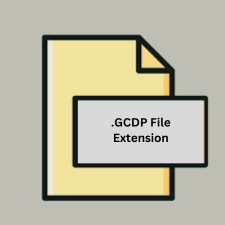
Greeting Card Studio Design Project
| Developer | Software Depot Online |
| Popularity | |
| Category | Raster Image Files |
| Format | .GCDP |
| Cross Platform | Update Soon |
What is an GCDP file?
The .GCDP file extension is associated with Greeting Card Studio, a software application used for creating custom greeting cards. These files contain project data, including design elements, text, images, and layout information, allowing users to save and revisit their greeting card projects.
More Information.
Greeting Card Studio was designed to simplify the process of creating personalized greeting cards. The .GCDP file format was introduced to allow users to save their projects, ensuring they could make changes and improvements over time without losing any design elements or formatting.
The initial purpose was to offer a user-friendly tool for creating professional-looking greeting cards without needing extensive graphic design skills.
Origin Of This File.
The .GCDP file format was developed by Software Depot Online as part of their Greeting Card Studio software. This format was created to provide users with a way to save their work in a proprietary format that could be easily loaded and edited within the Greeting Card Studio application.
File Structure Technical Specification.
The .GCDP file structure typically includes:
- Metadata: Information about the project, such as the project name, author, and creation date.
- Design Elements: Data for text, images, and other graphical components used in the card design.
- Layout Information: Positioning and formatting details for all design elements.
- Project Settings: Configuration details specific to the Greeting Card Studio software.
How to Convert the File?
Windows:
- Open Greeting Card Studio:
- Launch the Greeting Card Studio software on your Windows PC.
- Open the .GCDP file you wish to convert by selecting “File” > “Open” and browsing to the file location.
- Export the Project:
- Once the project is loaded, go to the “File” menu.
- Select “Export” or “Save As.”
- Choose the desired format (e.g., JPEG, PNG, PDF) from the list of available options.
- Specify the export settings if needed, then click “Save” to complete the conversion.
Linux:
- Install Wine:
- Open your terminal and install Wine using your package manager (e.g.,
sudo apt install winefor Debian-based distributions).
- Open your terminal and install Wine using your package manager (e.g.,
- Run Greeting Card Studio:
- Download and install Greeting Card Studio using Wine. This can typically be done by running
wine setup.exe(replacesetup.exewith the actual installer filename).
- Download and install Greeting Card Studio using Wine. This can typically be done by running
- Open and Export:
- Launch Greeting Card Studio through Wine.
- Open the .GCDP file and follow the same steps as on Windows to export the project to the desired format.
macOS:
- Install Wine or a Virtual Machine:
- Install Wine for macOS or set up a virtual machine using software like Parallels or VirtualBox to run Windows.
- Run Greeting Card Studio:
- If using Wine, download and install Greeting Card Studio as described for Linux.
- If using a virtual machine, install Greeting Card Studio within the virtual Windows environment.
- Open and Export:
- Open the .GCDP file in Greeting Card Studio.
- Follow the same export steps as on Windows.
Android:
- Transfer the .GCDP File to a Windows PC:
- Move the .GCDP file from your Android device to a Windows PC using a USB cable, cloud storage, or email.
- Open and Export on Windows:
- Use Greeting Card Studio on Windows to open the .GCDP file.
- Export the file to a format supported by Android (e.g., JPEG, PNG, PDF).
- Transfer Back to Android:
- Transfer the converted file back to your Android device using a USB cable, cloud storage, or email.
iOS:
- Transfer the .GCDP File to a Windows PC:
- Move the .GCDP file from your iOS device to a Windows PC using cloud storage or email.
- Open and Export on Windows:
- Use Greeting Card Studio on Windows to open the .GCDP file.
- Export the file to a format supported by iOS (e.g., JPEG, PNG, PDF).
- Transfer Back to iOS:
- Transfer the converted file back to your iOS device using cloud storage or email.
Other Platforms:
- Transfer the .GCDP File to a Windows PC:
- Move the .GCDP file from the other platform to a Windows PC using appropriate transfer methods.
- Open and Export on Windows:
- Use Greeting Card Studio on Windows to open the .GCDP file.
- Export the file to a widely supported format (e.g., JPEG, PNG, PDF).
- Transfer to the Target Platform:
- Transfer the converted file to the target platform using the appropriate methods (e.g., USB, cloud storage, email).
Advantages And Disadvantages.
Advantages:
- Ease of Use: The format is specifically tailored for the Greeting Card Studio, making it easy for users to save and edit their projects.
- All-in-One: Stores all design elements, layouts, and settings in a single file, simplifying project management.
- Compatibility: Fully compatible with the Greeting Card Studio software, ensuring seamless project loading and saving.
Disadvantages:
- Proprietary Format: Limited to use within the Greeting Card Studio software, making it difficult to open or edit in other applications.
- Limited Flexibility: Users are reliant on Greeting Card Studio for accessing and editing their projects, which may not have all the features of more advanced design software.
How to Open GCDP?
Open In Windows
- Greeting Card Studio: Open the software and use the “File” menu to load the .GCDP file.
- Conversion: If needed, export the project to another format compatible with other Windows applications.
Open In Linux
There is no native support for .GCDP files in Linux. However, users can use Wine (a Windows compatibility layer) to run Greeting Card Studio and open the .GCDP file.
Open In MAC
Similar to Linux, macOS does not natively support .GCDP files. Users can use a virtual machine or Wine to run Greeting Card Studio and open the .GCDP file on a Mac.
Open In Android
There are no direct applications to open .GCDP files on Android. Users would need to convert the .GCDP file to a compatible format (such as JPEG or PDF) on a desktop application and then transfer the converted file to an Android device.
Open In IOS
As with Android, there are no direct applications to open .GCDP files on iOS. Users should convert the file on a desktop application and then transfer the converted file to an iOS device for viewing.
Open in Others
For other platforms or devices, the primary approach would be to convert the .GCDP file to a more universally recognized format using Greeting Card Studio on a Windows PC. The converted file can then be used across various platforms and applications that support the chosen format (e.g., JPEG, PDF).













