.GEN File Extension
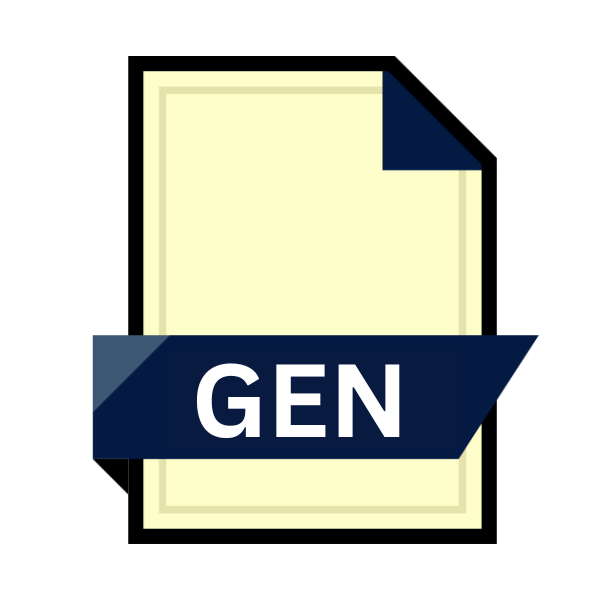
Sega Genesis ROM
| Developer | N/A |
| Popularity | |
| Category | Game Files |
| Format | .GEN |
| Cross Platform | Update Soon |
What is an GEN file?
The .GEN file extension primarily refers to ROM (Read-Only Memory) files specifically tailored for Sega Genesis emulation.
These ROMs contain a faithful reproduction of the software code and data from original Sega Genesis cartridges, allowing gamers to relive the nostalgia of classic titles on modern devices through emulation software.
More Information.
The emergence of .GEN files coincided with the advent of emulators and ROM dumping techniques. Emulation enthusiasts, driven by a desire to preserve gaming history and make classic titles accessible on contemporary platforms, began creating ROM dumps of Sega Genesis cartridges.
These dumps, are stored in .GEN files, were initially intended for personal use, emulation development, and archival purposes.
Origin Of This File.
The genesis of .GEN files trace back to the golden era of gaming in the late 1980s and early 1990s when the Sega Genesis console captured the hearts of millions worldwide.
As the popularity of Sega Genesis soared, enthusiasts and developers sought ways to preserve and distribute games digitally, leading to the creation of ROM files.
File Structure Technical Specification.
The structure of .GEN files mirror the internal composition of original Sega Genesis ROM cartridges. At its core, a .GEN file consists of program code, graphics data, sound assets, and other pertinent information required to emulate the game accurately.
The technical specifications of .GEN files adhere to the hardware specifications of the Sega Genesis/Mega Drive console, ensuring compatibility with Genesis emulators.
How to Convert the File?
Converting .GEN files, which are Sega Genesis ROMs, to other formats or platforms requires specialized software tools and knowledge of emulation techniques. Here’s a step-by-step guide on how to convert .GEN files:
1. Identify the Desired Output Format: Before proceeding with the conversion process, determine the desired output format based on the target platform or emulator. Common formats for Sega Genesis ROMs include .BIN, .SMC, .MD, and .ZIP.
2. Choose a Conversion Method: Depending on the operating system and your preferences, there are various methods to convert .GEN files. Here are a few options:
Using Emulator Software:
- Many Sega Genesis emulators come equipped with built-in tools for converting ROM files. Look for options within the emulator’s settings or preferences to convert .GEN files to the desired format.
- For example, in emulators like Kega Fusion, Gens/GS, or RetroArch, there may be options to convert ROM files to different formats directly from the emulator interface.
Using ROM Management Tools:
- ROM management utilities such as ROMCenter, CLRMamePro, or GoodGen provide advanced features for managing and converting ROM files.
- These tools often offer batch conversion capabilities, allowing you to convert multiple .GEN files simultaneously.
- Simply import the .GEN files into the ROM management tool and select the desired output format before initiating the conversion process.
Manual Conversion:
- If you prefer a more hands-on approach, you can manually convert .GEN files using specialized software tools.
- Use ROM editing utilities like Tush or GenTool to extract the contents of .GEN files and save them in the desired format.
- This method requires knowledge of ROM structure and file manipulation techniques, making it more suitable for advanced users.
3. Perform the Conversion: Once you’ve selected a conversion method, follow these general steps to convert .GEN files:
- Launch the chosen conversion tool or emulator software.
- Import the .GEN files you wish to convert into the application.
- Specify the output format and any additional conversion settings, if applicable.
- Start the conversion process and wait for it to complete.
- Verify the converted files to ensure they are in the correct format and compatible with your target platform or emulator.
4. Transfer and Test the Converted Files: After conversion, transfer the converted ROM files to the appropriate directory or storage location for your target platform or emulator. Ensure that the file names and extensions match the requirements of the emulator or device.
5. Test the Converted Files: Before proceeding with gameplay, test the converted ROM files to ensure they load properly and function as expected on your chosen platform or emulator. Address any compatibility issues or errors that may arise during testing.
6. Troubleshooting: If you encounter any difficulties during the conversion process or experience issues with the converted ROM files, consult online forums, community resources, or documentation for troubleshooting assistance. Emulation communities often provide valuable insights and support for resolving common issues related to ROM conversion and compatibility.
Advantages And Disadvantages.
Advantage:
- Preservation of gaming history: .GEN files facilitate the preservation and accessibility of classic Sega Genesis titles, ensuring that future generations can experience the magic of retro gaming.
- Versatility: .GEN files are compatible with a wide range of Sega Genesis emulators, enabling users to play games on various platforms, including PCs, smartphones, and gaming consoles.
- Customization and modding: With .GEN files, enthusiasts can modify and enhance games through ROM hacking and modding, breathing new life into beloved classics.
Disadvantage:
- Legal ambiguity: The distribution and usage of .GEN files often exist in a legal gray area, as they may infringe upon copyright laws and intellectual property rights.
- Compatibility issues: While .GEN files are compatible with most Genesis emulators, but certain games may exhibit glitches or compatibility issues, particularly when emulated on non-standard hardware configurations.
- Preservation challenges: Despite efforts to preserve gaming history, the long-term preservation of .GEN files face challenges such as data degradation, format obsolescence, and legal restrictions.
How to Open GEN?
Open In Windows
- Download and install a Sega Genesis emulator such as Kega Fusion or Gens/GS.
- Launch the emulator and go to the “File” menu.
- Select “Open ROM” or a similar option, then navigate to the location of your .GEN file.
- Choose the .GEN file and click “Open” to start playing the game.
Open In Linux
- Install a Sega Genesis emulator compatible with Linux, such as RetroArch.
- Launch RetroArch and go to the “Load Content” option.
- Navigate to the directory containing your .GEN file.
- Select the .GEN file and press “Open” to load the game.
Open In MAC
- Use a Sega Genesis emulator designed for macOS, such as OpenEmu.
- Launch OpenEmu and go to the “File” menu.
- Choose “Import” and select the .GEN file from your computer.
- OpenEmu will automatically import and add the game to your library for playback.
Open In Android
- Install a Sega Genesis emulator app from the Google Play Store, such as MD.emu or RetroArch.
- Open the emulator app and navigate to its settings.
- Locate the option to load ROMs and select your .GEN file from your device’s storage.
- Once the file is selected, the emulator will load the game for you to play on your Android device.
Open In IOS
- Install a Sega Genesis emulator app from the App Store, such as Genesis Plus GX or RetroArch.
- Launch the emulator app on your iOS device.
- Use the app’s built-in file manager or import feature to add the .GEN file to the emulator.
- Once imported, the emulator will load the game, allowing you to play it on your iOS device.
Open in Others
- For other platforms or devices, such as gaming consoles or handheld devices, you’ll need to find a compatible Sega Genesis emulator specifically designed for that platform.
- Follow the emulator’s instructions for loading ROMs or games, which typically involve selecting the .GEN file from the device’s storage or memory card.
- Once the file is selected, the emulator will initiate the game, enabling you to play it on the respective platform.













