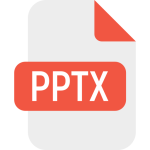.GGB File Extension

GeoGebra Worksheet
| Developer | Internatonal GeoGebra Institute |
| Popularity | |
| Category | Data Files |
| Format | .GGB |
| Cross Platform | Update Soon |
What is an GGB file?
.GGB files are essentially containers for dynamic mathematical content. They encapsulate various elements such as points, lines, functions, shapes, and interactive objects that have been constructed or visualized using GeoGebra.
More Information.
Initially, GeoGebra aimed to bridge the gap between dynamic geometry software and algebra systems.
It was developed to provide educators, students, and mathematicians with a versatile tool to visualize and experiment with mathematical concepts.
Origin Of This File.
The file extension originated from GeoGebra, a software developed by Markus Hohenwarter in 2001.
Its main objective was to create an interactive environment where mathematical concepts could be explored visually and dynamically.
File Structure Technical Specification.
.GGB files are typically compressed archives containing XML-based data that represent mathematical objects, their properties, relationships, and visual settings.
They store mathematical models, equations, constructions, and interactive elements in a structured format.
How to Convert the File?
Converting .GGB files to other formats is primarily handled within the GeoGebra software.
GeoGebra itself doesn’t provide a direct “conversion” feature for .GGB files to common document formats. It allows exporting files to certain formats that might serve specific purposes.
Here’s how you can perform this within different operating systems:
Windows:
- Open the GeoGebra application on your Windows system.
- Load the .GGB file within GeoGebra by using the “File” menu and selecting “Open.”
- Once the file is open, you can export it to various formats such as:
-
- Image Files: Go to the “File” menu, select “Export,” and choose image formats like JPEG, PNG, or GIF.
- PDF: Use the “File” menu, select “Export,” and choose the PDF format to save your GeoGebra file as a PDF document.
Linux:
- Launch the GeoGebra application installed on your Linux system.
- Open the .GGB file within GeoGebra by selecting “Open” from the “File” menu.
- To convert the file:
- Export it as an image file (like JPEG, PNG, etc.) by going to the “File” menu, then selecting “Export.”
- For other purposes, consider using the built-in exporting options available in GeoGebra for specific formats supported on Linux.
Mac:
- Start the GeoGebra application installed on your Mac.
- Load the .GGB file within GeoGebra by using the “File” menu and selecting “Open.”
- To convert the file:
- Export it as an image file (JPEG, PNG, etc.) through the “File” menu, then select “Export.”
- Alternatively, you can save the GeoGebra file as a PDF document by choosing the PDF format from the export options.
Android:
GeoGebra Android App:
-
- Open the GeoGebra app on your Android device.
- Import the .GGB file by tapping on the “Open” or “Import” option within the app.
- Once the file is loaded:
-
-
- You can export it as an image file (JPEG, PNG, etc.) by accessing the export options within GeoGebra, typically found in the app’s menu or settings related to the file.
- Consider utilizing other third-party apps available on the Google Play Store that might assist in converting .GGB files to different formats, although direct conversion might be limited.
-
iOS:
GeoGebra iOS App:
-
- Launch the GeoGebra app on your iOS device.
- Import the .GGB file by selecting the “Open” or “Import” option within the app.
- After opening the file:
-
-
- Explore export options within GeoGebra. Typically, you can export .GGB files as images (JPEG, PNG, etc.) or sometimes as PDFs through the app’s functionalities.
- To convert the file further, consider using other third-party applications available on the App Store that might offer conversion capabilities, although direct conversion of .GGB files might be limited.
-
Advantages And Disadvantages.
Advantages:
- Facilitates dynamic visualization of mathematical concepts.
- Interactive nature aids in better understanding complex theories.
- A versatile tool for educators, students, and professionals.
Disadvantages:
- Dependency on GeoGebra for creation and full functionality.
- Limited compatibility with other software or platforms.
How to Open GGB?
Open In Windows
Using GeoGebra Desktop Application:
- Download and install the GeoGebra desktop application from the official website.
- Launch GeoGebra.
- Click on “File” in the menu bar.
- Select “Open” and browse for the .GGB file you want to open.
- Double-click the file or select it and click “Open” to view the content.
Open In Linux
Using GeoGebra Linux Version:
- Obtain the Linux version of GeoGebra from the official website or Linux software repositories.
- Install GeoGebra according to your Linux distribution’s guidelines.
- Open GeoGebra.
- Navigate to “File” in the menu.
- Choose “Open” and locate the .GGB file you wish to access.
- Double-click or select and click “Open” to view the file’s contents.
Open In MAC
Using GeoGebra Desktop Application:
- Download and install the Mac version of GeoGebra from the official website.
- Launch GeoGebra on your Mac.
- Click on “File” in the menu bar.
- Select “Open” and locate the .GGB file you want to open.
- Double-click the file or select it and click “Open” to view its contents.
Open In Android
Using GeoGebra Android App:
- Install the GeoGebra app from the Google Play Store on your Android device.
- Open the GeoGebra app.
- Locate and import an existing file.
- Browse your device’s storage to find the .GGB file.
- Tap on the file to open and interact with its content within the GeoGebra app.
Open In IOS
Using GeoGebra iOS App:
- Download and install the GeoGebra app from the App Store on your iOS device.
- Open the GeoGebra app.
- Find the option to open or import a file.
- Navigate to where the .GGB file is stored on your device.
- Tap on the file to open and explore its content using the GeoGebra app interface.
Open in Others
- Web-based Platforms: Consider using GeoGebra’s online version through a web browser. Upload the .GGB file to the GeoGebra web application to access and interact with it.
- Third-Party Software: Some third-party software might offer limited functionality to open or view .GGB files. Explore alternative educational platforms that support GeoGebra file formats or provide conversion options.