.GLO File Extension
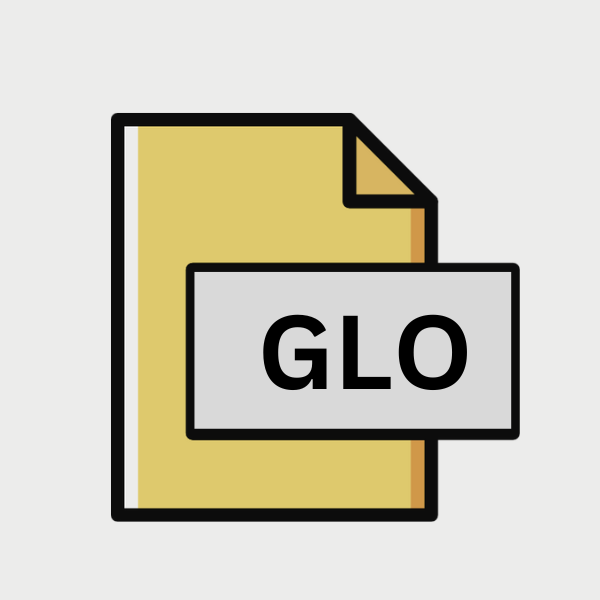
RoboHelp Glossary File
| Developer | Adobe Systems |
| Popularity | |
| Category | Data Files |
| Format | .GLO |
| Cross Platform | Update Soon |
What is an GLO file?
.GLO files are associated with Adobe RoboHelp, a powerful tool utilized for creating and managing online documentation and help systems.
These files serve as repositories for glossary terms, offering a centralized location for defining and organizing key concepts, acronyms, and terminology within a project.
More Information.
The history of .GLO files intertwine with the evolution of RoboHelp itself. Initially introduced as a means to streamline the creation of online help systems, RoboHelp gradually expanded its feature set to encompass various facets of documentation management.
The introduction of .GLO files represented a pivotal moment, as it provided users with a dedicated format for organizing and accessing glossary terms seamlessly within their projects.
Origin Of This File.
The genesis of .GLO files can be traced back to the evolution of Adobe RoboHelp, which has been a prominent player in the field of technical writing and documentation management since its inception.
As the demand for structured documentation grew, so did the need for a standardized format to store and manage glossary entries efficiently. Thus, the .GLO file extension emerged as a solution within the RoboHelp ecosystem.
File Structure Technical Specification.
.GLO files adhere to a specific structure designed to facilitate the storage and retrieval of glossary entries within RoboHelp projects.
While the exact specifications may vary based on the version of RoboHelp being used, a typical .GLO file comprises elements such as term definitions, synonyms, cross-references, and associated metadata.
These components collectively contribute to the comprehensive representation of glossary content within a project.
How to Convert the File?
Converting .GLO files to other formats may be necessary to accommodate diverse platforms and tools.
While direct conversion options for .GLO files are limited, alternative approaches can be employed to achieve compatibility across various environments. Here’s a detailed guide on how to convert .GLO files:
Using Adobe RoboHelp:
- Open the .GLO File: Launch Adobe RoboHelp on your Windows system.
- Import the .GLO File: Navigate to the “File” menu and select “Import”. Choose the option to import glossary terms or files, and select the .GLO file you wish to convert.
- Export to Desired Format: Once the .GLO file is imported, you can then export the glossary content to various formats supported by Adobe RoboHelp, such as HTML, PDF, or Microsoft Word.
Online Conversion Tools:
- Upload to Online Converter: Utilize online file conversion services that offer support for transforming .GLO files into alternative formats. Visit a reputable online converter website.
- Select Output Format: Choose the desired output format for conversion. Common options may include HTML, PDF, or DOCX (Microsoft Word).
- Convert and Download: Upload the .GLO file to the online converter, initiate the conversion process and download the converted file once the process is complete.
Using Virtualization Software:
- Install Virtualization Software: Install virtualization software such as VirtualBox or VMware on your system.
- Set Up Windows Environment: Create a virtual machine running Windows within the virtualization software.
- Install Adobe RoboHelp: Install Adobe RoboHelp within the virtual Windows environment.
- Open and Convert: Launch Adobe RoboHelp, open the .GLO file, and use the software’s built-in conversion capabilities to export the glossary content to your desired format.
Third-Party Applications:
- Explore App Stores: Explore app stores or online repositories for third-party applications compatible with your platform (e.g., Android, iOS) that offer .GLO file conversion capabilities.
- Install and Convert: Install the chosen application, import the .GLO file into the app, and utilize its conversion features to export the glossary content to alternative formats.
Manual Conversion:
- Copy and Paste: Open the .GLO file in a text editor or word processing software.
- Manually Extract Content: Manually extract the glossary content from the .GLO file and paste it into a new document.
- Format as Desired: Format the extracted content according to your preferences and save the document in your desired format (e.g., HTML, DOCX, PDF).
Advantages And Disadvantages.
Advantage:
- Centralized Management: .GLO files offer a centralized repository for glossary terms, promoting consistency and coherence across documentation projects.
- Enhanced Accessibility: By consolidating glossary entries within a single file, .GLO files simplify navigation and access to key terminology for both authors and end-users.
- Integration with RoboHelp: Seamless integration with Adobe RoboHelp streamlines the process of incorporating glossary content into documentation projects, enhancing productivity and workflow efficiency.
Disadvantage:
- Platform Dependency: .GLO files are primarily designed for use within the RoboHelp environment, limiting their compatibility with other platforms and software applications.
- Limited Flexibility: While .GLO files excel at organizing glossary content, but they may lack the flexibility and customization options offered by alternative formats in certain scenarios.
- Learning Curve: Mastery of Adobe RoboHelp and .GLO file management may require a learning curve for novice users, potentially posing challenges for adoption and proficiency.
How to Open GLO?
Open In Windows
Adobe RoboHelp: .GLO files can be opened directly within Adobe RoboHelp on Windows-based systems. Simply double-click the .GLO file, and it should open automatically if Adobe RoboHelp is installed.
Open In Linux
Virtualization: You can use virtualization software like VirtualBox or Wine to run Adobe RoboHelp within a Linux environment. Install a Windows virtual machine using VirtualBox, then install Adobe RoboHelp within the virtual machine to open .GLO files.
Open In MAC
Parallels Desktop: Install Parallels Desktop or similar virtualization software on your macOS system. Create a Windows virtual machine using Parallels Desktop, then install Adobe RoboHelp within the virtual machine to open .GLO files.
Open In Android
Third-Party Applications: While direct support for .GLO files on Android may be limited, you can explore third-party file manager apps available on the Google Play Store.
These apps may offer the ability to open and view various file types, including .GLO files, by associating them with compatible applications or providing built-in viewers.
Open In IOS
Third-Party Applications: Similar to Android, direct support for .GLO files on iOS is limited. However, you can explore third-party file management apps available on the App Store.
These apps may provide the functionality to open and view .GLO files using associated applications or built-in viewers.
Open in Others
Online Converters: If you’re unable to access Adobe RoboHelp or virtualization options, consider using online file conversion services.
Upload the .GLO file to an online converter, select the desired output format (e.g., PDF, DOCX), and download the converted file to open it using compatible software on your platform of choice.













