.GRO File Extension
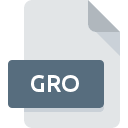
Graphic Object Bitmap
| Developer | Hewlett-Packard |
| Popularity | |
| Category | Raster Image Files |
| Format | .GRO |
| Cross Platform | Update Soon |
What is an GRO file?
The .GRO file extension represents Graphic Object Bitmap files. These files are used to store bitmap images that are utilized in various applications for graphic representation. Bitmap images are pixel-based and contain detailed image data that is used for rendering high-quality graphics.
More Information.
Bitmap files, including those with the .GRO extension, were developed to provide a way to store digital images in a format that preserves the color and detail of the original image. The primary purpose of these files is to store image data in a way that can be easily accessed and manipulated by graphic design software.
Origin Of This File.
The .GRO file extension is associated with bitmap graphic files, which have been commonly used across various graphic design and image processing applications. The exact origin of the .GRO file type is not well-documented, but it follows the general principles and use cases of bitmap image files.
File Structure Technical Specification.
.GRO files, like other bitmap files, consist of a header followed by a pixel data array. The header typically contains metadata about the image, such as its width, height, color depth, and compression type (if any). The pixel data array stores the color information for each pixel in the image.
Key specifications of .GRO files may include:
- Header Information: Contains metadata such as dimensions, color depth, and possibly compression type.
- Pixel Data: Array of pixels, each represented by color values (e.g., RGB).
How to Convert the File?
Windows
To convert .GRO files on Windows, you can use a variety of graphic software and tools:
- Using Adobe Photoshop:
- Open Adobe Photoshop.
- Go to
File > Openand select your .GRO file. - After the file is opened, go to
File > Save As. - Choose the desired format (e.g., .JPG, .PNG, .BMP) and save.
- Using GIMP:
- Open GIMP.
- Go to
File > Openand select your .GRO file. - After the file is opened, go to
File > Export As. - Choose the desired format and export.
- Using IrfanView:
- Open IrfanView.
- Go to
File > Openand select your .GRO file. - After the file is opened, go to
File > Save As. - Choose the desired format and save.
- Online Converters:
- Use an online service like Convertio or Online-Convert.
- Upload your .GRO file.
- Choose the desired output format and download the converted file.
Linux
To convert .GRO files on Linux, you can use open-source tools:
- Using GIMP:
- Open GIMP.
- Go to
File > Openand select your .GRO file. - After the file is opened, go to
File > Export As. - Choose the desired format and export.
- Using ImageMagick:
- Install ImageMagick if it’s not already installed:
sudo apt-get install imagemagick - Use the
convertcommand in the terminal. - Replace
input.growith your file name andoutput.pngwith the desired output format.
- Install ImageMagick if it’s not already installed:
- Using XnView MP:
- Install XnView MP.
- Open XnView MP and load your .GRO file.
- Go to
File > Exportand choose the desired format.
Mac
To convert .GRO files on macOS, you can use graphic tools available on the platform:
- Using Adobe Photoshop:
- Open Adobe Photoshop.
- Go to
File > Openand select your .GRO file. - After the file is opened, go to
File > Save As. - Choose the desired format and save.
- Using GIMP:
- Open GIMP.
- Go to
File > Openand select your .GRO file. - After the file is opened, go to
File > Export As. - Choose the desired format and export.
- Using Preview:
- Open the .GRO file in Preview (may require initial conversion with another tool).
- Go to
File > Export. - Choose the desired format and export.
Android
To convert .GRO files on Android, you can use mobile apps:
- Using MultiViewer:
- Install MultiViewer from the Google Play Store.
- Open the app and load your .GRO file.
- Use the app’s export or save feature to convert to a different format.
- Using Image Converter:
- Install an image converter app like “Image Converter” from the Google Play Store.
- Open the app and load your .GRO file.
- Choose the desired output format and convert.
iOS
To convert .GRO files on iOS, you can use file management and conversion apps:
- Using File Viewer for iOS:
- Install File Viewer for iOS from the App Store.
- Open the app and load your .GRO file.
- Use the app’s export feature to save the file in a different format.
- Using Image Converter:
- Install an image converter app like “The Image Converter” from the App Store.
- Open the app and load your .GRO file.
- Choose the desired output format and convert.
Others
For other platforms or environments, you can use web-based conversion tools:
- Online Converters:
- Use an online service like Convertio or Online-Convert.
- Upload your .GRO file.
- Choose the desired output format and download the converted file.
- Cross-Platform Tools:
- Use cross-platform tools like XnView MP or GIMP, which are available on multiple operating systems.
- Follow the steps for converting on your specific platform.
Advantages And Disadvantages.
Advantages:
- High Quality: Bitmap images, including .GRO files, preserve the original quality of the image.
- Detail and Color: They can represent images with a high level of detail and a wide range of colors.
- Compatibility: Bitmap files are widely supported by many graphic software applications.
Disadvantages:
- Large File Size: Bitmap images can be large, especially for high-resolution images, leading to more storage space usage.
- No Scalability: Bitmap images do not scale well; resizing can result in loss of quality or pixelation.
How to Open GRO?
Open In Windows
- Adobe Photoshop
- GIMP
- IrfanView
- XnView
Open In Linux
- GIMP
- XnView
- ImageMagick
Open In MAC
- Adobe Photoshop
- GIMP
- Preview (may require conversion)
Open In Android
- MultiViewer
- Image Converter (for viewing after conversion)
Open In IOS
- File Viewer for iOS
- Image Converter (for viewing after conversion)
Open in Others
In other operating systems or environments, you may need to convert .GRO files to more common formats like .PNG or .JPG before viewing or editing. Using web-based services or compatible applications on specific platforms can facilitate this process.













