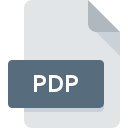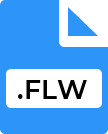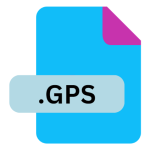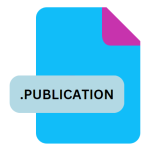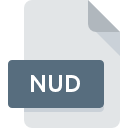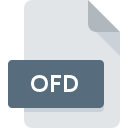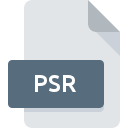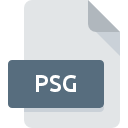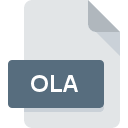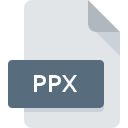.GWS File Extension
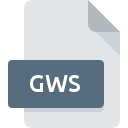
GeoMedia GeoWorkspace File
| Developer | Intergraph |
| Popularity | |
| Category | Settings Files |
| Format | .GWS |
| Cross Platform | Update Soon |
What is an GWS file?
The ‘.GWS file extension’ is primarily associated with GeoMedia, a geographic information system (GIS) software developed by Hexagon Geospatial.
It stands for GeoWorkspace, which is a file format used to save and organize geographic data and related project settings within GeoMedia.
More Information.
The initial purpose of the ‘.GWS file’ was to provide a comprehensive way to save and recall GIS projects within GeoMedia.
As GIS applications evolved, so did the capabilities of the ‘.GWS file’, allowing it to encompass increasingly complex spatial data configurations, metadata, and project management settings.
Origin Of This File.
GeoMedia, first released in the mid-1990s, was designed to manage and analyze geographic information effectively.
The ‘.GWS file’ serves as a container for various GIS data layers, symbology, queries, and other project-specific configurations. It enables users to save their workspaces and easily share or archive complex GIS projects.
File Structure Technical Specification.
The ‘.GWS file’ is structured as a proprietary XML-based format. It typically includes:
- Project Settings: Configuration details such as coordinate systems, projection parameters, and user preferences.
- Data Layers: Information about GIS layers including their source data, symbology, and spatial extents.
- Queries and Analysis: Saved queries, spatial analyses, and geoprocessing workflows.
- Metadata: Descriptive information about the project, its data sources, and other relevant metadata.
The technical specification may vary slightly across different versions of GeoMedia, but the core elements remain consistent to ensure compatibility and interoperability within the GeoMedia ecosystem.
How to Convert the File?
To convert a ‘.GWS file’ for use with other GIS software or formats, several methods can be employed:
- Export to Common Formats: GeoMedia typically supports export to widely used GIS formats such as Shapefile (.shp), GeoTIFF (.tif), or KML (.kml).
- Third-Party Conversion Tools: Utilize third-party conversion tools or GIS software that supports ‘.GWS’ import and export functionalities.
- Scripting or Automation: Develop scripts or automation workflows to extract and transform data from ‘.GWS files’ into desired formats or systems.
Advantages And Disadvantages.
Advantages:
- Comprehensive Project Management: Allows users to save entire GIS projects including data, settings, and analyses in a single file.
- Ease of Sharing: Facilitates sharing and collaboration by providing a unified format that encapsulates all project components.
- Efficient Archiving: Enables efficient project archiving and retrieval, ensuring data integrity and reproducibility.
Disadvantages:
- Proprietary Format: The ‘.GWS file’ is proprietary to GeoMedia, which may limit interoperability with other GIS software unless converted or exported.
- Version Compatibility: Compatibility issues may arise between different versions of GeoMedia, impacting file usability across different installations.
How to Open GWS?
Open In Windows
- GeoMedia: Install GeoMedia or GeoMedia Viewer, which are designed to open and work with .GWS files directly.
Open In Linux
- Wine Compatibility: Since GeoMedia is primarily for Windows, use Wine (a compatibility layer) to run GeoMedia on Linux. This allows opening .GWS files within a simulated Windows environment.
Open In MAC
- Wine Compatibility: Similar to Linux, utilize Wine to run GeoMedia on macOS. This involves setting up Wine and installing GeoMedia to access and work with .GWS files.
Open In Android
Open In IOS
Open in Others
- Virtualization or Remote Desktop: For platforms not directly supporting .GWS files, consider using virtualization software (like VMware or VirtualBox) to run a Windows environment where GeoMedia can be installed. Alternatively, use remote desktop solutions to access a Windows machine running GeoMedia.