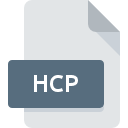.GXH File Extension

General CADD Pro Hatch Pattern File
| Developer | General CADD Products |
| Popularity | |
| Category | CAD Files |
| Format | .GXH |
| Cross Platform | Update Soon |
What is an GXH file?
The .GXH file extension is associated with General CADD Pro, a computer-aided design (CAD) software used primarily for creating and editing 2D drawings. The .GXH files specifically store hatch patterns, which are repetitive graphic designs used to fill areas in CAD drawings. These hatch patterns can represent materials, textures, or simply visual distinctions in the drawings.
More Information.
The .GXH file format was designed to facilitate the creation and sharing of hatch patterns in CAD drawings. This was especially useful for industries such as architecture, engineering, and construction, where detailed and consistent representations of materials and textures are essential. The format helped streamline workflows by allowing users to apply and modify hatch patterns efficiently.
Origin Of This File.
The .GXH file format was developed by General CADD Products, Inc. as a part of their General CADD Pro software suite. This file format was created to standardize the way hatch patterns are stored and shared within the software, ensuring compatibility and ease of use for designers and engineers.
File Structure Technical Specification.
The .GXH file is a text-based format that defines hatch patterns using a specific syntax.
The structure typically includes:
- Header Information: Metadata about the hatch pattern, such as name and description.
- Pattern Definitions: Series of commands that define the appearance of the hatch pattern, including lines, angles, spacing, and offsets.
Each line in the file corresponds to a part of the pattern, and the commands are interpreted by General CADD Pro to render the hatch pattern correctly in drawings.
How to Convert the File?
Windows
- Using General CADD Pro:
- Open the .GXH file in General CADD Pro.
- Export or save the hatch pattern in a different format supported by the software, such as .PAT for AutoCAD.
- Using Third-Party Conversion Tools:
- Search for third-party tools or scripts designed to convert .GXH files to other formats.
- Follow the instructions provided by the tool to perform the conversion.
- Manual Conversion:
- Open the .GXH file in a text editor like Notepad.
- Manually recreate the pattern in another CAD software that supports your desired format, then save it accordingly.
Linux
- Using Wine:
- Install Wine on your Linux system.
- Run General CADD Pro through Wine.
- Open the .GXH file in General CADD Pro and export it to the desired format.
- Using Text Editors:
- Open the .GXH file in a text editor like Gedit or Vim.
- Manually convert the pattern by recreating it in another CAD software available on Linux, such as LibreCAD, and save it in a compatible format.
- Command Line Tools:
- Look for command-line tools or scripts that can convert .GXH files to other formats.
- Follow the instructions to use these tools for conversion.
Mac
- Using Wine:
- Install Wine on your Mac.
- Run General CADD Pro through Wine.
- Open the .GXH file in General CADD Pro and export it to another format.
- Using Text Editors:
- Open the .GXH file in a text editor like TextEdit.
- Manually recreate the hatch pattern in another CAD software that supports your desired format, such as AutoCAD for Mac, and save it.
- Using Conversion Tools:
- Find and use any available conversion tools or scripts compatible with macOS that can handle .GXH files.
Android
- Remote Desktop Apps:
- Use a remote desktop app to access a Windows PC with General CADD Pro installed.
- Open the .GXH file in General CADD Pro and convert it to the desired format.
- Text Editor Apps:
- Open the .GXH file using a text editor app.
- Recreate the hatch pattern in a CAD app available on Android, such as AutoCAD mobile, if it supports the necessary features.
iOS
- Remote Desktop Apps:
- Use a remote desktop app to connect to a Windows PC with General CADD Pro installed.
- Open and convert the .GXH file using General CADD Pro on the remote PC.
- Text Editor Apps:
- Use a text editor app like iEditor to open the .GXH file.
- Recreate the pattern in a CAD app available on iOS, if applicable.
Others (Web-Based or Cloud Services)
- Web-Based CAD Tools:
- Upload the .GXH file to a web-based CAD tool that supports hatch pattern creation and export, such as Autodesk’s online tools.
- Convert and download the file in the desired format.
- Cloud Storage Services:
- Store the .GXH file in a cloud service like Google Drive.
- Use integrated or third-party apps within the cloud service to open and convert the file.
- Online Conversion Tools:
- Search for online file conversion services that support .GXH files.
- Follow the service’s instructions to upload and convert the file to the desired format.
Advantages And Disadvantages.
Advantages:
- Standardization: Provides a consistent way to define and use hatch patterns across projects.
- Simplicity: Text-based format makes it easy to create and modify hatch patterns.
- Integration: Seamless integration with General CADD Pro, ensuring compatibility and ease of use.
Disadvantages:
- Limited Use: Primarily used within General CADD Pro, limiting its utility in other CAD software.
- Complexity for Beginners: While text-based, creating complex patterns can be challenging without proper understanding of the syntax.
- File Management: As with any file-based system, managing multiple .GXH files can become cumbersome in large projects.
How to Open GXH?
Open In Windows
- General CADD Pro: Open the .GXH file directly in General CADD Pro.
- Notepad: View and edit the text contents of the file for manual adjustments.
- Other CAD Software: Convert the file to a compatible format and open it in software like AutoCAD or DraftSight.
Open In Linux
- Wine: Run General CADD Pro through Wine to open .GXH files.
- Text Editor: Use a text editor like Gedit or Vim to view and edit the file contents.
- LibreCAD: Import the converted file if it supports the format.
Open In MAC
- Wine: Use Wine to run General CADD Pro.
- Text Editor: View and edit using TextEdit or other text editors.
- AutoCAD for Mac: After conversion, open the file in AutoCAD or similar CAD software available for Mac.
Open In Android
- Text Viewer: Use a text viewer app to see the contents of the .GXH file.
- Remote Desktop: Access General CADD Pro installed on a Windows machine through a remote desktop app.
Open In IOS
- Text Viewer: Use apps like iEditor or Textor to view the file contents.
- Remote Desktop: Use remote desktop apps to access General CADD Pro on a Windows machine.
Open in Others
- Web-Based Tools: Utilize web-based CAD viewers or text editors to view and possibly convert .GXH files.
- Cloud Services: Store .GXH files in cloud services like Google Drive and use integrated apps to view or edit them.