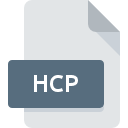.GXM File Extension

General CADD Pro Macro File
| Developer | General CADD Products |
| Popularity | |
| Category | CAD Files |
| Format | .GXM |
| Cross Platform | Update Soon |
What is an GXM file?
.GXM files are associated with General CADD Pro, a professional-grade CAD (Computer-Aided Design) software. These files contain macros, which are sequences of instructions that automate repetitive tasks within the General CADD Pro environment. Macros in GXM files can streamline complex CAD operations, saving time and reducing the potential for human error.
More Information.
The initial purpose of the .GXM file format was to provide a mechanism for automating repetitive processes within General CADD Pro. As CAD software became more complex and the tasks more repetitive, the need for automation grew. GXM files were developed to meet this need, enabling users to create and execute custom macros to streamline their workflows.
Origin Of This File.
The .GXM file extension originates from General CADD Pro, a CAD application developed by General CADD Products, Inc. This software is designed to provide robust drafting and design tools for professional engineers, architects, and designers. The introduction of the macro functionality via GXM files aimed to enhance productivity by allowing users to automate routine tasks.
File Structure Technical Specification.
- File Extension: .GXM
- File Type: Macro file
- Associated Software: General CADD Pro
- MIME Type: application/octet-stream (general binary file)
- Structure: The content of a GXM file is typically text-based, containing lines of code or commands written in a specific macro scripting language recognized by General CADD Pro.
How to Convert the File?
Windows
- Identify Target Software: Determine the CAD or similar software you want to convert the macro for.
- Analyze .GXM File: Open the .GXM file in General CADD Pro or a text editor to understand its structure and commands.
- Create Equivalent Script: Translate the commands into the scripting language of the target software. Refer to the documentation of the target software for specific scripting syntax and commands.
- Test the Script: Run the translated script in the target software to ensure it performs the desired tasks correctly.
Linux
- Use Wine: Install Wine and run General CADD Pro to open and analyze the .GXM file.
- Text Editors: Use text editors like Gedit, Nano, or Vim to view and edit the .GXM file content.
- Manual Translation: Translate the .GXM macro instructions into the scripting language used by the target software on Linux.
- Run and Test: Implement and test the new script in the target software, adjusting as necessary.
MAC
- Wine or Virtual Machine: Use Wine or install a virtual machine (like Parallels Desktop) to run General CADD Pro on your Mac.
- Analyze and Edit: Open the .GXM file using General CADD Pro or a text editor such as TextEdit or Sublime Text.
- Script Translation: Convert the macro instructions into the language of the target software.
- Testing: Execute the new script in the target software to verify functionality.
Android
- Remote Desktop Applications: Use a remote desktop app to access a Windows PC running General CADD Pro.
- Text Editor Apps: View and edit the .GXM file using text editor apps like Jota+ or QuickEdit.
- Manual Translation: Write the equivalent script for the target software using its specific scripting language.
- Testing: Ensure the translated script works as intended in the target software via remote desktop.
IOS
- Remote Desktop Apps: Access a Windows machine with General CADD Pro using a remote desktop app like Microsoft Remote Desktop.
- Text Editor Apps: Open and edit the .GXM file using text editors like Textastic Code Editor.
- Translation Process: Translate the macro into the target software’s scripting language.
- Verification: Test the script in the target software environment to ensure proper functionality.
Others
- Web-Based Remote Access: Utilize web-based remote desktop solutions to access a Windows machine running General CADD Pro.
- Virtual Machines: Run a virtual machine with Windows and General CADD Pro on any compatible hardware.
- Edit and Translate: Use a text editor to view and edit the .GXM file, then translate the macro to the new format.
- Testing: Implement and test the new script in the target software to confirm it works correctly.
Additional Tips
- Documentation: Always refer to the documentation of the target software for precise scripting syntax and capabilities.
- Community Forums: Utilize online forums and communities for help with specific conversion challenges.
- Automated Tools: Some CAD applications may have import features or automated tools that can assist in converting scripts, so check the target software’s features.
Advantages And Disadvantages.
Advantages:
- Automation: Automates repetitive tasks, increasing productivity.
- Consistency: Reduces human error by ensuring consistent execution of tasks.
- Efficiency: Speeds up the workflow, allowing for quicker completion of projects.
Disadvantages:
- Learning Curve: Users need to learn the macro scripting language to create effective macros.
- Compatibility: Limited to the General CADD Pro software, making it less versatile.
- Debugging: Debugging and troubleshooting macros can be time-consuming if errors occur.
How to Open GXM?
Open In Windows
- General CADD Pro: The primary software to open and execute GXM files.
- Text Editor: For viewing and editing the macro code, any text editor like Notepad or Notepad++ can be used.
Open In Linux
- Wine with General CADD Pro: Install Wine, a compatibility layer that allows running Windows applications on Linux. Install and run General CADD Pro through Wine.
- Text Editor: Use text editors like Gedit, Nano, or Vim to view and edit the macro code.
Open In MAC
- Wine or Parallels Desktop with General CADD Pro: Use Wine or a virtual machine like Parallels Desktop to run General CADD Pro.
- Text Editor: Use text editors like TextEdit or Sublime Text for viewing and editing the code.
Open In Android
- Remote Desktop Applications: Use remote desktop apps like Microsoft Remote Desktop to access a Windows machine running General CADD Pro.
- Text Editor Apps: Use text editor apps like Jota+ or QuickEdit to view and edit the macro code.
Open In IOS
- Remote Desktop Applications: Use remote desktop apps like Microsoft Remote Desktop to access a Windows machine running General CADD Pro.
- Text Editor Apps: Use text editor apps like Textastic Code Editor to view and edit the macro code.
Open in Others
- Web-Based Remote Access: Utilize web-based remote desktop solutions to access a Windows machine with General CADD Pro from any device with a browser.
- Virtual Machines: Run a virtual machine with Windows and General CADD Pro on any compatible hardware or OS, providing a versatile solution for accessing and using GXM files.