.HBE File Extension
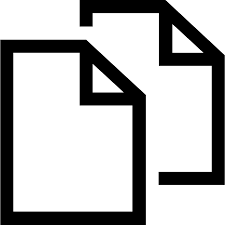
HyperBac Compressed and Encrypted Archive
| Developer | Xceleon Technologies |
| Popularity | |
| Category | Compressed Files |
| Format | .HBE |
| Cross Platform | Update Soon |
What is an HBE file?
HBE files, denoted by the “.HBE” extension, belong to the HyperBac Compressed and Encrypted Archive family. These files are data containers that store one or more files in a compressed and encrypted format.
The use of compression reduces the file size, making it easier to transfer and store, while encryption enhances security by safeguarding the content from unauthorized access.
More Information.
The HBE file format was introduced with the primary goal of providing users with a versatile and secure means of archiving files.
It combines compression algorithms to reduce file size and encryption algorithms to protect sensitive data. The history of HBE files is closely tied to the evolution of data storage and security technologies.
Origin Of This File.
The HBE file format was developed to address the need for a secure and space-efficient method of archiving data. The origin of the HBE format can be traced back to the HyperBac technology, which specializes in advanced compression and encryption techniques.
File Structure Technical Specification.
HBE files have a well-defined structure that includes compressed and encrypted data segments. The technical specifications of HBE files outline the algorithms used for compression and encryption, ensuring interoperability across different platforms. The architecture is designed to be efficient in terms of both storage and processing.
How to Convert the File?
Convert the File in Windows
To convert an HBE file in Windows, follow these steps:
- File Archiver Software: Ensure you have file archiver software installed, such as WinRAR or 7-Zip.
- Open Archiver: Right-click on the HBE file and select the option to open with your preferred archiver.
- Extract Contents: Within the archiver, locate the option to extract files. Choose a destination folder and initiate the extraction process.
- Access Extracted Files: Once extraction is complete, you can access the contents in the specified destination folder.
Convert the File in Linux
To convert an HBE file in Linux, use the command line:
- Open Terminal: Launch the terminal on your Linux system.
- Navigate to the File: Use the
cdcommand to navigate to the directory containing the HBE file. - Extract Files: Use commands like
tarorunzipto extract the contents. For example,tar -xvf file.hbe. - Access Extracted Files: The extracted files will be available in the same directory or a subdirectory, depending on the archiving method used.
Convert the File in Mac
To convert an HBE file in Mac, use the built-in Archive Utility or a third-party tool:
- Built-in Utility:
- Double-click on the HBE file, and macOS will automatically open it using the Archive Utility.
- Access the extracted files in the same location as the HBE file.
- Third-Party Tool:
- If needed, you can use third-party tools like The Unarchiver, available on the Mac App Store, for more flexibility in handling various archive formats.
Convert the File on Android
To convert an HBE file on Android, use a file archiver app like ZArchiver:
- Install ZArchiver: Download and install ZArchiver from the Google Play Store.
- Open ZArchiver: Launch the app and navigate to the location of the HBE file.
- Extract Files: Tap on the HBE file, select the option to extract, and choose a destination folder.
- Access Extracted Files: Once the extraction is complete, you can access the files in the specified folder using a file manager.
Convert the File on iOS
As iOS does not natively support HBE files, you can use third-party apps from the App Store:
- App Store: Explore the App Store and search for file archiver or converter apps that support the HBE file format.
- Install and Open App: Download and install the chosen app, then open it on your iOS device.
- Import and Extract: Use the app to import the HBE file and initiate the extraction process.
- Access Extracted Files: Once extraction is complete, access the extracted files within the app or move them to another location on your iOS device.
Advantages And Disadvantages.
Advantages:
- Space Efficiency: HBE files offer excellent compression ratios, reducing the storage space required for archived data.
- Security: The encryption used in HBE files enhances data security, protecting sensitive information from unauthorized access.
- Cross-Platform Compatibility: HBE files can be created and opened on various operating systems, promoting interoperability.
Disadvantages:
- Processing Overhead: The compression and encryption processes may introduce some processing overhead, impacting the speed of file operations.
- Compatibility Issues: While HBE files are designed to be cross-platform, compatibility issues may arise when using older software or unsupported systems.
How to Open HBE?
Open In Windows
Use a compatible file archiver such as WinRAR or 7-Zip to extract the contents of the HBE file.
Open In Linux
Utilize the terminal with commands like “tar” or “unzip” to extract the contents of the HBE file.
Open In MAC
Use the built-in Archive Utility or third-party tools like The Unarchiver to extract the contents.
Open In Android
Download and install a file archiver app from the Google Play Store, such as ZArchiver, and use it to extract the HBE file.
Open In IOS
iOS does not natively support HBE files. Consider using third-party apps available on the App Store that support this file format.
Open in Others
Explore platform-specific file archivers or converters compatible with HBE files.













