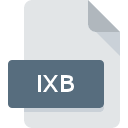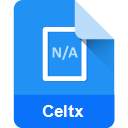.HDF File Extension

Hierarchical Data Format (Version 4)
| Developer | The HDF Group |
| Popularity | |
| Category | Data Files |
| Format | .HDF |
| Cross Platform | Update Soon |
What is an HDF file?
Files with the .HDF (Hierarchical Data Format) extension are primarily used for storing and organizing large amounts of data.
They are designed to manage complex data structures and are commonly utilized in scientific, engineering, and research fields due to their capability to store diverse data types efficiently.
More Information.
Initially, .HDF was created to facilitate the storage and exchange of scientific data, especially for complex simulations, satellite imagery, and other high-performance computing applications.
Its usage expanded to encompass diverse fields such as astronomy, biology, climate science, and more.
Origin Of This File.
The HDF file format was developed by the National Center for Supercomputing Applications (NCSA) at the University of Illinois in the late 1980s.
This format was developed as an answer to the growing need for an adaptable and flexible format that could store research-derived data.
File Structure Technical Specification.
.HDF files are organized in a hierarchical structure consisting of groups and datasets. Stored databases may consist of multidimensional arrays, metadata, and references which enable effective storage and retrieval for various forms of data.
.HDF files are known for their ability to handle large volumes of data and support compression and chunking for better storage efficiency.
How to Convert the File?
Windows:
Using HDFView:
- Open .HDF View software on Windows.
- Click on “File” and select “Open” to load the .HDF file you want to convert.
- Once the file is open, go to the “File” menu again and choose “Save As.”
- Select the desired format (e.g., CSV, Excel, etc.) from the available options.
- Specify the conversion settings if required and save the file in the preferred format.
Using h5py or PyTables (Python Libraries):
- Utilize Python scripting with libraries like h5py or PyTables to convert .HDF files to other formats programmatically.
- Write a Python script specifying the .HDF file and the desired output format.
- This script can convert an .HDF file to any of several available formats.
Linux:
Using Command-Line Tools:
- Utilize command-line utilities like the h5py or h5tools available across various Linux distributions.
- Use commands like h5dump or h5totxt to convert .HDF files to text-based formats like ASCII or CSV.
- Explore additional command line commands provided by these tools for customizing conversion processes.
Python Scripting:
- Similar to Windows, leverage Python with libraries such as h5py or PyTables.
- Write a Python script to read the .HDF file and export it to the desired format.
Mac:
Using HDFView or h5py:
- Launch HDFView on your Mac system.
- Open the .HDF file you wish to convert.
- Use the “Save As” option from the “File” menu to select the desired output format and save the converted file.
Python Scripting with h5py or PyTables:
- As in Windows and Linux, create a Python script using h5py or PyTables libraries to convert .HDF files to other formats on your Mac system.
Android:
Using Mobile Apps:
- Install an .HDF file viewer or converter app from the Google Play Store.
- Open the app and navigate to the .HDF file you want to convert.
- Check if the app provides conversion options and follow the on-screen instructions to convert the file to a different format.
iOS:
Using Mobile Apps:
- Install an .HDF file viewer or converter app from the App Store on your iOS device.
- Open the app and import the .HDF file you want to convert.
- Look for conversion features within the app and follow the steps provided to convert the file to a different format.
Advantages And Disadvantages.
Advantages:
- Versatile and flexible for storing various data types.
- Efficient storage of large datasets.
- Supports compression for reducing file size.
- Hierarchical structure allows for easy organization.
- Portable across different platforms.
Disadvantages:
- Requires specialized software for effective manipulation.
- Complexity in handling for non-technical users.
- Limited support in some mainstream applications.
How to Open HDF?
Open In Windows
- HDFView: This is a graphical user interface tool that allows users to view and edit .HDF files. It can be downloaded from the .HDF Group website.
- Python with h5py or PyTables: For users familiar with Python, these libraries can be used to read and manipulate .HDF files. Installation can be done using a pip.
- MATLAB: MATLAB is another option for Windows users to access and process .HDF files, especially in scientific computing contexts.
Open In Linux
- HDFView: Available for Linux, it provides a graphical interface to view .HDF files.
- Command Line Tools: Linux users can utilize command line tools for HDF5, available through the package manager.
- Python Libraries: Similar to Windows, Python with h5py or PyTables can be used for scripting and data manipulation.
Open In MAC
- HDFView: It can also be installed on Mac to view .HDF files.
- Python Environment: Mac’s robust Python support means libraries like h5py and PyTables are easily installable and usable.
- Homebrew: Mac users can use Homebrew to install HDF5 tools and libraries.
Open In Android
- Remote Access Apps: Direct opening of .HDF files on Android is challenging. Instead, users can remotely access computers that can handle .HDF files.
- Cloud-Based Solutions: Some cloud services might offer tools to view or manipulate .HDF files directly from an Android device.
Open In IOS
- Remote Desktop Applications: Similar to Android, iOS users can use remote desktop apps to access .HDF files on a computer.
- Cloud Services: Leveraging cloud computing services can provide an indirect way to handle .HDF files on iOS devices.
Open in Others
- Custom Software Solutions: For platforms like embedded systems or non-standard operating systems, custom software solutions might be required.
- Virtualization: Running a virtual machine with a compatible OS (like Windows or Linux) can provide access to .HDF tools.
- Server-Based Access: Accessing .HDF files through server-based solutions or remote computing environments can be an option for unconventional platforms.