.HML File Extension
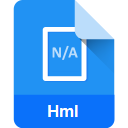
HostMonitor TestList File
| Developer | KS-Soft |
| Popularity | |
| Category | Data Files |
| Format | .HML |
| Cross Platform | Update Soon |
What is an HML file?
The HostMonitor TestList file is a critical component in the realm of network monitoring and management. It serves as a repository for test configurations, allowing users to define and organize various tests that HostMonitor should execute.
This file plays a pivotal role in automating the monitoring process and ensuring the health and performance of network elements.
More Information.
The history of the HostMonitor TestList file can be traced back to the early days of network management software. Initially conceived as a means to simplify the configuration process for monitoring tests, the file has since evolved to accommodate a wide range of monitoring scenarios.
Its initial purpose remains intact – to centralize and manage test configurations effectively.
Origin Of This File.
The HostMonitor TestList file has its roots in the evolution of network monitoring tools. Developed as part of the HostMonitor software suite, this file type emerged to provide users with a structured and efficient way to manage monitoring configurations.
Its creation was driven by the need for a standardized format to store and organize diverse tests, facilitating streamlined monitoring operations.
File Structure Technical Specification.
The HostMonitor TestList file follows a well-defined structure to encapsulate various parameters related to monitoring tests. It typically includes details such as test names, target devices, monitoring intervals, and alert settings.
The file is often written in a human-readable format, making it accessible for manual editing when necessary. Its technical specifications adhere to industry standards, ensuring compatibility with the HostMonitor software.
How to Convert the File?
How to Convert the File in Windows:
Converting the HostMonitor TestList file in Windows can be achieved through the following steps:
- Export Configuration:
- Open HostMonitor software on your Windows machine.
- Navigate to the TestList editor.
- Look for an option to export or save the configuration. This option is often available in the File menu.
- Choose a compatible format for export, such as XML or text.
- Use Third-Party Tools:
- Explore third-party conversion tools designed to convert monitoring configuration files.
- Select a tool that supports both HostMonitor TestList files and the desired target format.
- Follow the tool’s instructions to perform the conversion.
- Manual Conversion:
- Open the TestList file in a text editor like Notepad or Notepad++.
- Carefully review the file’s structure and parameters.
- Manually recreate the configuration in the format required by the target system.
How to Convert the File in Linux:
Converting the HostMonitor TestList file in a Linux environment involves the following steps:
- Use Text Editors:
- Open the TestList file using a text editor like Nano, Vim, or any other preferred editor in the Linux terminal.
- Review and modify the configuration as needed.
- HostMonitor Linux Version:
- If HostMonitor has a Linux version, use it to manage and edit the TestList file directly in the Linux environment.
- Follow the software’s instructions for exporting or converting the configuration.
- Third-Party Tools:
- Explore Linux-compatible third-party tools designed for file format conversion.
- Select a tool that supports HostMonitor TestList files and the target format.
- Execute the conversion using the chosen tool.
How to Convert the File in Mac:
Converting the HostMonitor TestList file on a Mac system involves these steps:
- Text Editors:
- Open the TestList file using a text editor such as TextEdit or a third-party editor compatible with Mac.
- Review and modify the configuration as needed.
- HostMonitor Mac Version:
- If HostMonitor offers a version for Mac, use it to manage and edit the TestList file directly.
- Follow the software’s instructions for exporting or converting the configuration.
- Third-Party Apps:
- Explore third-party applications available on macOS for file format conversion.
- Choose an app that supports HostMonitor TestList files and the desired target format.
- Execute the conversion process using the selected application.
How to Convert the File in Android:
Converting the HostMonitor TestList file on an Android device can be done with the following steps:
- Text Editor Apps:
- Install a text editor app from the Google Play Store that supports the file format.
- Open the TestList file using the text editor app.
- Review and modify the configuration as needed.
- Conversion Apps:
- Explore Android apps designed for file format conversion.
- Select an app that supports HostMonitor TestList files and the target format.
- Follow the app’s instructions to perform the conversion.
How to Convert the File in iOS:
Converting the HostMonitor TestList file on an iOS device can be accomplished with these steps:
- Text Editor Apps:
- Install a text editor app from the App Store that supports the file format.
- Open the TestList file using the text editor app.
- Review and modify the configuration as needed.
- Conversion Apps:
- Explore iOS apps designed for file format conversion.
- Select an app that supports HostMonitor TestList files and the target format.
- Follow the app’s instructions to execute the conversion process.
Advantages And Disadvantages.
Advantages:
- Centralized Configuration: The TestList file allows users to centrally manage and organize monitoring configurations, promoting ease of use.
- Automation: Enables the automation of monitoring processes, reducing manual intervention and enhancing efficiency.
- Customization: Users have the flexibility to customize monitoring tests according to specific network requirements.
Disadvantages:
- Learning Curve: Users may face a learning curve, especially when dealing with complex network configurations.
- Potential for Errors: Manual editing of the file poses the risk of introducing errors that could impact the accuracy of monitoring tests.
How to Open HML?
Open In Windows
To open the HostMonitor TestList file in Windows, users can utilize the HostMonitor software itself or any text editor that supports the file’s format. Simply double-clicking the file or using the “Open With” option on a compatible editor in Windows will allow users to view and edit the configurations.
Open In Linux
In Linux, users can use a text editor like Nano or Vim to open and edit the HostMonitor TestList file. Additionally, Linux-compatible versions of HostMonitor may be used to manage and edit the file seamlessly within the Linux environment.
Open In MAC
Mac users can employ text editors like TextEdit or third-party applications compatible with the file format. The HostMonitor software may also offer a Mac version, allowing users to manage the TestList file within the native macOS environment.
Open In Android
Opening the HostMonitor TestList file on Android can be achieved through text editor apps available on the Google Play Store. These apps enable users to view and edit the file’s configurations directly on their Android devices.
Open In IOS
On iOS devices, users can leverage text editor apps from the App Store to open and edit the HostMonitor TestList file. These apps provide a convenient way to manage configurations on iPhones and iPads.
Open in Others
For other operating systems or platforms, users can follow a similar approach, utilizing text editors or platform-specific versions of the HostMonitor software.
The key is to ensure compatibility with the file format and, if needed, convert the file to a suitable format for the target platform.













