.HTM File Extension
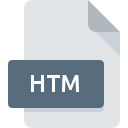
What is an HTM file?
The .HTM file extension is used for Hypertext Markup Language (HTML) files. HTML is the standard language used to create and design webpages. These files contain the structure and content of a webpage, including elements such as text, images, links, and multimedia.
More Information.
HTML was introduced as a way to structure and present content on the web. Its initial purpose was to create documents that could be linked together and displayed in a web browser. The format has evolved over time, with major versions including HTML 2.0, HTML 3.2, HTML 4.01, and HTML5, each adding new features and improving web standards.
Origin Of This File.
HTML was developed by Tim Berners-Lee in the late 1980s and early 1990s while working at CERN. The purpose was to facilitate the sharing and linking of documents across different computers on the internet. The .HTM file extension is essentially a variant of .HTML, both serving the same purpose.
File Structure Technical Specification.
.HTM files are plain text files that contain HTML code. This code is composed of various HTML tags and attributes that define the document’s structure and content.
Some key components include:
- Tags: Elements enclosed in angle brackets (e.g.,
<html>,<head>,<body>,<p>,<a>, etc.). - Attributes: Provide additional information about elements (e.g.,
href,src,class, etc.). - Nested Elements: Tags can be nested within each other to create complex layouts.
How to Convert the File?
Windows
- To Convert
.HTMto.HTML:- Method: Simply rename the file.
- Steps:
- Right-click on the
.HTMfile. - Select “Rename.”
- Change the file extension from
.htmto.html. - Press Enter and confirm the change.
- Right-click on the
- To Convert
.HTMto PDF:- Using Web Browsers:
- Open the
.HTMfile in your web browser (e.g., Chrome, Firefox). - Press
Ctrl + Pto open the print dialog. - Select “Save as PDF” as the printer.
- Click “Save” and choose the location.
- Open the
- Using Dedicated Software:
- Open the
.HTMfile in a PDF conversion tool (e.g., Adobe Acrobat, Wondershare PDFElement). - Use the “Save As” or “Export” feature to convert to PDF.
- Open the
- Using Web Browsers:
- Using Online Converters:
- Go to a website like Smallpdf or Online2PDF.
- Upload your
.HTMfile and choose the format you want to convert to.
Linux
- To Convert
.HTMto.HTML:- Method: Rename the file.
- Steps:
- Open a terminal.
- Use the
mvcommand:mv filename.htm filename.html.
- To Convert
.HTMto PDF:- Using Web Browsers:
- Open the
.HTMfile in a web browser. - Use the print dialog (
Ctrl + P). - Choose “Print to File” and select PDF as the format.
- Open the
- Using Command Line:
- With
wkhtmltopdf:- Install
wkhtmltopdf:sudo apt-get install wkhtmltopdf. - Convert the file:
wkhtmltopdf filename.htm output.pdf.
- Install
- With
- Using Web Browsers:
- Using Online Converters:
- Use the same online converters as mentioned for Windows.
MAC
- To Convert
.HTMto.HTML:- Method: Rename the file.
- Steps:
- Select the file in Finder.
- Click on the file name and change the extension from
.htmto.html. - Confirm the change.
- To Convert
.HTMto PDF:- Using Web Browsers:
- Open the
.HTMfile in Safari or another browser. - Choose “File” > “Export as PDF” or use the print dialog (
Cmd + P) and select “Save as PDF.”
- Open the
- Using Preview:
- Open the
.HTMfile in a web browser. - Use the “Print” function and select “Open PDF in Preview.”
- Save the document as a PDF from Preview.
- Open the
- Using Web Browsers:
- Using Online Converters:
- Use the same online converters as mentioned for Windows.
Android
- To Convert
.HTMto.HTML:- Method: Rename the file.
- Steps:
- Use a file manager app.
- Locate the
.HTMfile and rename it to.HTML.
- To Convert
.HTMto PDF:- Using Apps:
- Open the
.HTMfile in a web browser app. - Use the browser’s print feature and select “Save as PDF” if available.
- Open the
- Using Conversion Apps:
- Use apps like “OfficeSuite” or “PDF Converter” from the Google Play Store to convert files.
- Using Apps:
- Using Online Converters:
- Use the same online converters as mentioned for Windows.
IOS
- To Convert
.HTMto.HTML:- Method: Rename the file.
- Steps:
- Use a file management app or iCloud Drive.
- Rename the file from
.HTMto.HTML.
- To Convert
.HTMto PDF:- Using Safari:
- Open the
.HTMfile in Safari. - Use the “Share” button and choose “Print.”
- Use the “Pinch-Out” gesture on the preview to save as PDF.
- Open the
- Using Conversion Apps:
- Use apps like “PDF Converter” or “Documents by Readdle.”
- Using Safari:
- Using Online Converters:
- Use the same online converters as mentioned for Windows.
Others
For other platforms or specific embedded systems:
- To Convert
.HTMto.HTML:- The process generally involves renaming the file extension.
- To Convert
.HTMto PDF:- Using Web Browsers:
- Open the file in a compatible web browser and use the print-to-PDF feature.
- Using Online Converters:
- Utilize online HTML to PDF converters accessible via a web browser.
- Using Web Browsers:
Advantages And Disadvantages.
Advantages:
- Standardized Format: Widely supported by all web browsers and editors.
- Easy to Learn: Basic HTML is straightforward, making it accessible for beginners.
- Versatile: Can be used to create everything from simple text pages to complex interactive websites.
Disadvantages:
- Limited Functionality: HTML alone cannot create interactive features or complex layouts without the help of CSS (Cascading Style Sheets) and JavaScript.
- Browser Compatibility: Older browsers may not fully support newer HTML standards, leading to inconsistencies in how pages are rendered.
How to Open HTM?
Open In Windows
- Web Browsers: Double-click the file to open it in your default web browser (e.g., Chrome, Firefox, Edge).
- Text Editors: Open with Notepad, Notepad++, or any code editor (e.g., Visual Studio Code, Sublime Text).
Open In Linux
- Web Browsers: Double-click the file or use the
xdg-opencommand to open it in your default web browser. - Text Editors: Open with text editors like Gedit, Nano, or Vim.
Open In MAC
- Web Browsers: Double-click the file to open it in Safari or your default browser.
- Text Editors: Open with TextEdit, Sublime Text, or any other code editor (e.g., Visual Studio Code).
Open In Android
- Web Browsers: Open the file with a browser app by navigating to the file location using a file manager app.
- Text Editors: Use apps like QuickEdit or AIDE to view and edit HTML files.
Open In IOS
- Web Browsers: Use apps like Safari or Chrome to open the file if you have it available on cloud storage or through a file manager app.
- Text Editors: Use text editing apps like Textastic or Koder for viewing and editing HTML files.
Open in Others
- Chrome OS: Open with a web browser or text editor app available from the Chrome Web Store.
- Embedded Systems: Open with a text editor or web viewer app that supports HTML files, depending on the system’s capabilities.













