.HYPE File Extension
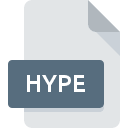
What is an HYPE file?
The .HYPE file extension is associated with Hype, a popular web design tool developed by Tumult. This file type is used for storing documents created with the Hype software, which is known for its ability to create animated and interactive web content using HTML5.
More Information.
Tumult Hype was first introduced in 2010 with the aim of simplifying the creation of HTML5 animations and interactive elements for web pages. The .HYPE file format was designed to encapsulate all the elements of a Hype project, including animations, interactions, and layouts, into a single package that could be easily edited and published.
Origin Of This File.
The .HYPE file format was developed by Tumult Inc., a company focused on creating tools for web design and development. The Hype application allows designers to create animations and interactive web content without needing to code, leveraging a visual interface instead.
File Structure Technical Specification.
The .HYPE file is essentially a package file that contains a set of resources and metadata:
- Content: The file includes JSON files, HTML, CSS, and JavaScript resources that define the structure, style, and functionality of the project.
- Resources: Any assets used in the project, such as images and audio files, are embedded or referenced within the
.HYPEfile. - Metadata: This section includes project settings, animation timelines, and interaction details.
How to Convert the File?
Windows
- Install Hype: Since Hype is not natively available for Windows, you’ll need to use a macOS virtual machine or cloud-based macOS service.
- Open the
.HYPEFile: Use the virtual machine or cloud-based macOS service to run Hype. - Export Content:
- Open the
.HYPEfile in Hype. - Go to
File>Export Asand select your desired format (e.g., HTML, ZIP). - Save the exported files to a location accessible from Windows.
- Open the
- Access Exported Files: Transfer the exported HTML, CSS, and JavaScript files to your Windows system.
Linux
- Use a Virtual Machine or Emulator:
- Install a macOS virtual machine or use a cloud-based macOS service.
- Install Hype on the virtual machine or service.
- Open and Export:
- Open the
.HYPEfile in Hype within the virtual environment. - Go to
File>Export Asand choose HTML or other formats. - Save the exported files to the virtual machine’s shared folder or network location.
- Open the
- Transfer Files: Move the exported files from the virtual machine to your Linux system.
macOS
- Open the
.HYPEFile:- Install Hype from the Tumult website if not already installed.
- Open Hype and load your
.HYPEfile.
- Export Content:
- Go to
File>Export As. - Choose the desired format, such as
HTML,ZIP, orExport for Web. - Save the exported files to your desired location.
- Go to
Android
- Export via Browser:
- As Android does not natively support
.HYPEfiles, you need to first convert the.HYPEfile to a web-compatible format on another system. - Follow the steps for macOS or a virtual machine to export the
.HYPEfile as HTML.
- As Android does not natively support
- Upload and Access:
- Upload the exported HTML files to a web server.
- Access the content via a web browser on your Android device by navigating to the URL where the files are hosted.
iOS
- Export via Browser:
- Since iOS also does not support
.HYPEfiles directly, convert the.HYPEfile to HTML on another system (macOS, Windows, or a virtual machine). - Export the
.HYPEfile as HTML.
- Since iOS also does not support
- Upload and Access:
- Upload the HTML files to a web server.
- Use a web browser on your iOS device to view the content by navigating to the URL where the files are hosted.
Other Platforms
- Export as HTML:
- Use macOS, a virtual machine, or a cloud-based service to open and export the
.HYPEfile. - Export the file as HTML, CSS, and JavaScript.
- Use macOS, a virtual machine, or a cloud-based service to open and export the
- Access Exported Content:
- Host the HTML files on a web server or cloud storage.
- Access the content through a browser on other platforms, such as those found on different operating systems or devices.
Advantages And Disadvantages.
Advantages:
- Integrated Workflow: Hype provides a unified environment for designing interactive web content without needing to manually code.
- Visual Interface: The drag-and-drop interface allows for easy creation of complex animations and interactions.
- Cross-Platform: Projects can be opened and edited on any system with Hype installed.
Disadvantages:
- Proprietary Format: The
.HYPEformat is specific to Tumult Hype and may not be compatible with other web design tools. - File Size: Because it can include all project assets,
.HYPEfiles can become quite large. - Limited Support: Non-Hype users may find it challenging to work with
.HYPEfiles without the application.
How to Open HYPE?
Open In Windows
- Install Tumult Hype: Download and install Hype for Windows (note that as of now, Hype is available only for macOS, so this might involve using a virtual machine or alternative solutions).
- Open Directly: Once Hype is installed, open the
.HYPEfile using the software.
Open In Linux
- Use a Virtual Machine: Run macOS or Windows in a virtual machine and use Hype.
- Extract and View: Rename the
.HYPEfile to.ZIP, extract it, and view individual components like HTML, CSS, and JavaScript files.
Open In MAC
- Install Tumult Hype: Download and install Hype from the Tumult website.
- Open with Hype: Double-click the
.HYPEfile or open it from within the Hype application.
Open In Android
Access via Browser: Export the .HYPE project as HTML and upload it to a web server. You can then view the resulting web content in an Android browser.
Open In IOS
Access via Browser: Export the .HYPE project and host it on a web server. Access the project through a web browser on iOS.
Open in Others
- Alternative Software: There is no direct support for
.HYPEfiles in other design tools or applications. - Web-Based Access: For viewing the output of a
.HYPEfile, exporting the project as web content (HTML, CSS, JavaScript) and hosting it online is often the best solution.













