.HYPERESOURCES File Extension
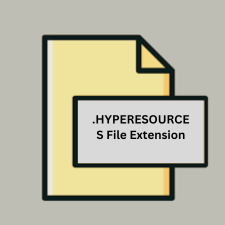
Hype Resources Folder
| Developer | Tumult |
| Popularity | |
| Category | Web Files |
| Format | .HYPERESOURCES |
| Cross Platform | Update Soon |
What is an HYPERESOURCES file?
.HYPERESOURCES is a folder used by Tumult Hype, which stores various resources related to a Hype project, such as images, scripts, and other assets. These resources are referenced by the Hype project file to ensure all required elements are available for the correct functioning of the project.
More Information.
Initially, Tumult Hype was developed to provide a user-friendly environment for designing HTML5 animations. The .HYPERESOURCES folder was introduced to manage and organize various assets used within Hype projects. The purpose was to keep all necessary resources together, ensuring that the Hype project could be easily managed and exported with all its associated files.
Origin Of This File.
The .HYPERESOURCES folder originates from Tumult Hype, a popular tool for creating HTML5 animations and interactive content without needing extensive coding knowledge. The software is designed to streamline the creation of web-based animations and interactive content, making it accessible to designers and developers.
File Structure Technical Specification.
- Folder Structure: The
.HYPERESOURCESfolder contains multiple subfolders and files. Typical contents include:images/for image assetsscripts/for JavaScript filesfonts/for font files- Other directories and files as needed for the project
- Technical Specifications: The folder itself doesn’t have a complex technical specification but relies on the file formats within it. It’s used to ensure that all linked resources are available when the project is loaded or exported.
How to Convert the File?
Windows
Using Tumult Hype (via macOS compatibility):
- Option 1: Use a macOS Virtual Machine or Remote Access: Since Tumult Hype is primarily macOS-based, consider running a macOS virtual machine or using a remote macOS system to access Tumult Hype. Once you have access:
- Open Tumult Hype on macOS.
- Open your project containing the
.HYPERESOURCESfolder. - Go to
File>Exportand choose the export options (e.g., Export as HTML5). - Save the exported files to a location accessible on your Windows system.
- Option 2: Use Tumult Hype’s Online Tools: Sometimes, Tumult Hype’s tools or third-party services might provide online access or conversion services, but this is less common.
Linux
Using Tumult Hype (via macOS compatibility):
- Option 1: Use a macOS Virtual Machine or Remote Access: Similar to Windows, use a macOS virtual machine or a remote macOS system to run Tumult Hype.
- Follow the same steps as for Windows to export the Hype project.
- Option 2: Alternative Methods: There might be tools or services available that can interpret Hype project files indirectly, but these would be limited and might not handle all aspects of the
.HYPERESOURCESfolder properly.
macOS
Using Tumult Hype:
- Open Tumult Hype on your macOS system.
- Open the project that contains the
.HYPERESOURCESfolder. - Go to
File>Export. - Choose your desired export format (e.g., HTML5).
- Specify the export location and settings.
- Save the project as an HTML5 package or another compatible format.
This will generate a folder containing all the necessary files (including those from .HYPERESOURCES) in a format that can be used across different platforms.
Android
Indirect Conversion:
- Access Exported HTML5 Content: If the Hype project has been exported to HTML5 (typically done on macOS or via a compatible tool), you can view it on Android devices through a web browser.
- File Transfer: Transfer the exported files to your Android device via cloud storage, USB transfer, or other methods.
iOS
Indirect Conversion:
- Access Exported HTML5 Content: Like Android, if the project has been exported as HTML5, you can view it on iOS devices using a web browser.
- File Transfer: Transfer the exported files to your iOS device via cloud storage or other methods.
Others
General Approach:
- Web-Based Tools: If any web-based or cross-platform tools support Tumult Hype exports, use those to convert or view the project.
- Cloud Services: Some cloud services may offer support for viewing or converting HTML5 content, which can be helpful if the project has been exported from Hype.
Advantages And Disadvantages.
Advantages:
- Organized Resource Management: Keeps all project assets organized in one place, simplifying the management of resources.
- Consistency: Ensures that all assets are bundled with the project, reducing the risk of missing files when the project is opened on a different machine or environment.
Disadvantages:
- Size: The folder can become large if the project contains many resources, potentially increasing the size of the project file.
- Limited Use: It is specific to Tumult Hype and not directly useful outside of this environment.
How to Open HYPERESOURCES?
Open In Windows
- Direct Opening: The
.HYPERESOURCESfolder is not directly opened in Windows. It is accessed as part of a Tumult Hype project. - Using Hype: You need Tumult Hype installed on Windows to work with the folder effectively.
Open In Linux
- Direct Opening: Similar to Windows, the folder is not directly opened in Linux. It requires Tumult Hype or a compatible tool.
- Using Hype Alternatives: You might explore using web-based tools or converting the project into a more universal format if possible.
Open In MAC
Using Hype: Tumult Hype runs natively on macOS, so you can open and manage the .HYPERESOURCES folder directly within the Hype application.
Open In Android
Direct Access: The .HYPERESOURCES folder is not directly accessible on Android. However, if the Hype project is exported to HTML5, it can be viewed in a web browser on Android.
Open In IOS
Direct Access: Similar to Android, you cannot directly open the .HYPERESOURCES folder on iOS. If the project is exported, it can be viewed in a web browser on iOS.
Open in Others
Web Browsers: If the Hype project is exported, it can be viewed in modern web browsers regardless of the operating system.













