.I3D File Extension
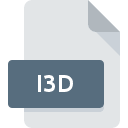
Houdini Image 3D File
| Developer | Side Effects |
| Popularity | |
| Category | Raster Image Files |
| Format | .I3D |
| Cross Platform | Update Soon |
What is an I3D file?
.I3D file extension stands for Houdini Image 3D File. These files are primarily associated with Houdini, a powerful 3D animation and visual effects software developed by SideFX.
Houdini is widely used in the film, gaming, and visualization industries for its advanced procedural generation capabilities and robust toolset.
The .I3D file format is integral to Houdini’s rendering process, specifically for storing volumetric data which is essential for creating complex 3D visual effects.
More Information.
Initially, Houdini was designed to handle a broad range of 3D modeling, animation, and rendering tasks. However, as the demand for more realistic and complex visual effects grew, the need for a file format that could handle volumetric data became apparent.
The .I3D file was introduced to fill this gap. It allowed artists to store volumetric information such as density, temperature, and velocity fields in a structured format that could be easily accessed and manipulated within Houdini.
The primary purpose of the .I3D file was to enhance Houdini’s capabilities in creating realistic visual effects involving fluid dynamics, gaseous phenomena, and other volumetric effects.
This format has since become a standard within Houdini for handling such data, enabling more sophisticated and intricate effects in film and game production.
Origin Of This File.
The .I3D file format was developed by SideFX to support Houdini’s need for a specialized file type that could store volumetric data efficiently.
Volumetric data is crucial for rendering 3D elements that are not easily represented by traditional polygonal meshes, such as smoke, fire, and other particle effects.
The .I3D format provides a means to store, manipulate, and render this data within the Houdini environment.
File Structure Technical Specification.
The .I3D file is designed to store 3D volumetric data in a way that is both efficient and versatile. The file structure includes:
- Header Information: This section contains metadata about the file, including version information, dimensions of the volume, and data type specifications.
- Volume Data: The core of the .I3D file, this section stores the actual volumetric data. This can include various attributes such as density, temperature, velocity, and color.
- Compression: To reduce file size and improve performance, .I3D files may employ compression techniques.
- End of File Marker: Indicates the end of the file, ensuring that all data has been read correctly.
How to Convert the File?
Converting .I3D files to other formats typically requires using Houdini, as it is the native application that supports this file type. Here are general steps to convert .I3D files:
- Open Houdini: Launch the Houdini application.
- Load .I3D File: Import the .I3D file into Houdini.
- Export to Desired Format: Use Houdini’s export features to convert the volumetric data into another format, such as VDB (OpenVDB), which is widely supported in other 3D applications.
- Check Compatibility: Ensure the exported file maintains the necessary data and attributes for use in the target application.
Advantages And Disadvantages.
Advantages:
- Efficient Storage: The .I3D format is optimized for storing large volumes of data efficiently, reducing both storage space and memory usage.
- Rich Data Representation: Supports multiple attributes like density, temperature, and velocity, allowing for detailed volumetric effects.
- Integration with Houdini: Seamlessly integrates with Houdini’s toolset, providing artists with powerful tools for manipulating and rendering volumetric data.
- Performance: Designed to work efficiently within Houdini, ensuring fast processing and rendering times.
Disadvantages:
- Software Dependency: Primarily designed for use with Houdini, which can limit interoperability with other 3D applications.
- Complexity: The richness of the format can make it complex to work with, requiring a deep understanding of Houdini’s volumetric tools.
- Limited External Support: Outside of Houdini, support for .I3D files is limited, making it challenging to use in other pipelines without conversion.
How to Open I3D?
Open In Windows
- Install Houdini: Ensure Houdini is installed on your Windows system.
- Open Houdini: Launch the Houdini application.
- Load .I3D File: Use the File > Import option to open the .I3D file within Houdini.
Open In Linux
- Install Houdini: Obtain and install the Linux version of Houdini.
- Open Houdini: Run Houdini from your terminal or application menu.
- Load .I3D File: Use the import functionality within Houdini to open the .I3D file.
Open In MAC
- Install Houdini: Download and install Houdini for macOS from the SideFX website.
- Open Houdini: Start the Houdini application.
- Load .I3D File: Navigate to File > Import to load your .I3D file into the Houdini workspace.













