.IBA File Extension
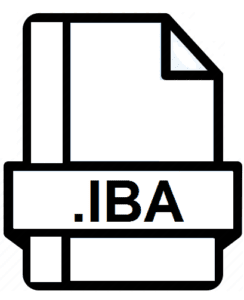
What is an IBA file?
The .IBA file extension represents a specific type of digital file predominantly used in the realm of e-book creation and publishing.
This format is closely associated with iBooks Author, an application developed by Apple Inc. for creating e-books.
IBA files are unique in their design and functionality, catering specifically to interactive and multimedia-rich digital books, primarily intended for the Apple ecosystem, including devices like iPads and Mac computers.
More Information.
.IBA files were designed to enable writers, educators, and publishers to create interactive textbooks and other educational materials.
This format allowed the integration of various multimedia elements like video, audio, interactive diagrams, 3D objects, and quizzes directly into the e-book.
The aim was to enhance the learning experience by making it more engaging and interactive, especially in an educational setting.
The use of .IBA files expanded beyond educational materials to include other genres like cookbooks, travel guides, and even interactive novels.
Origin Of This File.
The .IBA file format emerged alongside the release of iBooks Author in early 2012. This application was Apple’s response to the growing demand for interactive and visually rich digital books.
The advent of tablets, particularly the iPad, created a new market for interactive e-books, which demanded a more dynamic file format than the traditional e-book formats like EPUB or PDF.
The .IBA file format was thus conceived to leverage the multimedia capabilities of modern devices while maintaining a user-friendly interface for authors and publishers.
File Structure Technical Specification.
An .IBA file is essentially a package or container that holds various types of media and data. It follows a structured format, which typically includes:
- Text Content: The primary narrative or information, formatted using the proprietary tools in iBooks Author.
- Media Files: These include images, videos, and audio clips that are embedded in the e-book.
- Widgets: Interactive components like quizzes, 3D models, or slideshows.
- Layout and Design Elements: Customizable templates, fonts, and styling options that define the look and feel of the e-book.
- Metadata: Information like the title, author, publication date, and keywords.
The technical specification of .IBA files is proprietary to Apple, and designed to be optimized for its ecosystem.
How to Convert the File?
Converting .IBA files to more universally accessible formats like PDF or EPUB allows the content to be viewed across various devices and platforms.
Here’s a detailed guide on how to perform the conversion:
- Preparation: Ensure you have the latest version of iBooks Author installed on your Mac. This is necessary as .IBA files are proprietary to Apple and can only be managed properly within their ecosystem.
- Open the .IBA File:
- Launch iBooks Author.
- Open the .IBA file you wish to convert by selecting “File” > “Open” and navigating to your file.
- Export the File:
- With the .IBA file open in iBooks Author, go to the “File” menu.
- Select “Export To” and then choose the format you want to convert your .IBA file to. You typically have options like PDF, EPUB, and Text.
- Choose the Correct Format Settings:
- For EPUB: You’ll need to add some details like the title, author, language, and genre. Ensure that you also choose the appropriate layout type (reflowable or fixed layout) based on your content.
- For PDF: Choose the image quality and whether you want the PDF to be printable or not.
- Save the Exported File:
- Choose a destination on your Mac to save the exported file.
- Click “Export” and wait for the process to complete.
- Post-Conversion Check:
- Once converted, it’s a good idea to open the file in a relevant application (like an EPUB reader for EPUB files or Adobe Reader for PDFs) to ensure that the conversion process has preserved the layout and content as expected.
Advantages And Disadvantages.
Advantages:
- Interactivity: The ability to include interactive elements makes .IBA files stand out, offering a more engaging experience.
- Multimedia Integration: Easy integration of videos, audio, and images enhances the richness of content.
- Customizability: Offers a range of design and layout options, providing creative freedom to authors.
- Ecosystem Integration: Seamless compatibility with Apple devices and platforms.
Disadvantages:
- Compatibility: Limited to Apple’s ecosystem, which restricts accessibility for users of other platforms.
- Proprietary Nature: Being an Apple-exclusive format, it lacks the universality of formats like PDF or EPUB.
- Learning Curve: Requires familiarity with iBooks Author for effective use.
How to Open IBA?
Open In Windows
Windows does not natively support .IBA files. The best approach is to convert the .IBA file to a more compatible format like PDF or EPUB, as detailed above. Then, use a suitable application:
- PDF Reader: For PDFs, use applications like Adobe Reader or Foxit Reader.
- EPUB Reader: For EPUBs, consider software like Calibre or Adobe Digital Editions.
Open In Linux
Similar to Windows, Linux does not support .IBA files natively. After converting the file to PDF or EPUB:
- PDF Tools: Use PDF viewers like Evince or Okular.
- EPUB Applications: Calibre is a popular choice for opening EPUB files on Linux.
Open In MAC
- iBooks Author: The default and most comprehensive tool for opening and editing .IBA files.
- Apple Books: For simply reading the contents of an .IBA file, Apple Books is a suitable option.
Open In Android
Android devices cannot open .IBA files directly. Convert the file to a PDF or EPUB format, and then use relevant apps:
- PDF Viewer: Apps like Adobe Acrobat Reader or Google Play Books for PDFs.
- EPUB Reader: Use e-book readers like Aldiko or Moon+ Reader for EPUB files.
Open In IOS
For iPhones and iPads, Apple Books can be used to open .IBA files directly:
- Transfer the File: Transfer the .IBA file to your iOS device using AirDrop, email, or file syncing services like iCloud Drive or Dropbox.
- Open in Apple Books: Tap on the .IBA file and select ‘Open in Books’ to view the content.













