.IBD File Extension
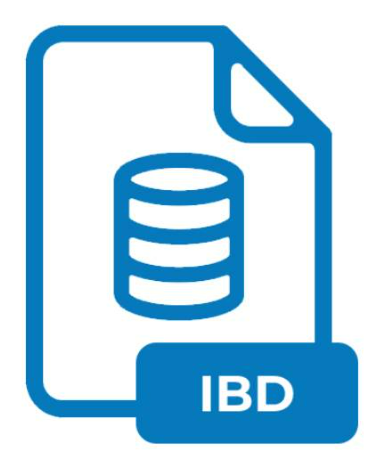
MySQL InnoDB Table
| Developer | Oracle |
| Popularity | |
| Category | Database Files |
| Format | .IBD |
| Cross Platform | Update Soon |
What is an IBD file?
The .IBD file extension is integral to MySQL’s InnoDB storage engine. These files are created to store individual InnoDB tables and their associated indexes. When you use MySQL with the InnoDB storage engine, the database tables are stored in these .IBD files, play a critical role in ensuring the efficient and secure storage of data.
Understanding .IBD files are essential for database administrators and developers who work with MySQL, as these files directly impact database performance, scalability, and maintenance.
More Information.
InnoDB was created by Innobase Oy, a Finnish company, and was first included in MySQL in 2001. The primary purpose of introducing .IBD files were to provide a scalable and efficient method of storing individual tables and indexes.
Before the introduction of .IBD files, InnoDB used a single tablespace file (ibdata1) for all tables, which could become unwieldy and difficult to manage as databases grew in size.
The .IBD file format allowed each table to be stored separately, improving manageability, performance, and recoverability.
Origin Of This File.
The .IBD file extension originates from MySQL’s InnoDB storage engine, which was designed to handle large volumes of data with high performance and reliability.
InnoDB is known for its ACID-compliant transactions, which ensure that database operations are processed reliably.
The introduction of .IBD files marked a significant development in the way MySQL manages data storage, offering a more modular and efficient method compared to the older system tablespace model.
File Structure Technical Specification.
An .IBD file is a binary file that contains the following components:
- Tablespace Header: This includes metadata about the tablespace, such as the space ID, page size, and creation information.
- Page Data: InnoDB organizes data into pages, typically 16 KB in size. Pages can store various types of data, including row data, index data, and undo logs.
- Index Pages: These contain the B-tree indexes that InnoDB uses to speed up data retrieval operations.
- Data Pages: These store the actual table rows.
- Rollback Segments: Used for transaction management and rollback operations.
- Doublewrite Buffer: Helps ensure data integrity by maintaining two copies of each page.
The .IBD file format supports various features such as row-level locking, foreign keys, and transactions, which contribute to the robustness and flexibility of InnoDB.
How to Convert the File?
Using MySQL Dump and Restore
- Export the Table: Use the
mysqldumputility to create a logical backup of the table, which includes the SQL statements required to recreate the table and insert the data. - Prepare the Target Database: Ensure the target database system is set up and ready to receive the data.
- Import the Data: Load the exported SQL file into the target database using an appropriate command or tool for that database system.
2. Using MySQL Workbench
- Export with MySQL Workbench: Utilize MySQL Workbench’s data export feature to export the table’s structure and data into a file.
- Select Target Database: Open MySQL Workbench connected to the target database system.
- Import the Data: Use MySQL Workbench’s data import feature to load the exported file into the target database.
3. Using phpMyAdmin
- Export the Table: Access phpMyAdmin, navigate to the table you want to convert, and use the export function to create a SQL dump file.
- Prepare the Target Environment: Ensure the target database system is accessible via phpMyAdmin or another interface.
- Import the Data: Use phpMyAdmin’s import feature to load the SQL dump file into the target database.
4. Using Third-Party Database Tools
- Select a Tool: Choose a reliable third-party database management tool that supports both MySQL and the target database system.
- Export the Data: Use the tool to export the table’s data and structure from MySQL.
- Convert and Import: Follow the tool’s instructions to convert the data format as needed and import it into the target database system.
5. Manual Data Export and Import
- Extract Data: Manually extract the table data from MySQL by exporting it to a CSV or similar format.
- Prepare the Target Table: Create a corresponding table structure in the target database.
- Load the Data: Manually load the extracted data into the target table using appropriate tools or interfaces provided by the target database system.
6. Direct Table Migration
- Create Migration Plan: Develop a detailed plan for migrating the table directly between MySQL and the target database.
- Use Migration Tools: Utilize database migration tools or scripts that facilitate direct table migration.
- Verify Migration: Ensure that the migrated table retains its data integrity and structure by performing thorough checks.
7. Data Transformation and Integration Tools
- Choose a Transformation Tool: Select a data transformation and integration tool that supports both MySQL and the target database.
- Configure Source and Target Connections: Set up connections to both the MySQL database and the target database within the tool.
- Transform and Load Data: Use the tool’s transformation capabilities to adapt the data format as needed and load it into the target database system.
By considering these various approaches, you can effectively convert .ibd files and migrate MySQL InnoDB tables to other database systems, ensuring data integrity and minimizing downtime.
Advantages And Disadvantages.
Advantages
- Modularity: Each table’s data and indexes are stored in separate .IBD files, simplifying management and maintenance tasks.
- Performance: The ability to store each table in its own file can lead to better performance due to reduced contention and more efficient caching.
- Scalability: Easier to manage and scale large databases because tablespaces can be managed individually.
- Recoverability: Improved recovery options since corruption or issues in one .IBD file do not necessarily affect other tables.
- Storage Optimization: Allows for the use of different storage devices and filesystems to optimize performance and storage usage.
Disadvantages
- Fragmentation: Over time, .IBD files can become fragmented, potentially impacting performance.
- Complexity: Managing multiple .IBD files can be more complex compared to a single tablespace file.
- Disk Space: This can consume more disk space due to overhead and the need for free space management.
- Backup and Restore: Requires more sophisticated backup and restore strategies to ensure consistency across multiple .IBD files.
How to Open IBD?
Open In Windows
- Install MySQL: Ensure that MySQL is installed on your Windows system. You can download it from the official MySQL website and follow the installation instructions.
- Stop MySQL Service: Temporarily stop the MySQL service to safely place the .ibd files into the data directory.
- Place .ibd Files: Move the .ibd files to the appropriate MySQL data directory, typically located at
C:\ProgramData\MySQL\MySQL Server X.Y\data\. - Start MySQL Service: Restart the MySQL service.
- Attach Table: Use MySQL command-line client or MySQL Workbench to execute the
ALTER TABLE ... IMPORT TABLESPACEcommand to attach the .ibd file to a MySQL table.
Open In Linux
- Install MySQL: Ensure that MySQL is installed on your Linux system. You can use package managers like
aptoryumto install MySQL. - Stop MySQL Service: Stop the MySQL service to allow the safe transfer of .ibd files.
- Place .ibd Files: Move the .ibd files to the MySQL data directory, typically located at
/var/lib/mysql. - Start MySQL Service: Restart the MySQL service.
- Attach Table: Use the MySQL command-line client to execute the
ALTER TABLE ... IMPORT TABLESPACEcommand to attach the .ibd file to the corresponding table.
Open In MAC
- Install MySQL: Install MySQL on macOS using a package manager like Homebrew or by downloading the installer from the MySQL website.
- Stop MySQL Service: Stop the MySQL service to ensure the safe handling of .ibd files.
- Place .ibd Files: Move the .ibd files to the MySQL data directory, often located in
/usr/local/mysql/data. - Start MySQL Service: Restart the MySQL service.
- Attach Table: Use the MySQL command-line client or MySQL Workbench to execute the
ALTER TABLE ... IMPORT TABLESPACEcommand.
Open In Android
- Install MySQL App: Use an Android app that supports MySQL, such as Termux with MySQL packages, or a remote MySQL client app.
- Transfer .ibd Files: Transfer the .ibd files to the device storage.
- Place .ibd Files: Use Termux or a similar app to place the .ibd files in the MySQL data directory.
- Start MySQL Service: Use the app to start the MySQL service.
- Attach Table: Use MySQL commands within the app to attach the .ibd files to the appropriate tables.
Open In IOS
- Install MySQL App: Use an iOS app that supports MySQL, such as a MySQL client app for iOS.
- Transfer .ibd Files: Transfer the .ibd files to the device, possibly using cloud storage or a file manager.
- Place .ibd Files: Utilize the app’s capabilities to place the .ibd files in the correct data directory.
- Start MySQL Service: Use the app to start the MySQL service.
- Attach Table: Use the app to execute the necessary MySQL commands to attach the .ibd files to the tables.













