.IDB File Extension
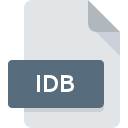
Visual Studio Intermediate Debug File
| Developer | Microsoft |
| Popularity | |
| Category | Developer Files |
| Format | .IDB |
| Cross Platform | Update Soon |
What is an IDB file?
.IDB files, also known as Intermediate Debug Files, are associated with Microsoft Visual Studio, a widely used integrated development environment (IDE) for software development.
These files play a crucial role in the debugging process, aiding developers in identifying and resolving issues within their code.
More Information.
.IDB files were introduced to streamline the debugging process within Visual Studio. They serve as an intermediary format that stores debug information generated during the compilation of source code.
This debug information includes details such as variable names, memory addresses, function prototypes, and other metadata crucial for debugging.
During the compilation process, Visual Studio generates these .IDB files alongside the corresponding executable or binary files. They contain symbol and debugging information necessary for post-compilation analysis and debugging.
Origin Of This File.
The .IDB file extension is closely tied to the evolution of Visual Studio. Visual Studio, initially released in 1997, quickly became one of the most popular IDEs due to its comprehensive set of tools for various programming languages and platforms.
As software development became increasingly complex, so did the need for robust debugging capabilities. Thus, the concept of Intermediate Debug Files emerged.
File Structure Technical Specification.
.IDB files consist of structured data organized according to the debugging information generated by the compiler.
They typically contain tables, indexes, and metadata that facilitate efficient lookup and retrieval of debugging information during runtime.
The structure of .IDB files may vary depending on factors such as the programming language used, the compiler version, and specific project configurations.
Common elements found within .IDB files include symbol tables, type information, and debug-related metadata.
How to Convert the File?
Converting .IDB files to other formats is not a common practice, as they serve a specific purpose within the Visual Studio ecosystem. Developers may need to convert .IDB files to alternative formats for compatibility or archival purposes.
One approach to converting .IDB files are to utilize third-party tools or scripts that extract and transform the debugging information into a more universally compatible format, such as Portable Executable (PE) debug information or Symbolic Debug Information (SYM) files.
Advantages And Disadvantages.
Advantages:
- Efficient Debugging: .IDB files provide developers with detailed debugging information, enabling them to pinpoint and rectify issues within their code more effectively.
- Enhanced Code Understanding: By storing symbol and type information, .IDB files aid in understanding complex codebases, facilitating code navigation and comprehension.
- Optimized Debugging Workflow: With .IDB files, developers can streamline the debugging process, reducing the time and effort required to diagnose and fix bugs.
Disadvantages:
- File Size: .IDB files can be relatively large, especially for projects with extensive source code and complex debugging information. This may consume storage space and increase build times.
- Dependency on Visual Studio: .IDB files are tightly integrated with Visual Studio and may not be compatible with other development environments or tools.
- Version Compatibility: Compatibility issues may arise when using .IDB files across different versions of Visual Studio or when sharing projects between developers with varying configurations.
How to Open IDB?
Open In Windows
- Launch Visual Studio on your Windows system.
- Load the corresponding project or solution that generated the .IDB file.
- Navigate to the Debug menu and select “Load Symbols” or a similar option to load the .IDB file for debugging.
Open In Linux
- Use Wine to run Visual Studio on Linux, though compatibility may vary.
- Alternatively, convert the .IDB file to a more portable format like PDB using conversion tools or scripts, then analyze it using compatible debugging tools like GDB (GNU Debugger).
Open In MAC
- Employ virtualization software like Parallels Desktop or VMware Fusion to run Windows and Visual Studio on your Mac.
- Convert the .IDB file to a compatible format such as PDB and analyze it using cross-platform debugging tools like LLDB (Low-Level Debugger) or GDB.
Open In Android
- As .IDB files are primarily associated with Windows and Visual Studio, opening them directly on Android isn’t feasible.
- Consider transferring the project to a Windows system or using cross-platform development tools that support Windows debugging formats.
Open In IOS
- Similar to Android, directly opening .IDB files on iOS aren’t possible due to platform limitations.
- Transfer the project to a Windows system or use cross-platform development tools compatible with Visual Studio debugging formats.













