.IDC File Extension
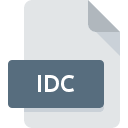
What is an IDC file?
The .IDC file extension refers to Internet Database Connector files, which are used to facilitate database connectivity over the internet. These files are typically used in web development environments to connect web-based applications to databases.
More Information.
.IDC files were used to provide a simple way to access databases via web pages, allowing developers to query and manipulate databases directly from their web applications. They played a role in connecting web pages to databases before more sophisticated and secure methods like Active Server Pages (ASP) and later technologies like ASP.NET and modern web frameworks became widespread.
Origin Of This File.
The .IDC file format was developed by Microsoft as part of the Internet Information Services (IIS) web server environment. IIS is a web server software created by Microsoft for hosting web applications and services. The .IDC files were used in earlier versions of IIS to allow web applications to communicate with databases through a standardized format.
File Structure Technical Specification.
The .IDC file format is a plain text file that typically contains commands and parameters necessary for connecting to a database. This includes details like the database connection string, query parameters, and any other configuration settings required to establish and manage the database connection.
How to Convert the File?
Windows
Objective: Migrate the .IDC file’s database connection logic to a modern format (e.g., ASP.NET, PHP).
Steps:
- Open the
.IDCFile:- Use a text editor like Notepad++ or Visual Studio Code.
- Review the connection string and any other configuration.
- Migrate Connection Logic:
- ASP.NET: Rewrite the connection logic in
web.configorappsettings.json. - PHP: Convert the connection string and queries into a PHP script using
mysqliorPDO.
- ASP.NET: Rewrite the connection logic in
- Testing:
- Ensure that the new system is properly connected to the database by testing with sample queries.
- Save and Deploy:
- Save the new configuration files.
- Deploy the updated web application.
Linux
Objective: Move the .IDC file logic to a modern format suitable for Linux-based web servers (e.g., PHP, Python).
Steps:
- Open the
.IDCFile:- Use text editors like
nano,vim, orgedit.
- Use text editors like
- Migrate Connection Logic:
- PHP: Convert the connection string into a PHP script using
mysqliorPDO. - Python: Write a script using libraries such as
SQLAlchemyorpsycopg2(for PostgreSQL).
- PHP: Convert the connection string into a PHP script using
- Testing:
- Test the new connection logic on a local server or development environment.
- Deploy:
- Update your server with the new scripts or configurations.
macOS
Objective: Adapt .IDC file database logic to a modern format (e.g., PHP, Ruby on Rails).
Steps:
- Open the
.IDCFile:- Use text editors like TextEdit, Sublime Text, or Visual Studio Code.
- Migrate Connection Logic:
- PHP: Update the connection logic using
mysqliorPDO. - Ruby on Rails: Convert connection settings into
database.yml.
- PHP: Update the connection logic using
- Testing:
- Test your new setup in a local environment or development server.
- Deploy:
- Deploy the updated files to your web server.
Android
Objective: Convert the .IDC file logic for use in Android applications.
Steps:
- Open the
.IDCFile:- Use a text editor app like QuickEdit or AIDE.
- Migrate Connection Logic:
- Android Java/Kotlin: Rewrite the database connection logic using Android’s database libraries, like SQLite or Room.
- Server-side Logic: If the database connection is part of a backend API, migrate the logic to a suitable server-side language (e.g., PHP, Node.js).
- Testing:
- Test the Android application to ensure it interacts correctly with the database.
- Deploy:
- Build and deploy your Android app.
iOS
Objective: Migrate .IDC file logic to a format suitable for iOS apps.
Steps:
- Open the
.IDCFile:- Use a text editor app like Textastic or Koder.
- Migrate Connection Logic:
- iOS Swift/Objective-C: Implement database access using Core Data or SQLite.
- Server-side Logic: If the
.IDCfile is part of a backend system, rewrite the connection logic in a server-side language (e.g., PHP, Node.js).
- Testing:
- Test the application on an iOS device or simulator.
- Deploy:
- Deploy your updated iOS application to the App Store.
Others (General Advice)
Objective: Convert .IDC file logic to a modern or platform-specific format.
Steps:
- Open the
.IDCFile:- Use any text editor or integrated development environment (IDE) available on your platform.
- Migrate Connection Logic:
- Identify the target technology or platform.
- Rewrite the connection logic based on the new system’s requirements (e.g., modern web frameworks, database connection libraries).
- Testing:
- Ensure that the new setup functions correctly by testing it in the new environment.
- Deploy:
- Deploy the updated files or application to the appropriate environment.
Advantages And Disadvantages.
Advantages:
- Simplicity: The format is straightforward and easy to understand.
- Integration: Designed for use with IIS, making it relatively easy to integrate with Microsoft web applications.
Disadvantages:
- Security:
.IDCfiles can pose a security risk if not managed properly, as they can contain sensitive database credentials. - Obsolescence: The
.IDCformat has been largely replaced by more modern and secure technologies, which means that it is less commonly used today. - Limited Functionality: Compared to newer technologies,
.IDCfiles offer limited features and flexibility.
How to Open IDC?
Open In Windows
- Right-click on the
.IDCfile. - Select “Open with” and choose a text editor.
Open In Linux
- Open a terminal.
- Type
nano filename.idcorvim filename.idcand press Enter.
Open In MAC
- Right-click on the
.IDCfile. - Select “Open With” and choose a text editor.
Open In Android
On Android devices, you would need a text editor app that supports opening .IDC files, such as QuickEdit or AIDE.
Open In IOS
- Install a text editor app from the Google Play Store.
- Open the app and navigate to the
.IDCfile.
Open in Others
- Install a text editor app from the App Store.
- Open the app and locate the
.IDCfile.













