.IDV File Extension
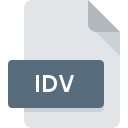
What is an IDV file?
The .IDV file extension represents Inventor Design View files, primarily used by Autodesk Inventor, a CAD software application for 3D mechanical design, simulation, visualization, and documentation. These files capture specific views and configurations of an Inventor part or assembly, allowing users to save and share particular perspectives and settings without altering the original design file.
More Information.
The .IDV file format was introduced to address the need for saving and sharing different design views and configurations within Autodesk Inventor. This functionality allows designers and engineers to quickly switch between various views and settings tailored for specific tasks such as presentations, reviews, or detailed analysis, enhancing collaboration and efficiency in the design process.
Origin Of This File.
.IDV files originate from Autodesk Inventor, a product developed by Autodesk, Inc. Autodesk Inventor was first released in 1999, aiming to provide a comprehensive tool for 3D mechanical design and engineering.
File Structure Technical Specification.
.IDV files store information about the visual representation of a part or assembly within Autodesk Inventor. This includes camera positions, lighting settings, visibility of components, and other display preferences. The file does not contain the actual geometry or detailed design data, making it lightweight and efficient for sharing and quick loading.
How to Convert the File?
Windows
Converting .IDV files directly to other formats isn’t common because .IDV files are configuration files for specific views in Autodesk Inventor. However, you can use the views stored in .IDV files to export your design to other formats.
- Open Autodesk Inventor: Ensure Autodesk Inventor is installed and launch the software.
- Load the Original Design File: Open the associated .IAM (assembly) or .IPT (part) file.
- Apply the .IDV File:
- Go to the “View” tab.
- Select “Design Views” to load the .IDV file.
- Export the Design:
- After applying the .IDV, export the visible design to another format.
- Go to “File” > “Export”.
- Choose your desired format (e.g., PDF, DWG, STEP, etc.).
- Follow the prompts to complete the export process.
Linux
Autodesk Inventor is not natively supported on Linux. However, you can use a virtual machine or compatibility layer like Wine.
- Virtual Machine: Use software like VirtualBox or VMware to create a Windows virtual machine.
- Install Windows and Autodesk Inventor on the VM.
- Follow the Windows conversion steps within the VM.
- Wine: Attempt to run Autodesk Inventor via Wine (not guaranteed to work seamlessly).
- Install Wine and configure it.
- Install Autodesk Inventor using Wine.
- Follow the Windows conversion steps if Inventor runs correctly.
Mac
Autodesk Inventor is not natively supported on macOS. Use Boot Camp or a virtual machine.
- Boot Camp: Set up a Windows partition using Boot Camp.
- Install Windows and Autodesk Inventor on the partition.
- Follow the Windows conversion steps.
- Virtual Machine: Use Parallels or VMware Fusion to create a Windows VM.
- Install Windows and Autodesk Inventor within the VM.
- Follow the Windows conversion steps within the VM.
Android
Android does not support Autodesk Inventor. Remote desktop solutions are your best option.
- Remote Desktop:
- Set up a remote desktop application (e.g., TeamViewer, Chrome Remote Desktop) on a Windows PC with Autodesk Inventor.
- Access the PC from your Android device.
- Follow the Windows conversion steps via the remote desktop session.
iOS
iOS does not support Autodesk Inventor. Use remote desktop solutions.
- Remote Desktop:
- Set up a remote desktop application (e.g., TeamViewer, Chrome Remote Desktop) on a Windows PC with Autodesk Inventor.
- Access the PC from your iOS device.
- Follow the Windows conversion steps via the remote desktop session.
Other Systems
For systems not explicitly listed, the general approach is to use a remote desktop connection to a Windows machine with Autodesk Inventor installed.
- Remote Desktop:
- Install a remote desktop application on both the system you are using and a Windows PC with Autodesk Inventor.
- Connect to the Windows PC.
- Follow the Windows conversion steps via the remote desktop session.
Advantages And Disadvantages.
Advantages:
- Lightweight: Since .IDV files do not store detailed geometry, they are small and easy to share.
- Custom Views: Allows users to save and switch between multiple design views efficiently.
- Collaboration: Facilitates sharing specific views with colleagues or clients without exposing the entire design.
Disadvantages:
- Limited Information: Does not contain full design data, requiring the original design file (.IAM, .IPT) for detailed work.
- Software Dependency: Primarily usable within the Autodesk Inventor environment, limiting compatibility with other software.
How to Open IDV?
Open In Windows
- Ensure Autodesk Inventor is Installed: The primary software to open .IDV files.
- Open Autodesk Inventor.
- Load the Original Design File: Open the .IAM or .IPT file associated with the .IDV file.
- Apply the .IDV File: Use the design view management features to load the .IDV settings.
Open In Linux
- Virtual Machine: Install a Windows VM and run Autodesk Inventor within it.
- Wine: Attempt to run Autodesk Inventor using Wine, but this is less reliable.
Open In MAC
- Boot Camp: Install Windows on a separate partition and boot into it to run Autodesk Inventor.
- Virtual Machine: Use virtualization software like Parallels or VMware Fusion to run Windows and Autodesk Inventor.
Open In Android
Autodesk Inventor is not available for Android. Viewing .IDV files on Android devices is not feasible as it requires the full Autodesk Inventor software.
Open In IOS
Autodesk Inventor is not available for iOS. Viewing .IDV files on iOS devices is not feasible as it requires the full Autodesk Inventor software.
Open in Others
For any other systems not listed, access to .IDV files will generally depend on the ability to run Autodesk Inventor. This might involve using remote desktop solutions to access a Windows machine with Autodesk Inventor installed.













