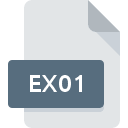.IMA File Extension
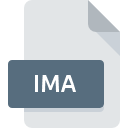
Disk Image
| Developer | N/A |
| Popularity | |
| Category | Disk Image Files |
| Format | .IMA |
| Cross Platform | Update Soon |
What is an IMA file?
The .IMA file extension is a disk image format primarily associated with the storage of an exact copy of a diskette’s contents.
These files encapsulate the structure and contents of a disk volume, including the filesystem, files, and folders, in a single, convenient file.
.IMA files are primarily used for backup, archiving, or copying disk content and are especially valuable for preserving the integrity of legacy systems and software distributed on floppy disks.
More Information.
Historically, the .IMA file format was indispensable for software distribution, data backup, and system recovery processes. In the early days of personal computing, software was commonly distributed on floppy disks.
The .IMA format allowed software developers and users to create exact copies of these disks, ensuring that software could be installed or distributed without the need for the original physical media.
This was particularly crucial for creating bootable disks for operating system installation or system recovery.
Origin Of This File.
The .IMA file format originated in the era when floppy disks were the primary means of data storage and software distribution.
Its creation was necessitated by the need to replicate and preserve the content of these disks accurately. The .IMA format was widely adopted due to its simplicity and effectiveness in creating a bit-by-bit copy of a diskette’s contents, ensuring that the copied disk was a replica of the original.
File Structure Technical Specification.
An .IMA file is essentially a binary copy of the diskette’s content, including its filesystem, files, directories, and system-specific information. It does not compress the data, preserving the disk’s original structure and content intact.
The file contains a sector-by-sector binary image of the source disk, replicating the exact state of the disk at the time of copying.
This includes the boot sector, file allocation tables (FAT), root directory, and all the files and folders contained on the original disk.
How to Convert the File?
Converting IMA files typically involves changing the disk image format to another, more widely supported format, like ISO or IMG. This process can be accomplished using various disk image conversion tools.
Here’s a step-by-step guide:
- Choose a Conversion Tool: Select a reliable disk image conversion software compatible with your operating system. Some popular choices include AnyBurn, PowerISO, and MagicISO.
- Install the Software: Download and install the chosen software following its installation guide.
- Load the IMA File: Open the software and use the ‘Open’ or ‘Load’ option to import the IMA file you wish to convert.
- Select the Output Format: Choose the target format for your conversion, such as ISO or IMG. This format should be compatible with your intended use case.
- Start the Conversion: Initiate the conversion process. The software will create a new file in the selected format, which should be a replica of the original IMA file.
- Save the Converted File: Once the conversion is complete, save the new file to your desired location.
Advantages And Disadvantages.
Advantages:
- Data Integrity: .IMA files ensure a high degree of data integrity by creating a bit-by-bit copy of the original disk.
- Portability: Being a single file, it is easy to store, transfer, and archive.
- Legacy Support: .IMA files are invaluable for preserving and using software that was originally distributed on floppy disks, ensuring compatibility with legacy systems.
Disadvantages:
- Size: .IMA files can be large, as they are a replica of the original disk without any compression.
- Limited Utility Today: With the obsolescence of floppy disks, the use cases for .IMA files have significantly decreased.
- Compatibility Issues: Newer operating systems may not natively support .IMA files without third-party software.
How to Open IMA?
Open In Windows
- WinImage: Install WinImage, a software designed to handle IMA files. Open the software, then open the IMA file through the interface to view or modify its contents.
- 7-Zip: 7-Zip can extract the contents of IMA files. Right-click on the IMA file, select ‘7-Zip’, and then ‘Extract here’ to view the contents.
Open In Linux
- Command Line Tools: Use the ‘dd’ command to write the IMA file to a physical disk. Alternatively, use the ‘mount’ command to mount the IMA file to a directory and access its contents.
- Gnome Disk Utility: For a GUI approach, use Gnome Disk Utility to mount and manage IMA files. Open the utility, select ‘Attach Disk Image’, and choose the IMA file.
Open In MAC
- Disk Utility: Use macOS’s Disk Utility to mount the IMA file. Open Disk Utility, go to ‘File’, then ‘Open Disk Image’, and select the IMA file.
- The Unarchiver: Install and use The Unarchiver to extract the contents of the IMA file. Right-click on the IMA file, choose ‘Open With’, and select The Unarchiver.
Open In Android
- ISO Mounter: Use an app like ISO Mounter to access IMA files. Install the app, then open and mount the IMA file to view its contents.
- File Converter Apps: Some file converter apps on the Google Play Store can convert IMA files into more accessible formats on Android.
Open In IOS
- File Management Apps: iOS does not natively support IMA files. However, file management apps available in the App Store might offer the functionality to view or convert these files.
- Remote Access: Alternatively, access the IMA file through a remote desktop app. Store the IMA file on a computer and use the app to access and manage the file remotely.