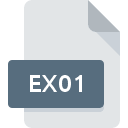.IMAGE File Extension

Apple Disk Image
| Developer | N/A |
| Popularity | |
| Category | Disk Image Files |
| Format | .IMAGE |
| Cross Platform | Update Soon |
What is an IMAGE file?
The .IMAGE file extension is primarily associated with Apple Disk Image files. These files serve as containers for storing data, including entire file systems, and are commonly used for software distribution and disk imaging on Apple systems. Apple Disk Images are akin to archives, encapsulating files and folder structures while maintaining properties such as permissions and metadata.
More Information.
Apple Disk Image files emerged in the late 1990s as part of Apple’s efforts to streamline software distribution for Macintosh computers. Initially, they were utilized for packaging software installers and system updates. Over time, their application expanded to encompass various uses, including disk cloning, backup, and virtualization.
Origin Of This File.
The .IMAGE file format originated within the macOS ecosystem, developed by Apple Inc. It was introduced to facilitate the distribution and installation of software and system updates in a convenient and secure manner.
File Structure Technical Specification.
Apple Disk Image files employ a proprietary format optimized for Macintosh systems. They typically consist of a header containing metadata followed by one or more compressed or uncompressed data segments. These segments may represent file system structures, disk partitions, or individual files. The format supports various compression algorithms, encryption, and partitioning schemes.
How to Convert the File?
Windows:
To convert .IMAGE files on Windows, you can use third-party software like TransMac or MacDrive. These applications allow you to mount the .IMAGE file as a virtual drive on your Windows system, enabling you to access its contents. Once mounted, you can then copy, extract, or manipulate the files within the .IMAGE file as needed.
Linux:
On Linux systems, you can utilize tools like dmg2img or hdiutil (with Wine) to convert or extract content from .IMAGE files. dmg2img is a command-line utility specifically designed to convert Apple Disk Image files to standard disk images compatible with Linux. Alternatively, you can use Wine to run the macOS Disk Utility application (hdiutil) to work with .IMAGE files.
Mac:
Mac systems offer native support for managing .IMAGE files through the Disk Utility application. To convert a .IMAGE file on Mac, you can simply double-click the file to mount it as a virtual disk. Once mounted, you can access its contents like any other disk drive. If you need to convert the file to a different format, you can use Disk Utility to create a new disk image from the mounted .IMAGE file, choosing the desired format and options.
Android:
Android devices typically do not support direct conversion of .IMAGE files. However, you can use cloud storage services or file conversion tools available on the Google Play Store to upload the .IMAGE file from your device to a cloud storage service or to convert it to a more compatible format.
iOS:
iOS devices do not natively support .IMAGE files, so direct conversion on iOS is not possible. However, you can use compatible apps available on the App Store to access the contents of .IMAGE files stored in cloud storage services like iCloud Drive or Dropbox. Additionally, you can use file conversion tools available on iOS to convert .IMAGE files to more compatible formats if necessary.
Advantages And Disadvantages.
Advantages:
- Seamless integration with macOS for software distribution and installation.
- Preserves file system attributes, permissions, and metadata.
- Supports encryption for secure storage and transmission.
- Facilitates disk cloning and backup operations.
- Versatile format compatible with different macOS versions.
Disadvantages:
- Limited compatibility outside the Apple ecosystem.
- Requires specific tools or software to create, manipulate, and extract content.
- Compression and encryption may increase processing overhead.
- May encounter compatibility issues with non-Macintosh systems.
How to Open IMAGE?
Open In Windows
Utilize third-party software like TransMac or MacDrive to mount and access .IMAGE files on Windows.
Open In Linux
Employ tools like dmg2img or hdiutil (with Wine) to convert or extract content from .IMAGE files on Linux systems.
Open In MAC
Apple Disk Utility, included in macOS, provides native support for mounting and managing .IMAGE files.
Open In Android
Android devices typically do not support .IMAGE files directly. Consider using cloud storage or file conversion tools if necessary.
Open In IOS
iOS devices do not natively support .IMAGE files. Content may be accessed through compatible apps or cloud services.
Open in Others
Third-party software or virtualization solutions may offer support for accessing .IMAGE files on other platforms such as BSD or Solaris. Alternatively, consider converting the file to a more widely supported format for broader accessibility.