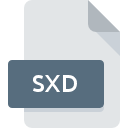.IMD File Extension

GIS Image Metadata File
| Developer | Dave Dunfield |
| Popularity | |
| Category | GIS Files |
| Format | .IMD |
| Cross Platform | Update Soon |
What is an IMD file?
The .IMD file extension is associated with GIS (Geographic Information System) Image Metadata. These files contain metadata about GIS images, which can include information about the image’s source, creation date, geographic coordinates, projection details, and other relevant data that supports the interpretation and analysis of the associated GIS image files.
More Information.
The initial purpose of the .IMD file extension was to provide a standardized way to store and manage metadata for GIS images. This facilitated better organization, sharing, and utilization of GIS data. The history of the .IMD file extension is closely linked to the development of GIS technologies in the late 20th and early 21st centuries, where the management of spatial data and associated metadata became increasingly important.
Origin Of This File.
The .IMD file extension originates from the need to store and manage metadata for GIS images efficiently. As GIS technology evolved, there was a growing need for a standardized format to store metadata separately from the image files themselves, ensuring that metadata could be easily accessed, edited, and transferred without modifying the actual image data.
File Structure Technical Specification.
- Header: Contains basic information about the file format and version.
- Image Metadata: Includes details such as the image source, creation date, author, geographic coordinates, projection information, resolution, and other descriptive data.
- Additional Sections: May include custom metadata fields defined by the user or software.
How to Convert the File?
Windows
- Using ArcGIS:
- Open ArcGIS and load the GIS image associated with the .IMD file.
- Go to the metadata section and choose to export the metadata.
- Select the desired format (e.g., XML, JSON) and save the file.
- Using QGIS:
- Open QGIS and load the GIS image.
- Right-click on the layer and select “Properties.”
- Go to the “Metadata” tab and use the export option to save the metadata in a different format.
- Using Global Mapper:
- Open Global Mapper and load the GIS image.
- Access the metadata section and choose to export the metadata.
- Select the desired format and save the file.
Linux
- Using QGIS:
- Open QGIS and load the GIS image.
- Right-click on the layer and select “Properties.”
- Go to the “Metadata” tab and use the export option to save the metadata in a different format.
- Using GDAL:
- Install GDAL if not already installed:
sudo apt-get install gdal-bin. - Use the
gdal_translatecommand to convert the metadata. - Replace
[output_format]with the desired format (e.g., XML, JSON) and[desired_extension]with the appropriate file extension.
- Install GDAL if not already installed:
MAC
- Using QGIS:
- Open QGIS and load the GIS image.
- Right-click on the layer and select “Properties.”
- Go to the “Metadata” tab and use the export option to save the metadata in a different format.
- Using ArcGIS Pro (via virtualization):
- Run ArcGIS Pro using virtualization software like Parallels or Boot Camp.
- Follow the same steps as described for Windows using ArcGIS Pro.
Android
- Using Mobile GIS Apps:
- While direct conversion might be limited, you can use apps like Locus Map or QField to view the metadata and manually copy it to another format if needed.
- Alternatively, sync the metadata file with a desktop GIS application (e.g., QGIS) and convert it on a computer.
IOS
- Using Mobile GIS Apps:
- Similar to Android, use apps like GIS Cloud Mobile Data Collection or QField for iOS to view and manage metadata.
- For conversion, sync the metadata file with a desktop GIS application (e.g., QGIS) and convert it on a computer.
Others
- Using Web-Based GIS Platforms:
- Platforms like ArcGIS Online or Mapbox may allow importing metadata files.
- Once imported, use the platform’s tools to export the metadata in a different format.
- Using Custom GIS Applications:
- If you have access to a custom GIS application built with libraries such as Leaflet or OpenLayers, you can create a script or tool within the application to read the .IMD file and export it in a different format.
Advantages And Disadvantages.
Advantages:
- Standardization: Provides a consistent format for storing GIS image metadata.
- Separation of Data: Keeps metadata separate from image data, allowing for easier updates and management.
- Compatibility: Supported by various GIS software applications, enhancing interoperability.
Disadvantages:
- Complexity: Managing separate metadata files can be complex, especially when dealing with large datasets.
- Software Dependency: Not all software applications may support .IMD files, leading to potential compatibility issues.
How to Open IMD?
Open In Windows
- ArcGIS: A popular GIS software that supports .IMD files.
- QGIS: An open-source GIS application that can read and manage .IMD files.
- Global Mapper: Another GIS software that can handle .IMD metadata files.
Open In Linux
- QGIS: Available for Linux, supports .IMD files.
- GDAL (Geospatial Data Abstraction Library): Command-line tools that can process and extract information from .IMD files.
Open In MAC
- QGIS: Also available for macOS, supports .IMD files.
- ArcGIS Pro: Available for macOS through virtualization or compatibility layers.
Open In Android
- Locus Map: A mobile GIS application that may support metadata display, although native .IMD support may be limited.
- QField: A mobile app companion for QGIS, potentially useful for viewing GIS data with associated metadata.
Open In IOS
- GIS Cloud Mobile Data Collection: A mobile app that supports viewing and collecting GIS data.
- QField for iOS: Companion app for QGIS, useful for field data collection and viewing.
Open in Others
- Web-based GIS platforms: Such as ArcGIS Online or Mapbox, which may allow for the import and viewing of metadata files in supported formats.
- Custom GIS applications: Developed with libraries such as Leaflet or OpenLayers, which can be programmed to read and display .IMD metadata.