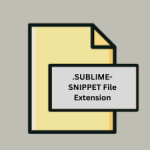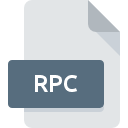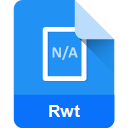.INDS File Extension
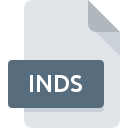
Adobe InDesign Snippet File
| Developer | Adobe Systems |
| Popularity | |
| Category | Page Layout Files |
| Format | .INDS |
| Cross Platform | Update Soon |
What is an INDS file?
The .INDS file extension represents an Adobe InDesign Snippet, which is a file format used by Adobe InDesign, a popular desktop publishing software. Snippets are reusable design elements or layouts that can be easily shared and incorporated into different InDesign projects.
More Information.
The .INDS file format was introduced to help designers efficiently manage repetitive tasks. By saving parts of a design as snippets, users can quickly reuse these elements in other documents, maintaining consistency and saving time.
Origin Of This File.
Adobe Systems introduced the .INDS file extension as part of Adobe InDesign, aiming to streamline the design process by allowing users to save and reuse specific elements of their layouts.
File Structure Technical Specification.
- File Type: Binary
- File Structure: Contains metadata and layout information about the snippet, including text, images, styles, and formatting.
- Size: Generally small, as it contains only the specific design elements rather than entire documents.
- Technical Specification: Compatible with different versions of Adobe InDesign. The file is structured to include detailed information about the design elements, ensuring that they are accurately reproduced when reused.
How to Convert the File?
Windows
- Using Adobe InDesign:
- Open Adobe InDesign.
- Go to “File” > “Open” and select the .INDS file.
- Once the snippet is open, you can copy the content and paste it into an InDesign document.
- To export, go to “File” > “Export” and choose the desired format (e.g., PDF, JPEG, IDML).
- Follow the prompts to complete the export process.
Linux
Since Adobe InDesign is not natively available on Linux, you have a few options:
- Using Wine or a Virtual Machine:
- Install Wine or set up a Windows virtual machine on your Linux system.
- Install Adobe InDesign on the virtual environment.
- Follow the same steps as in Windows to open and convert the .INDS file.
- Using a Remote Desktop:
- Use a remote desktop connection to access a Windows or Mac machine with Adobe InDesign installed.
- Follow the same steps as in Windows to open and convert the .INDS file.
Mac
- Using Adobe InDesign:
- Open Adobe InDesign.
- Go to “File” > “Open” and select the .INDS file.
- Once the snippet is open, you can copy the content and paste it into an InDesign document.
- To export, go to “File” > “Export” and choose the desired format (e.g., PDF, JPEG, IDML).
- Follow the prompts to complete the export process.
Android
Adobe InDesign is not available on Android. You need to use a desktop environment for conversion. However, you can use remote desktop applications to access a machine with InDesign installed.
- Using Remote Desktop Apps:
- Use a remote desktop app (e.g., TeamViewer, Microsoft Remote Desktop) to connect to a Windows or Mac machine with Adobe InDesign installed.
- Follow the same steps as in Windows or Mac to open and convert the .INDS file.
iOS
Adobe InDesign is not available on iOS. You need to use a desktop environment for conversion. However, you can use remote desktop applications to access a machine with InDesign installed.
- Using Remote Desktop Apps:
- Use a remote desktop app (e.g., TeamViewer, Microsoft Remote Desktop) to connect to a Windows or Mac machine with Adobe InDesign installed.
- Follow the same steps as in Windows or Mac to open and convert the .INDS file.
Other Platforms
- Using Remote Desktop or Cloud Services:
- If you have access to a machine with Adobe InDesign, use remote desktop or cloud services to access that machine.
- Follow the same steps as in Windows or Mac to open and convert the .INDS file.
- Third-Party Conversion Services:
- Some online services might offer conversion capabilities for .INDS files. However, these services often require uploading your file to their server, which might have privacy and security implications. Ensure you trust the service before using it.
Advantages And Disadvantages.
Advantages:
- Efficiency: Saves time by allowing reuse of design elements.
- Consistency: Helps maintain a consistent design across different projects.
- Portability: Easily shareable between different users and projects.
Disadvantages:
- Compatibility: Only works within Adobe InDesign, limiting its use with other software.
- Version Issues: Snippets created in newer versions of InDesign might not be compatible with older versions.
How to Open INDS?
Open In Windows
- Open Adobe InDesign.
- Use the “File” menu to select “Open” and choose the .INDS file.
Open In Linux
Adobe InDesign is not natively supported on Linux. You can use a virtual machine or compatibility layer like Wine to run Adobe InDesign.
Open In MAC
- Open Adobe InDesign.
- Use the “File” menu to select “Open” and choose the .INDS file.
Open In Android
Adobe InDesign is not available on Android. You might need to transfer the file to a desktop environment with InDesign installed.
Open In IOS
Adobe InDesign is not available on iOS. You might need to transfer the file to a desktop environment with InDesign installed.
Open in Others
Since .INDS files are specifically designed for Adobe InDesign, opening them in other software is not feasible. However, you can convert the snippet contents to other compatible formats using InDesign and then use them in other applications.