.INI File Extension
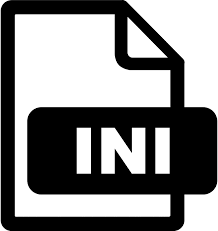
Windows Initialization File
| Developer | N/A |
| Popularity | |
| Category | Settings Files |
| Format | .INI |
| Cross Platform | Update Soon |
What is an INI file?
.INI files, short for “Initialization” files, are text-based configuration files used primarily in the Windows operating system. They serve as a means to store settings and preferences for applications, allowing users to customize the behavior of software without directly modifying the program’s code. These files are commonly found in the Windows directory and within application-specific folders.
More Information.
.INI files were widely used in Windows operating systems prior to the introduction of the Windows Registry. They played a crucial role in the configuration of system settings, device drivers, and third-party software. Each .INI file typically corresponded to a specific application or component, containing key-value pairs that defined various parameters and options.
Origin Of This File.
The concept of .INI files dates back to the early days of computing, originating in the MS-DOS era. They were introduced by Microsoft as a standardized method for configuring settings for various software applications. .INI files provided a simple and flexible way to manage application preferences without the need for complex databases or registry entries.
File Structure Technical Specification.
.INI files follow a straightforward structure, consisting of sections and key-value pairs. Sections are enclosed within square brackets ([]), and each section can contain multiple key-value pairs separated by an equal sign (=). The keys represent configuration parameters, while the values specify the corresponding settings.
How to Convert the File?
Windows:
- Open the .INI file using a text editor like Notepad.
- Copy the configuration settings.
- Paste the settings into the desired format, such as XML or JSON, in a new file.
- Save the new file with the appropriate file extension for the chosen format.
Linux:
- Open the .INI file using a text editor like Vim or GNU nano.
- Copy the configuration settings.
- Paste the settings into the desired format, such as XML or JSON, in a new file.
- Save the new file with the appropriate file extension for the chosen format.
Mac:
- Open the .INI file using a text editor like TextEdit.
- Copy the configuration settings.
- Paste the settings into the desired format, such as XML or JSON, in a new file.
- Save the new file with the appropriate file extension for the chosen format.
Android:
- Download and install a text editor app from the Google Play Store, such as QuickEdit or Jota Text Editor.
- Open the .INI file using the text editor app.
- Copy the configuration settings.
- Paste the settings into the desired format, such as XML or JSON, in a new file within the text editor app.
- Save the new file with the appropriate file extension for the chosen format.
iOS:
- Download and install a text editor app from the App Store, such as Textastic Code Editor or iEditor.
- Open the .INI file using the text editor app.
- Copy the configuration settings.
- Paste the settings into the desired format, such as XML or JSON, in a new file within the text editor app.
- Save the new file with the appropriate file extension for the chosen format.
Advantages And Disadvantages.
Advantages:
- Human-readable format: .INI files can be easily edited with a simple text editor.
- Portability: They can be copied, shared, and migrated across systems without compatibility issues.
- Lightweight: .INI files have minimal overhead, making them efficient for storing configuration data.
Disadvantages:
- Lack of structure: .INI files lack built-in mechanisms for enforcing data integrity or validation.
- Limited functionality: They may not be suitable for complex configurations or advanced settings.
- Security concerns: Since .INI files are plain text, sensitive information stored within them may be vulnerable if not properly secured.
How to Open INI?
Open In Windows
.INI files can be opened and edited using any text editor, such as Notepad or Notepad++.
Open In Linux
Text editors like Vim or GNU nano can be used to view and modify .INI files in Linux.
Open In MAC
TextEdit or other text editors available on macOS can open and edit .INI files.
Open In Android
Android devices can open .INI files using text editor apps available on the Google Play Store.
Open In IOS
.INI files can be accessed and edited on iOS devices using text editor apps from the App Store.
Open in Others
.INI files can be opened on other platforms using compatible text editors or file viewers capable of handling plain text files.












