.IR File Extension
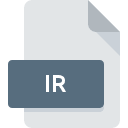
Flipper Infrared Control File
| Developer | Flipper Devices |
| Popularity | |
| Category | Data Files |
| Format | .IR |
| Cross Platform | Update Soon |
What is an IR file?
.IR files are associated with Flipper, a universal remote control system that utilizes infrared technology to command a multitude of electronic devices.
These files contain configurations, commands, and settings necessary for Flipper devices to communicate effectively with various appliances, such as televisions, DVD players, and sound systems.
More Information.
The inception of .IR files aligns closely with the evolution of universal remote controls. Traditional remotes often lacked versatility, requiring users to juggle between numerous devices and their corresponding controllers.
In response to this inconvenience, Flipper sought to streamline the user experience by consolidating control mechanisms into a single, intuitive interface.
Initially conceived as a means to enhance accessibility for individuals with limited dexterity or visual impairments, Flipper remote controls quickly garnered widespread acclaim for their user-friendly design and practicality.
.IR files were pivotal in enabling this functionality, as they stored the customized settings and configurations tailored to individual users’ needs.
Origin Of This File.
The genesis of .IR files can be traced back to the development of Flipper remote controls. Flipper, created by tech company Flipper Remote, emerged as a solution to the complexity of managing multiple remotes for different devices.
To simplify home entertainment systems, Flipper introduced a user-friendly interface and customizable configurations, all stored within .IR files.
File Structure Technical Specification.
.IR files possess a structured format designed to encapsulate the myriad commands and configurations required for Flipper devices to operate effectively.
While specific details of the file structure may vary depending on the version of Flipper software used, common elements typically include:
- Device Configuration: Details regarding the make, model, and control codes of various appliances programmed into the remote.
- Button Mapping: Assignments of specific functions to the buttons on the remote control.
- Macro Commands: Sequences of commands executed in succession to perform complex actions, such as turning on multiple devices simultaneously.
- User Preferences: Customized settings tailored to individual user preferences, such as volume control sensitivity or button responsiveness.
Technical specifications of .IR files often encompass compatibility with infrared transmission protocols, ensuring seamless communication between Flipper remotes and a diverse array of electronic devices.
How to Convert the File?
Converting .IR files may be necessary to ensure compatibility with different software or devices. Several methods exist for converting .IR files, including:
- Flipper Software: Utilize Flipper’s proprietary software to export .IR files to alternative formats compatible with other remote control systems.
- Third-Party Tools: Explore third-party conversion tools designed to convert .IR files to commonly used formats, such as XML or JSON.
- Manual Conversion: Manually extract data from .IR files and reformat them to suit the requirements of the desired format, albeit this method is more labor-intensive and prone to errors.
Advantages And Disadvantages.
Advantages:
- Simplicity: Streamlines the operation of multiple devices with a single remote control.
- Customization: Allows users to tailor settings and configurations to their preferences.
- Accessibility: Particularly beneficial for individuals with limited dexterity or visual impairments.
- Versatility: Supports a wide range of appliances and devices through infrared communication.
Disadvantages:
- Dependency on Infrared Technology: Limited range and line-of-sight requirement for communication between the remote and devices.
- Compatibility Issues: May encounter compatibility issues with certain devices or proprietary protocols.
- Complexity of Configuration: The initial setup and configuration process may be daunting for some users.
How to Open IR?
Open In Windows
- Download and install Flipper’s software from the official website.
- Launch the Flipper application and navigate to the file menu.
- Select “Open” and browse to the location of the .IR file to load it into the software.
Open In Linux
- While Flipper’s official software may not have native support for Linux, users can explore compatibility options through emulation or virtualization software.
- Alternatively, third-party utilities are capable of parsing .IR files may offer solutions for Linux users.
Open In MAC
- Install Flipper’s software compatible with macOS.
- Open the Flipper application and follow similar steps as outlined for Windows to open .IR files.













